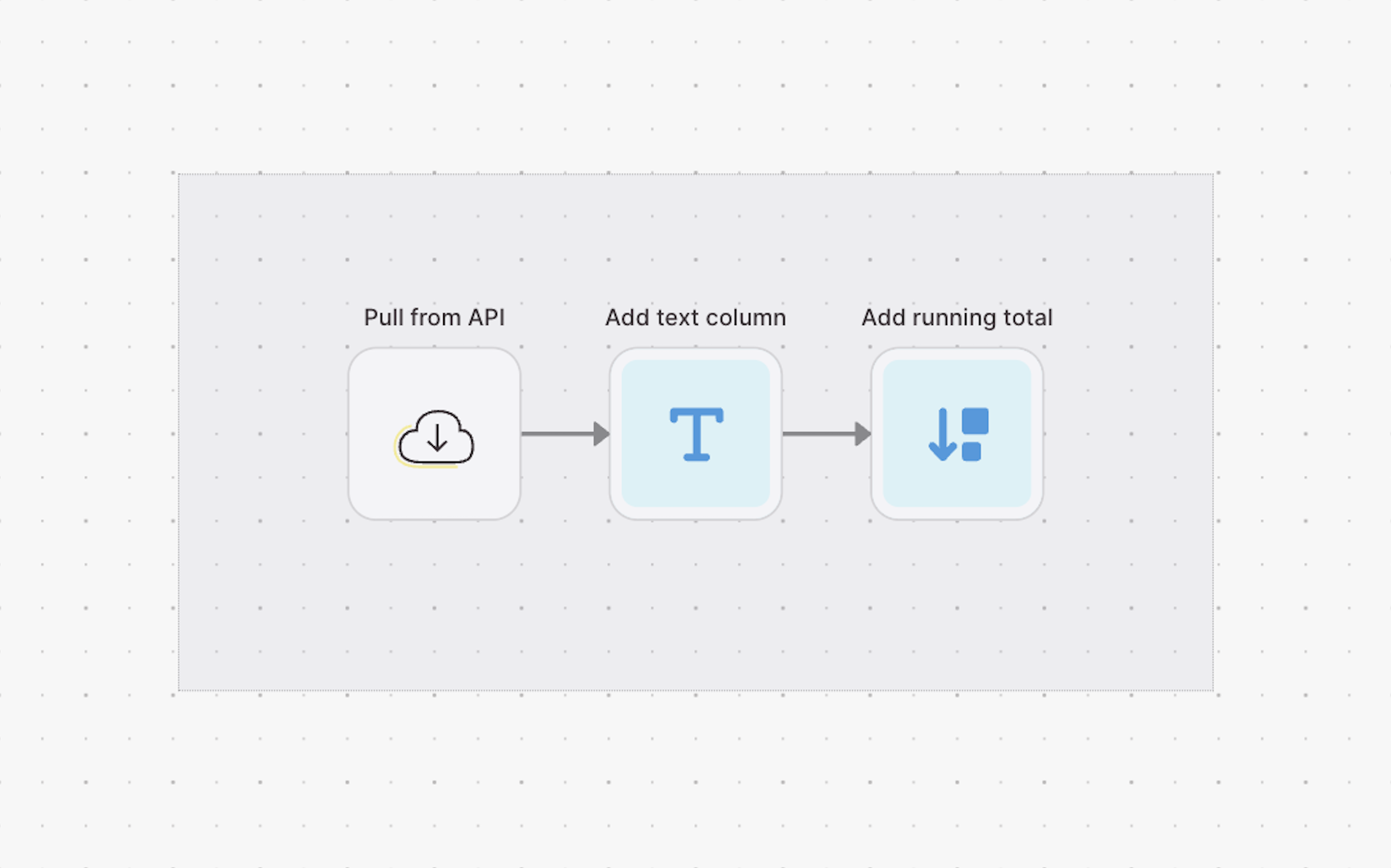Managing a Flow
Learn how to manage your Flow.
There are lots of things you can do when it comes to managing your Flow. We'll cover all of them below:
- Renaming your Flow
- Adding a description to your Flow
- Deleting your Flow
- Turning on summary emails
- Duplicating your Flow
Renaming your flow
You can rename a draft Flow that has not yet run by clicking on the current name of your Flow. Once a Flow has run, you can rename it from the dashboard by clicking the Flow name on the page. You can also rename it from your Flows page by opening the overflow menu, selecting "Flow Settings", and typing into the "Flow Name" field.
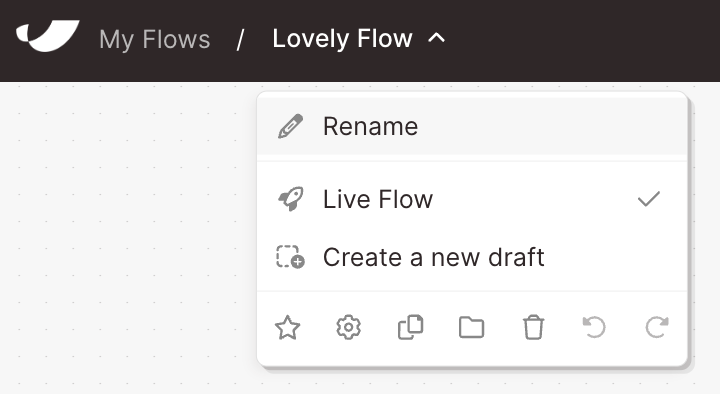
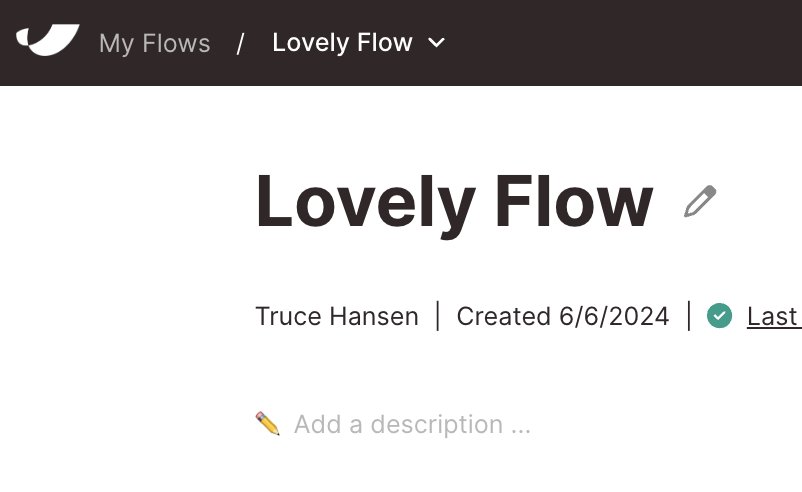
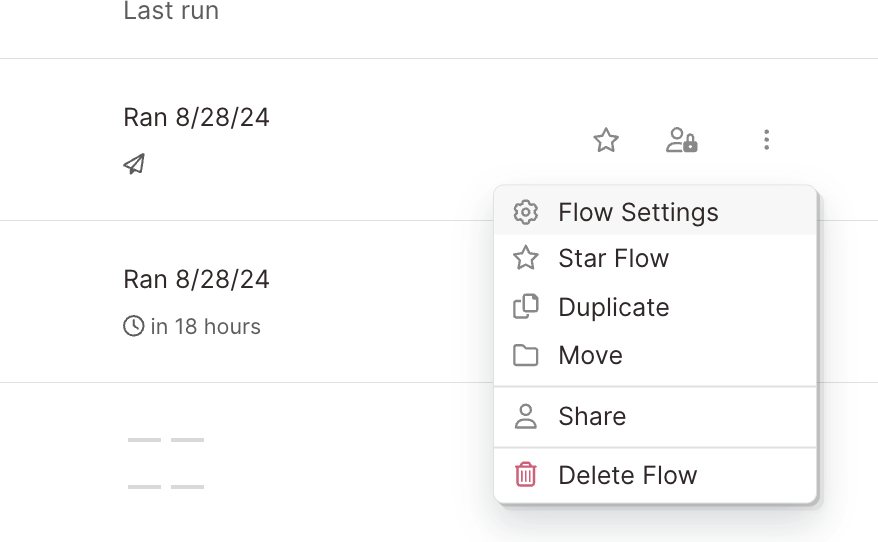
Adding a description to your flow
Add a description to your Flow to summarize what it does, or explain how to use it. This is particularly useful if you're collaborating on Flows with multiple team members.
To write a Flow description, click the Flow title to open a dropdown menu, and select the gear icon. You can also add a description from the published Flow page by clicking the pencil button under the preview panel. Or, from your Flows page, open the overflow menu, and select "Flow Settings". Enter the description you'd like in the "Flow Description" field and click "Save".
Deleting your flow
To delete a flow, you can either delete it from within the builder (using the navigation bar menu), or from your Flows page (using the overflow menu).
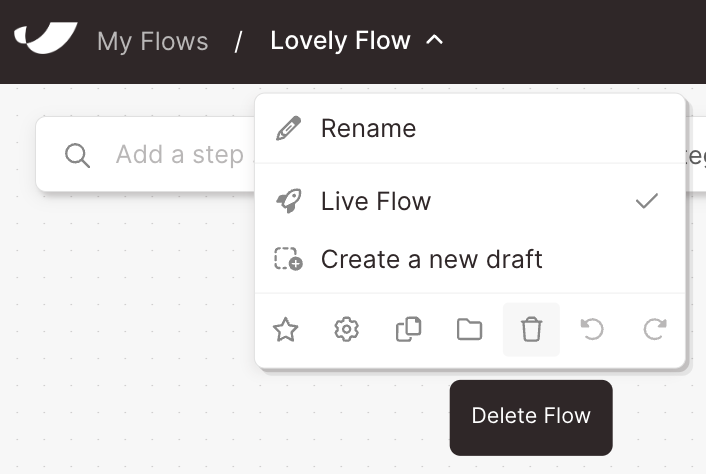
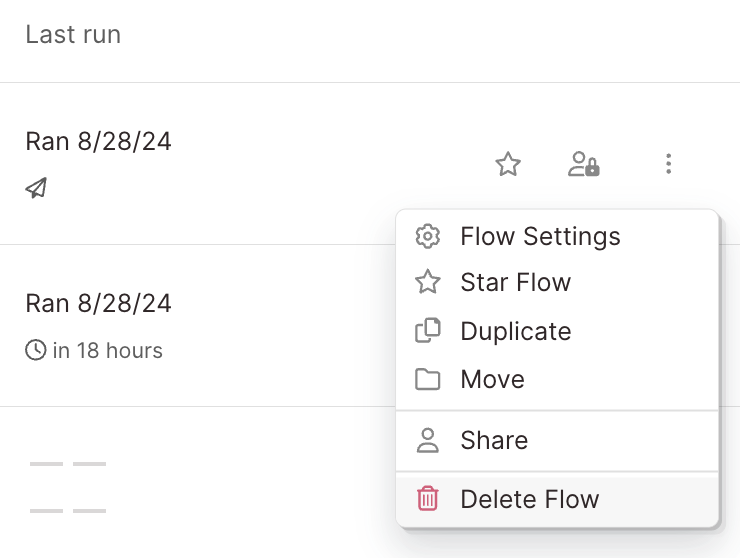
Turning on summary emails
By default, summary emails are turned off for successful runs, and turned on for fully or partially failed runs. Users with edit permissions will receive these emails and can choose what kind of summary email they would like to receive.
To enable summary emails for successful runs, go to the flow Settings page and enable the toggle for "Receive an email every time Flow is run". (Don't forget to click "Save"!)
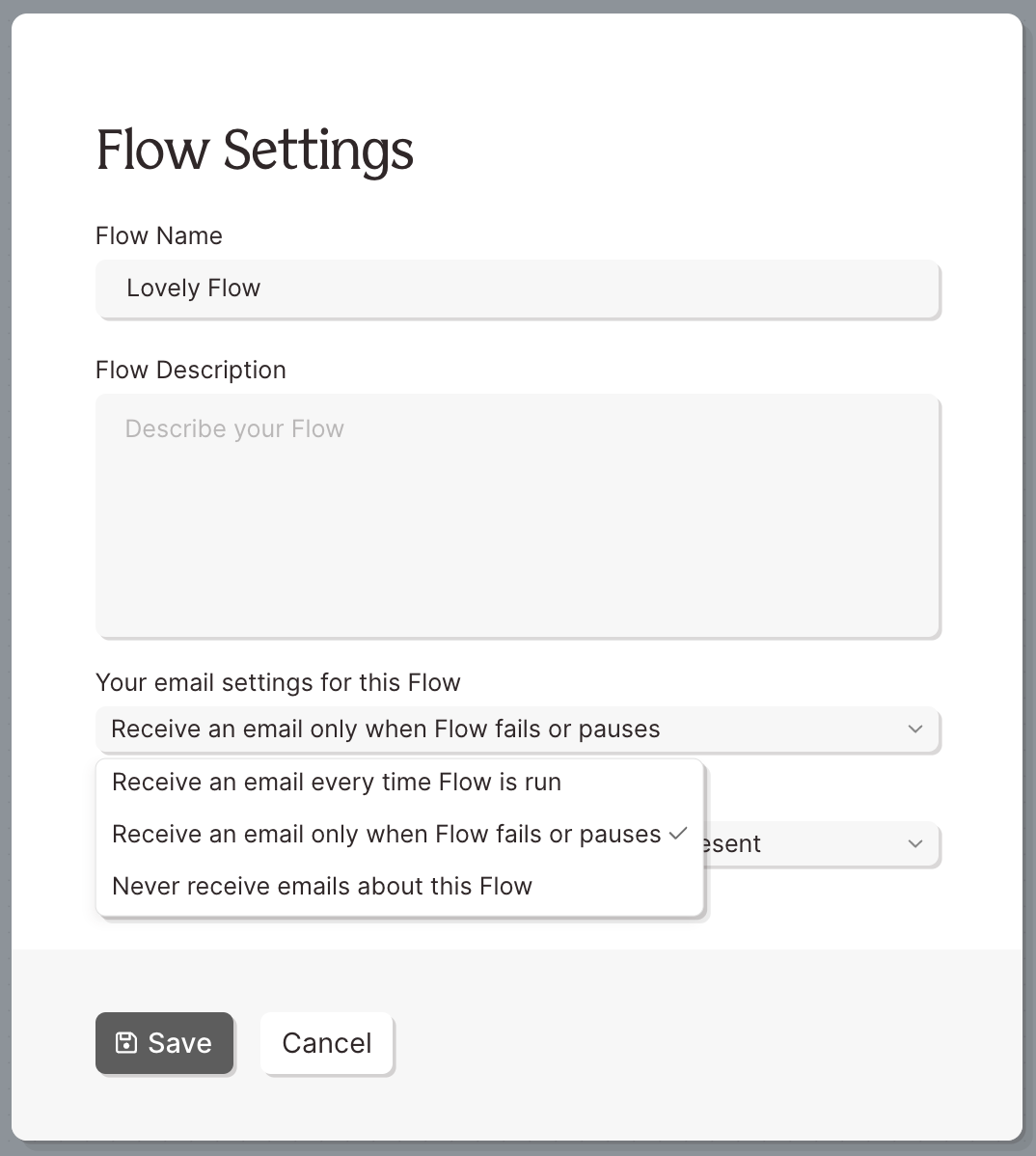
The summary email will send right after your Flow runs. Check your email inbox to locate an email from support@parabola.io with the subject line, "Parabola run succeeded". This email will contain Flow details like your Flow name, link to the Flow, and Flow run ID, plus export destinations, step methods, and number of rows sent.
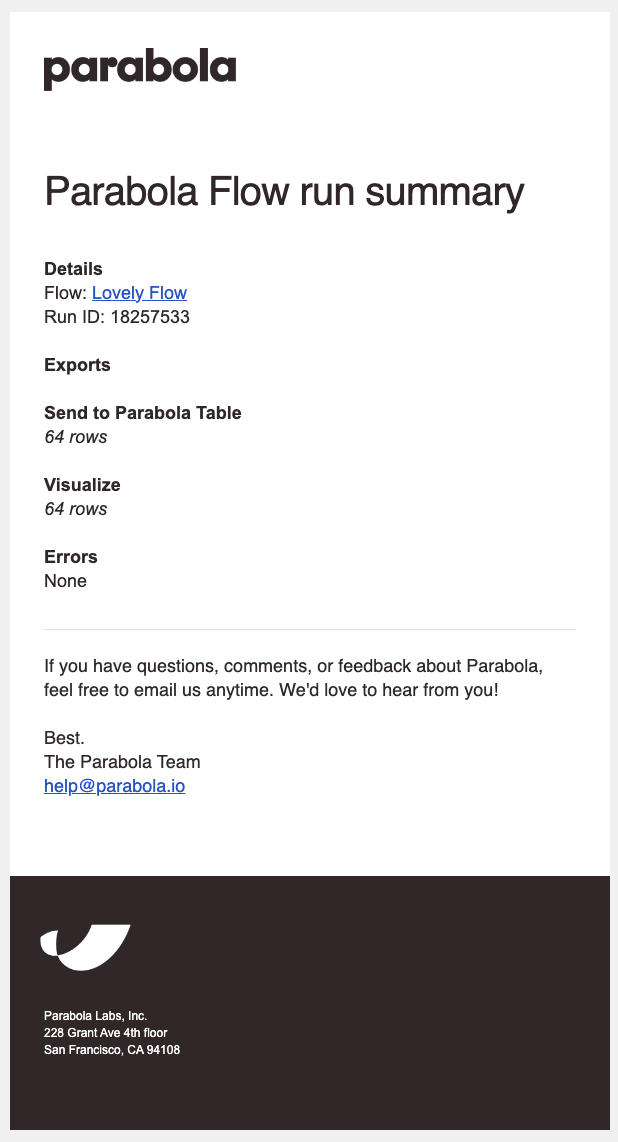
Duplicating your Flow
You can duplicate an entire Flow in two ways: either from within the Flow builder (using the navigation bar menu), or from your Flows page (using the overflow menu). This will create a copy of your Flow, in the same location.
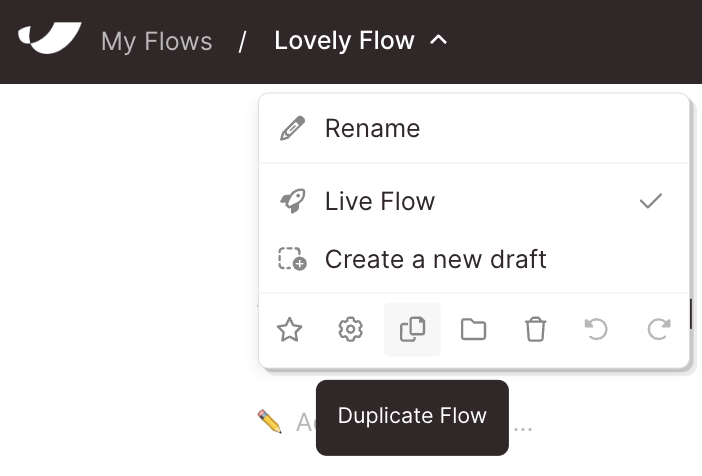
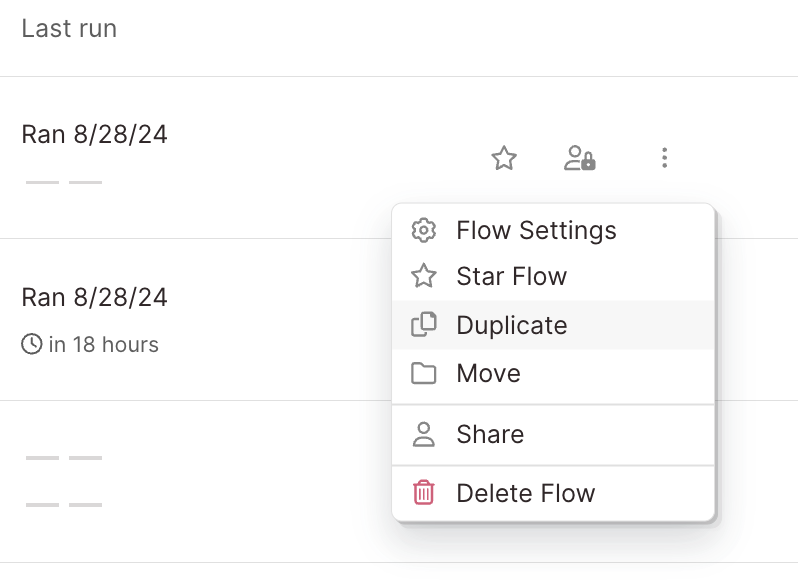
To duplicate just a portion or branch of your Flow, first select objects by holding the shift key and clicking and dragging a box around them on the canvas. Then, copy (⌘/Ctrl + C) and paste them into another Flow canvas (⌘/Control + V). You may also select your Flow's steps by clicking on the individual steps while holding down the shift key.