Add growth rate
The Add growth rate step calculates the growth rate from the previous row within a column of your choosing.
Input/output
The data we'll connect into this step shows us how many items of a certain product we've sold, over the course of a few weeks.
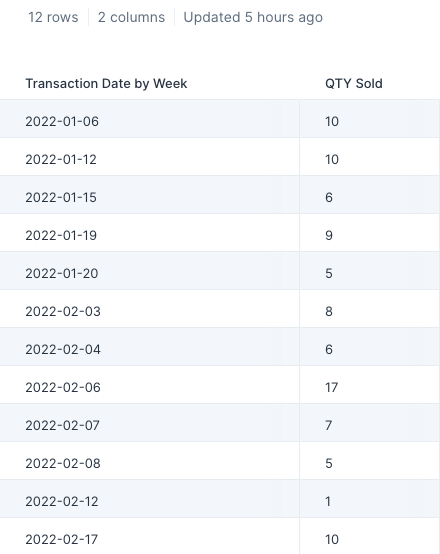
After connecting input data to this step, it gives us the output of a newly added column called "Growth Rate" showing how much more or less of a product sold compared to the row (week) above it.

Custom settings
First, select the column that you'd like to calculate the growth rate of.

Then, under New Column Name field, type in the name you'd like this new column to be called. In the Decimal Places field, decide on how many decimal places you want included in the calculation and place this numeric value.

Finish by selecting the button Show Updated Results to save and display your new output data. Your table now has a column inserted right next to the one chosen for calculations. It will display the growth rate based off of the previous row. The results are percentages displayed in decimal format.

