Merge duplicates
The Merge duplicates step allows you to group rows in one or more columns and merge their values.
Input/output
The data we'll input into this step has an identifier type to deduplicate and its corresponding columns of data.

The step provides us with output of deduplicated data (based on a unique identifier value) with the merged values separated by a delimiter in their corresponding columns.

Default settings
By default, Parabola will map your first column to the unique value selector, and your second column to your merge selector.

The Delimiter will be automatically set to a comma (,).

Lastly, the option to Ignore blanks will be auto-selected on.
Custom settings
In the step's settings Merge these columns / all columns except, select the columns you want to be merged into unique cells. The settings Per unique value in these columns / all columns except should be your unique identifier.

For data to be merged, you can choose whatever Delimiter you want. By default, it is a comma (,) but you can choose whatever works best with your data, such as a space ( ), a dash (-), or more.
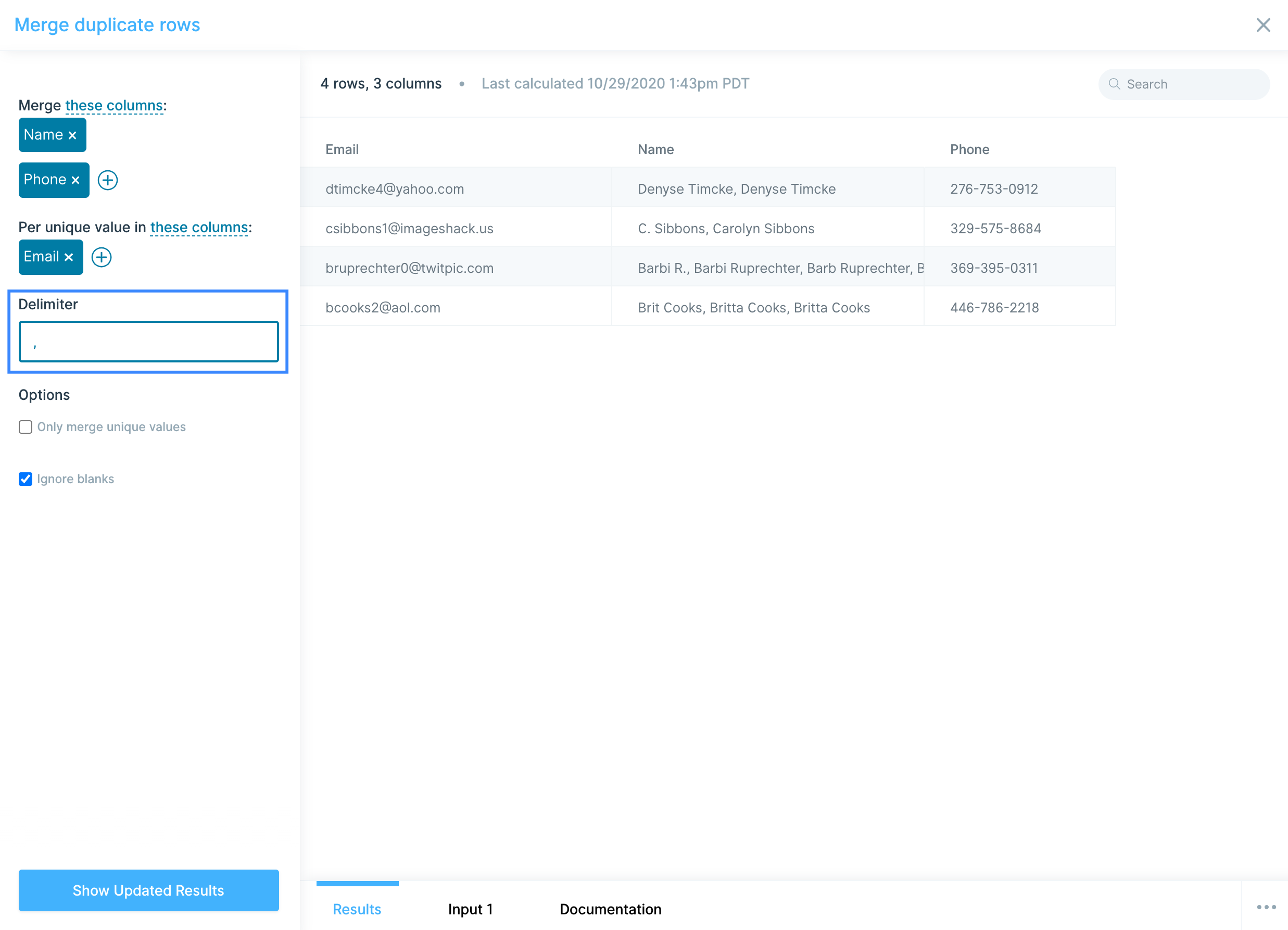
Selecting the option to Only merge unique values keeps all values unique. For example, differently formatted phone numbers will not roll up into one merged number.

The option Ignore blanks is selected by default and treats blank cells as if they are not data points. Unchecking this option includes blank cells into your merged values.


