Combine and Join Tables From Your Excel Data – Free Template
Combine and join tables from your Excel data without writing a single line of code.

Combine and join tables from your Excel data without writing a single line of code.

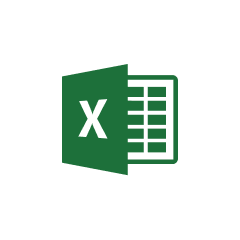




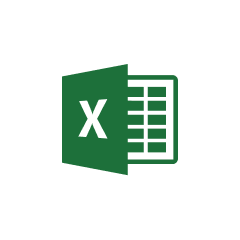


Parabola makes working with Excel files intuitive and powerful, allowing you to automate your spreadsheet-based workflows.
Parabola's Pull from Excel file step allows users to easily import their spreadsheet data into their Flow. This step handles various Excel file formats and automatically recognizes column headers and data types, making it simple to begin working with your data immediately.
The Combine tables step in Parabola allows you to merge data sets from different sources based on matching columns. This powerful feature enables you to create comprehensive views of your business data and perform advanced analytics – mirroring the functionality of a vlookup in Excel.
Combining Excel data in Parabola can solve various business challenges efficiently and effectively. Here are some common scenarios where this functionality proves invaluable.
Merge sales data from one Excel sheet with inventory records from another to create a comprehensive view of product performance and stock levels. This helps identify trends and manage inventory more effectively.
Combine customer information from multiple Excel sources to create detailed profiles by matching on common identifiers like email or customer ID, resulting in a more complete understanding of your customer base.
Join financial data from different departments' Excel sheets to create consolidated reports, making it easier to track overall business performance and identify areas for improvement.
Working with Excel data in Parabola streamlines your data transformation processes and eliminates manual effort. By combining and joining tables automatically, you can focus on analyzing insights rather than managing spreadsheets. Start building your Excel data Flow today to experience the power of automated data transformation.








Request a demo and see how Parabola can automate
your most manual SOPs.