Transpose and Pivot Your Shiphero Data – Free Template
Transpose and pivot your ShipHero data without writing a single line of code.

Transpose and pivot your ShipHero data without writing a single line of code.

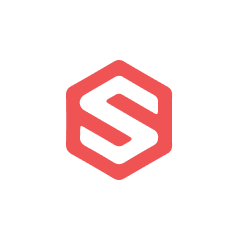




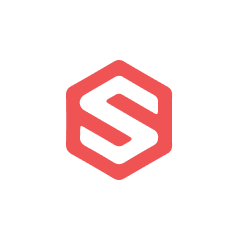


ShipHero's integration with Parabola enables powerful automation of shipping and fulfillment data processing.
Getting started with ShipHero data in Parabola is straightforward using the Pull from ShipHero step. This step allows you to access various types of data from your ShipHero account, including orders, inventory, and shipping information.
Once you've pulled in your data, you can use the Pivot columns step to transpose and pivot the data.
By transposing and pivoting your ShipHero order data, you can gain a deeper understanding of your sales trends. For example, you could pivot your order data by product to see which products are selling the best, and then transpose the data to analyze sales over time.
Transposing and pivoting your ShipHero shipping data can also help you automate your shipping workflows. For example, you could pivot your shipment data by carrier to see which carriers are being used the most, and then use this information to optimize your shipping processes.
Finally, transposing and pivoting your ShipHero product data can help you optimize your inventory management. For example, you could pivot your product data by category to see which categories are selling the best, and then use this information to adjust your inventory levels accordingly.
By using Parabola to transpose and pivot your ShipHero data, you can unlock a wealth of insights and automate your workflows, helping you to drive better business outcomes.








Request a demo and see how Parabola can automate
your most manual SOPs.