
Start with date & time row
The Start with date & time row step creates a single row with the current date and time, with customizable offsets by day and timezones. As its name indicates, this step is a starting step so it does not accept any inputs. The current date and time will be determined automatically at the time the flow is run.
You would start your flow off with the Start with date & time row if you need relative date data as one of your data sources. The most common use for this step is if you need to provide date variables when working with APIs. Many APIs require dates to be sent in order to pull the information that you need. Since manually adjusting those dates before every flow run would defeat the purpose of an automation, this Start with date & time row solves for that.
Customize settings
You can add multiple rules to this step by clicking on the blue Add Date & Time Rule link. Each rule will be represented in a new column.
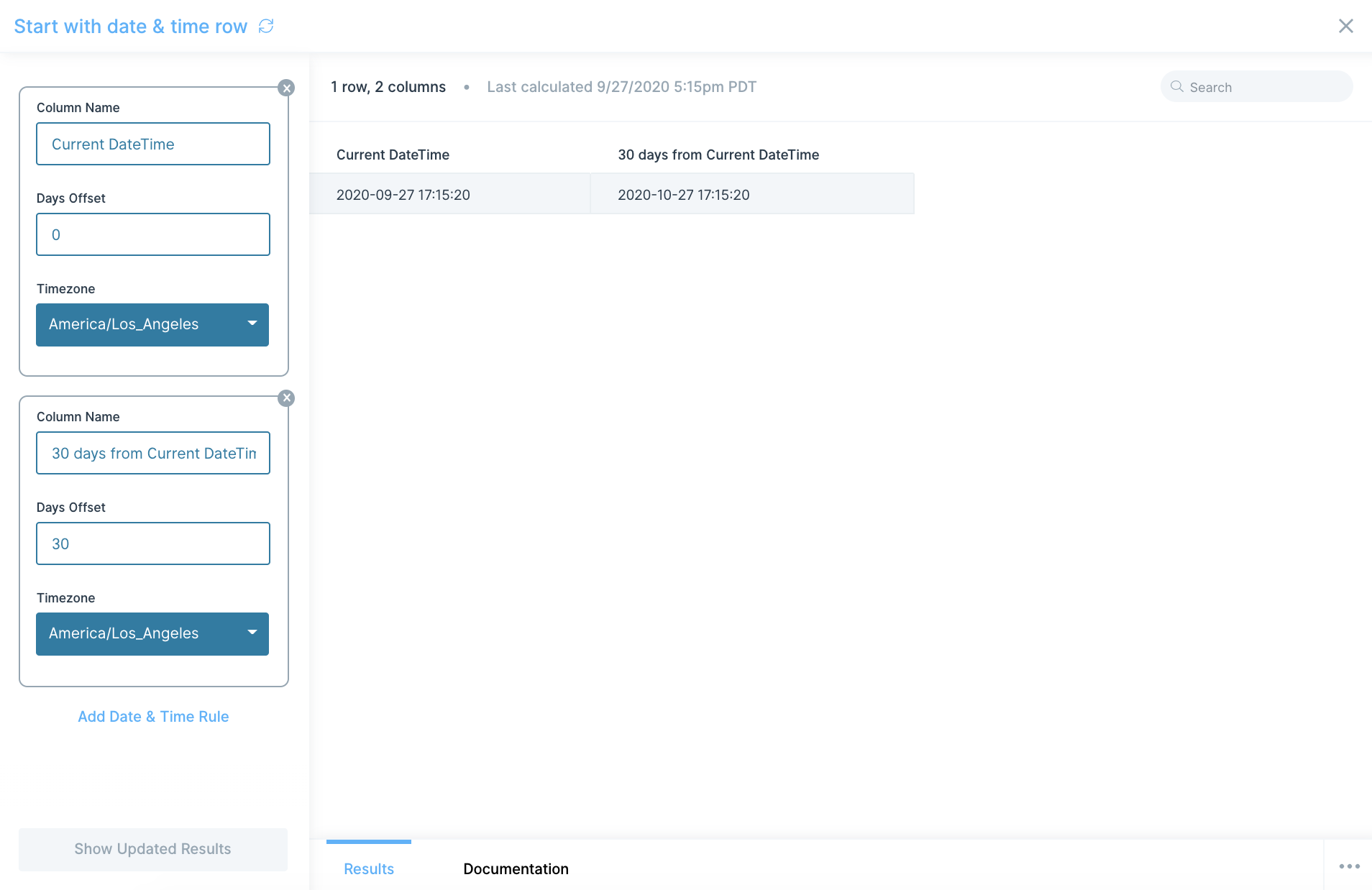
By default, the Days Offset field will be set to 0, meaning the date displayed is the current date and time. If you choose a positive value for the offset, it will display a future date, and if you choose a negative value, it will display a past date.
All date and time values created by this step look like this: 2019-09-18 12:33:09 which is a format of YYYY-MM-DD hh:mm:ss. If you prefer a different date format, connect a Format dates step right after this one to get the date values in your preferred format.

