Extract text
The Extract text step extracts a portion of text based on a matching character or offset. You may use this to pull out company names from emails, remove part of an ID, or extract the timezone from any date/time stamp.
Input/output
In this case, we're looking to extract email domains from our customer email addresses. Our input data has three columns: "first_name", "last_name", and "email.
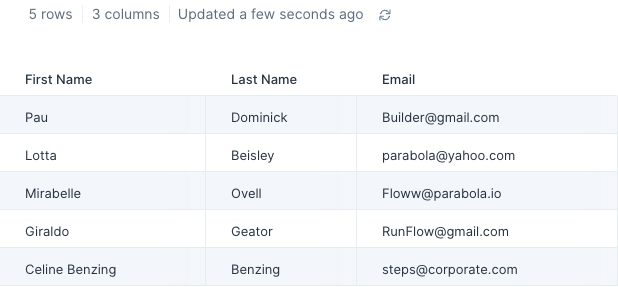
After using the Extract text step, it gives us a new column named "email domain" where extracted email domains are listed (taken from the "email" column's values). This new column is filled with company names we may want to prioritize.
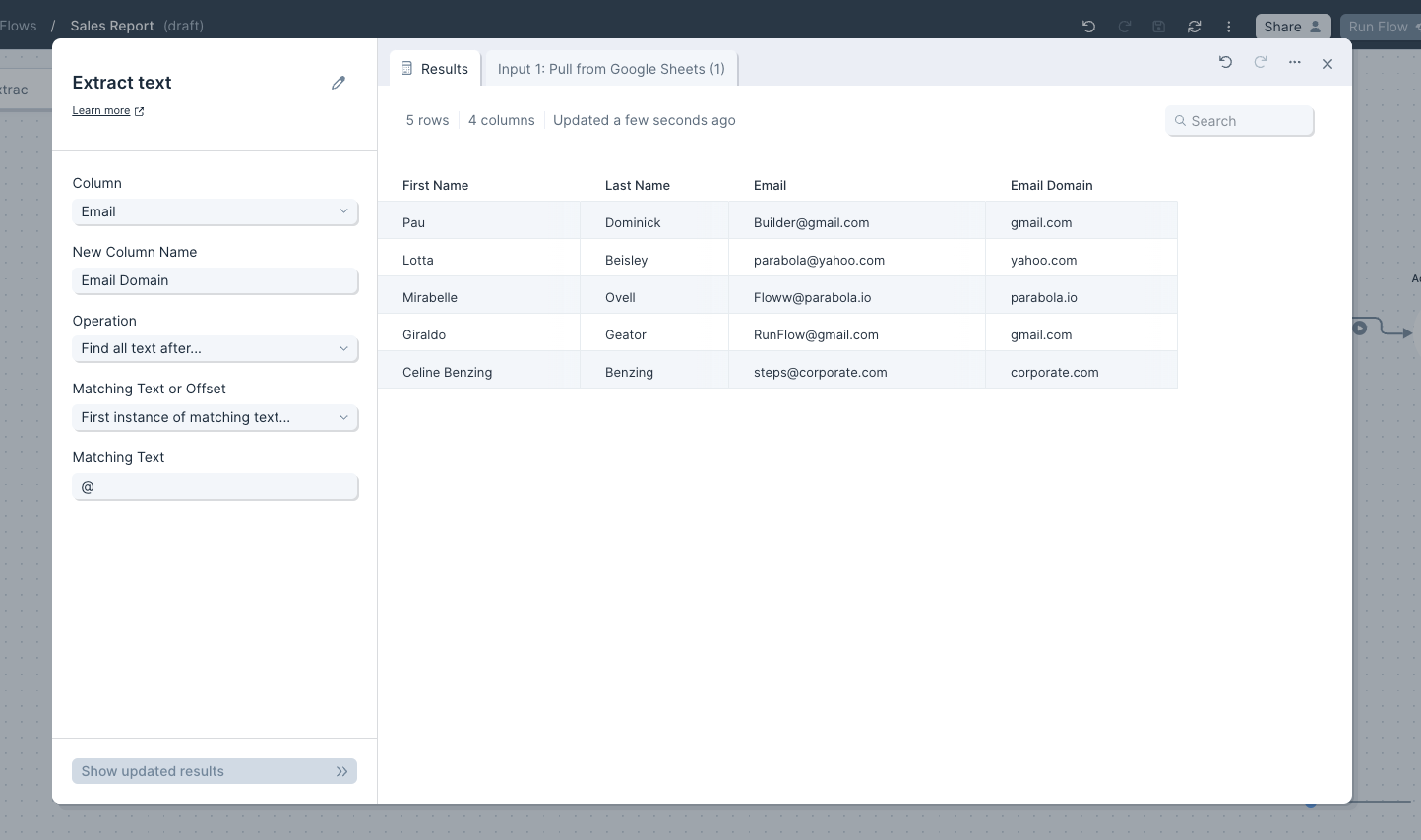
Custom settings
First, select the column that you'd like to extract text from.
Then, give your new column a name. This step will always create a new column with your extracted data.
Next, select an Operation. The options are:
- Find all text after
- Find all text after the chosen matching text or offset
- Find all text before
- Find all text before the chosen matching text or offset
- Find some text after
- Find a set length of text after the chosen matching text or offset
- Find some text before
- Find a set length of text before the chosen matching text or offset
Finally, you'll select the Matching Text or Offset. The options are:
- First instance of matching text: You'll set the Matching Text to look for and we'll delimit on the first instance.
- Last instance of matching text:You'll set the Matching Text to look for and we'll delimit on the last instance.
- Offset from beginning of text: You'll set the Offset Length and we'll count out that number of characters from the beginning of your text to determine the delimiter.
- Offset from end of text: You'll set the Offset Length and we'll count out that number of characters from the end of your text to determine the delimiter.
With any chosen matching text or offset option, you'll also be able to set a Max Length of Text to Keep.

