
Pull from Klaviyo
Stay up-to-date on your marketing KPIs by pulling metrics from Klaviyo's API. When set up correctly, this data will match what you see in your Klaviyo Dashboard.
Klaviyo is a beta integration which requires a slightly more involved setup process than our native integrations (like Facebook Ads and Google Analytics). Following the guidance in this doc should help even those without technical experience pull data from Klaviyo. If you run into any questions, shoot our team an email at support@parabola.io.
Connect your Klaviyo account
Get started by fetching your API key from Klaviyo. From the Klaviyo dashboard, click the icon in the top right and navigate to "Account" --> "Settings" --> "API Keys" --> "Create Private API Key". Once you generate an API Key, copy it and head back over to Parabola.
After dragging in our "Pull from Klaviyo" step, open up the step and paste your API key into the empty box under URL Parameters, to the right of "api_key."
Set your timezone
Regardless of the timezone that your Klaviyo account is set to, when you pull in data from Klaviyo's API, the timestamp is in UTC time. That means that if you don't adjust the timestamp, your metrics will not match what you see in Klaviyo.
- Search for a city in your account's timezone on this site: https://www.timeanddate.com/time/zone
- Find the filed that reads: Current Offset: UTC/GMT -X hours
- Next, convert X from hours to seconds by multiplying by 3600
- Input your calculated value in the "Set Timezone" step. If your offset is positive, change the minus sign to a plus sign.
For example, if my Klaviyo account is in PST, I would search for San Francisco to find that the time offset is -7 hours:
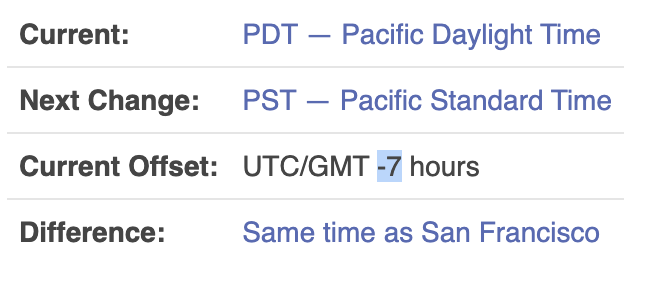
From there, I would multiple -7 by 3600 to get -25200. This value then goes in the "SET TIMEZONE" step, making that formula: {timestamp}-25200
If your offset is positive, the formula would be: {timestamp}+X
Set your date range
By default, this flow will summarize metrics from the previous complete day. This time frame is set in the "SET DATE RANGE" filter step. In the step before (the "Compare Dates" step), we are finding the number of days since an event occurred (ex. if something happened yesterday, the value would be between -1 and -2).
Toggle the filter settings to pull in your specified date range.
Helpful Tips
- Specific metric reporting: Want to pull in a specific metric instead of a full event timeline? Check out this video overview and Klaviyo's API docs
- Data not matching Klaviyo: Notice that your metrics are incorrect/ too low? If metrics are too low, in the "Pull Metrics" step, go to "Rate Limit" --> "Max pages to fetch" and increase the limit until you're pulling in all of your metrics. If you're still experiencing issues, make sure your timezone is correctly set following the guidance above.

