Transpose and Pivot Your Excel Data – Free Template
Transpose and pivot your Excel data without writing a single line of code.

Transpose and pivot your Excel data without writing a single line of code.

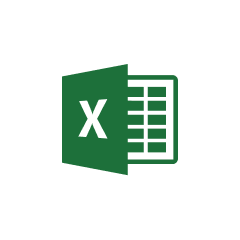




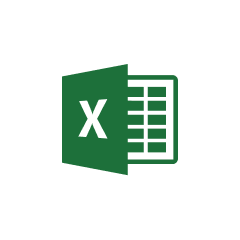


Parabola makes working with Excel files intuitive and powerful, allowing you to automate your spreadsheet-based workflows.
Parabola's Pull from Excel file step allows users to easily import their spreadsheet data into their Flow. This step handles various Excel file formats and automatically recognizes column headers and data types, making it simple to begin working with your data immediately.
Once you've pulled in your data, you can use the Pivot columns step to transpose and pivot the data.
Suppose you have a large Excel spreadsheet containing sales data for your company, with each row representing a individual sale and columns for things like product, quantity, revenue, and customer. By using the Pivot columns step in Parabola, you could create a new table that summarizes the total revenue and quantity sold for each product, making it much easier to identify your top-selling products and spot any trends or patterns in your sales data.
If you have an Excel spreadsheet tracking your inventory levels, you could use Parabola to transpose the data and create a new table that shows the current stock levels for each product across your different locations. This could help you quickly identify any products that are running low or areas where you may have excess inventory.
Let's say you have an Excel file with your company's monthly financial statements. You could use Parabola's Pivot columns step to create a new table that shows the key financial metrics (e.g., revenue, expenses, profit) for each month, making it easier to analyze your company's financial performance over time and spot any trends or anomalies.
In conclusion, Parabola's ability to seamlessly integrate with Excel and provide powerful data transformation capabilities can be incredibly useful for a wide range of use cases. By transposing and pivoting your Excel data, you can unlock new insights, streamline your workflows, and make more informed decisions for your business.
___________________________________
Nine other Excel automations you should be considering in 2025 and beyond.








Request a demo and see how Parabola can automate
your most manual SOPs.