Transpose Google Sheets Data Using AI – Free Template
Transpose and pivot your Google Sheets data without writing a single line of code.

Transpose and pivot your Google Sheets data without writing a single line of code.

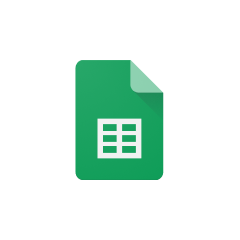




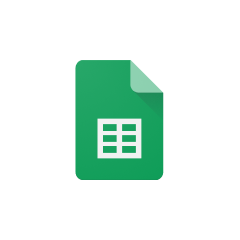


Parabola's Google Sheets integration provides a seamless way to work with your spreadsheet data. Here are the main advantages:
The Pull from Google Sheets step in Parabola allows you to connect directly to your Google Sheets files. This integration maintains live connections to your spreadsheets, ensuring your Flow always works with the most current data.
Once you've pulled in your data, you can use the Pivot columns step to transpose and pivot the data.
Imagine you have a Google Sheet with daily sales data, where each row represents a different product and the columns represent the sales for each day. You could use Parabola to transpose this data, creating a new column for each product and a new row for each day. This would allow you to more easily analyze sales trends and identify top-selling products.
If you have a Google Sheet tracking your inventory levels, you could use Parabola to pivot the data by product category or location. This would give you a high-level summary of your inventory, making it easier to identify areas where you may need to adjust your stock levels.
Suppose you have a Google Sheet with data on the performance of your various marketing campaigns. You could use Parabola to pivot the data, creating new columns for different metrics (e.g., impressions, clicks, conversions) and new rows for each campaign. This would allow you to quickly compare the performance of your campaigns and identify which ones are most effective.
By using Parabola to transpose and pivot your Google Sheets data, you can unlock new insights, automate repetitive tasks, and streamline your data analysis and reporting processes.








Request a demo and see how Parabola can automate
your most manual SOPs.