Find and Replace Values Within Your Google Sheets Data – Free Template
Find and replace values within your Google Sheets data without writing a single line of code.

Find and replace values within your Google Sheets data without writing a single line of code.

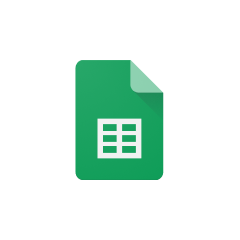




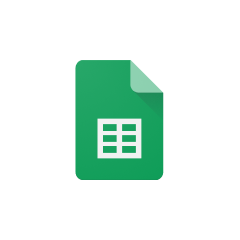


Parabola seamlessly integrates with Google Sheets, allowing you to automate your data transformation processes without any coding necessary.
The Pull from Google Sheets step in Parabola allows you to connect directly to your Google Sheets files. This integration maintains live connections to your spreadsheets, ensuring your Flow always works with the most current data.
The find and replace functionality in Parabola allows you to make systematic changes to your data using simple rules. This powerful feature can transform your data according to your specific needs without requiring complex formulas or coding.
A common use case is standardizing product names across your inventory data. For instance, you might need to convert variations like "iPhone 12" "iphone12" and "iPhone12" to a standardized format "iPhone 12" across all your records.
When working with international data, you might need to replace various currency symbols (€, £, ¥) with a standardized format ($) for consistent reporting and analysis.
Converting state abbreviations to full state names can improve readability and reporting. This process can automatically transform "CA," "NY," and "TX" into "California," "New York," and "Texas" respectively.
Using Parabola's Pull from Google Sheets and Find & replace steps together creates a powerful automation for maintaining clean, consistent data. This combination allows you to standardize your data automatically, reducing manual effort and ensuring accuracy across your datasets. Whether you're cleaning up product names, standardizing formats, or converting values, Parabola makes it simple to create reliable, repeatable data transformations.








Request a demo and see how Parabola can automate
your most manual SOPs.