Combine Google Sheets and API Data Using AI – Free Template
Combine Google Sheets data with API data without writing a single line of code.

Combine Google Sheets data with API data without writing a single line of code.

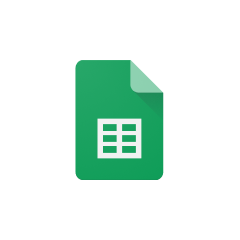




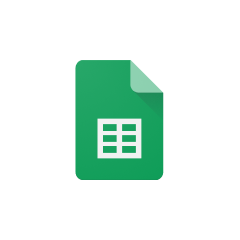


Parabola seamlessly integrates with Google Sheets, providing a powerful way to automate your spreadsheet workflows.
The Pull from Google Sheets step in Parabola allows you to connect directly to your Google Sheets files. This integration maintains live connections to your spreadsheets, ensuring your Flow always works with the most current data.
Parabola makes working with APIs accessible and powerful, even for users without technical expertise.
The Pull from API step in Parabola enables users to connect to virtually any API endpoint and retrieve data in real-time. This step handles authentication, request formatting, and response parsing automatically, making it accessible to users regardless of their technical expertise.
Merging data from Google Sheets and APIs in Parabola creates powerful possibilities for automation and analysis. The platform makes it simple to combine these different data sources while maintaining data integrity and ensuring accurate results.
Combine internal inventory data from Google Sheets with real-time pricing information from a supplier's API to maintain accurate stock levels and pricing across your e-commerce platform.
Merge customer contact information stored in Google Sheets with additional demographic data from an enrichment API to create more detailed customer profiles for marketing campaigns.
Connect financial transaction data from Google Sheets with real-time exchange rates from a currency API to automatically generate accurate multi-currency reports.
By combining Google Sheets and API data in Parabola, you can automate complex data processes and create powerful workflows without writing any code. This integration opens up endless possibilities for data automation and analysis, saving time and reducing errors in your business processes.








Request a demo and see how Parabola can automate
your most manual SOPs.