Extract with AI
The Extract with AI step evaluates data sent to it, then uses the GPT AI to extract whatever pieces of information you need. By naming the new columns that you’d like to populate, you can tell this step which pieces of information you’d like to extract.

Examples of extracting data with AI
- Processing a list of invoices and extracting the invoice amount, due date, sender, and more
- Taking a list of email addresses and extracting the domain (e.g., gmail.com)
- Taking inbound emails and extracting the sender, company, and request type
As you can tell from some of these examples, the AI can do some lightweight interpretation (e.g., naming a company from an email domain URL) as well as simple data extraction.
How to use this step
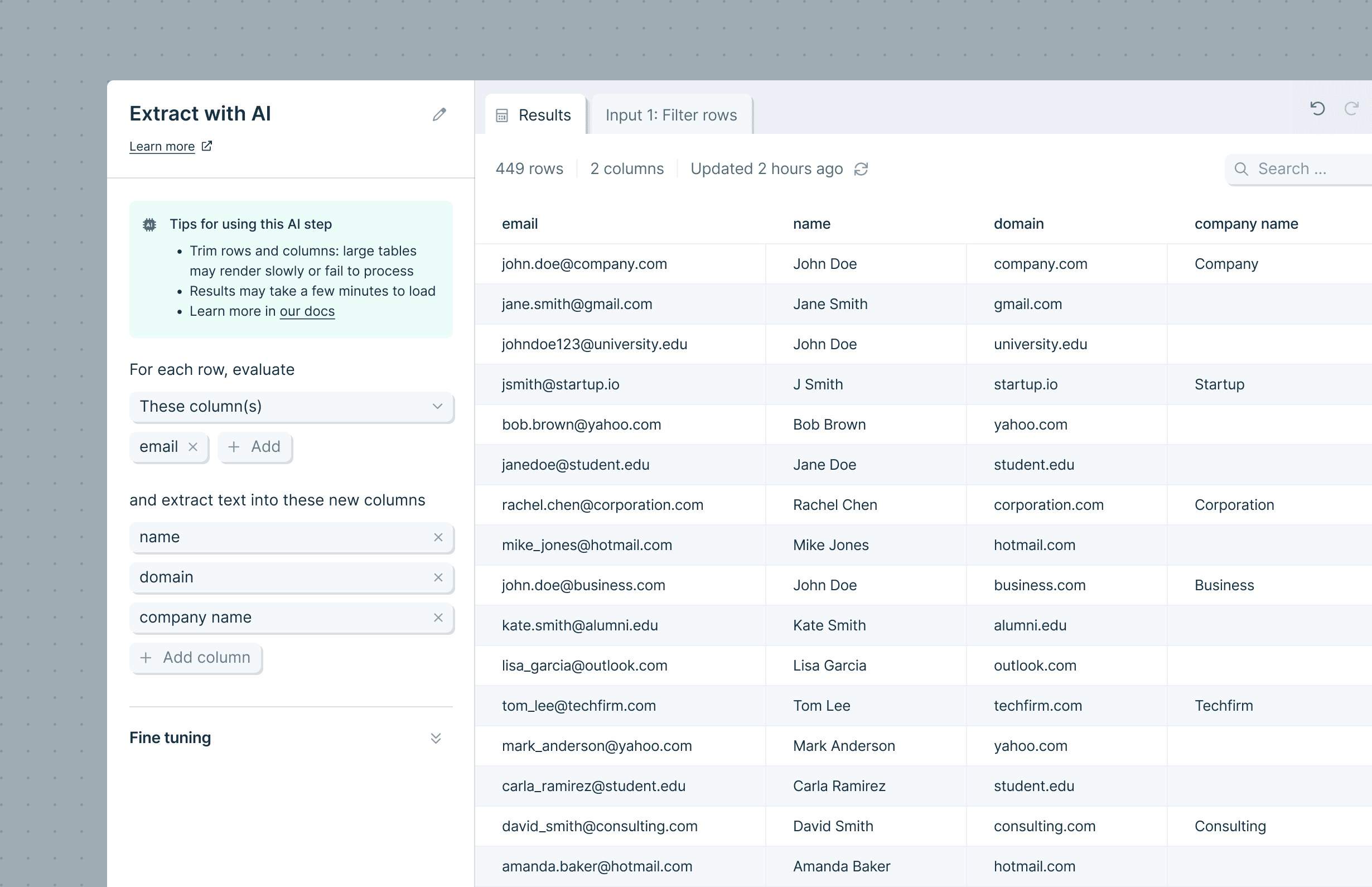
Selecting what to evaluate
You start by selecting which columns you want the AI to evaluate to produce a result.
- All columns: the AI looks at every data column to find and extract the item it’s looking for
- These columns: choose which column(s) the AI should try to extract data from
- All columns except: the AI looks at all columns except the ones you define
Note that even when the AI is looking at multiple (or all) columns, it’s still only evaluating and generating a result per row.
Identifying what to extract
The next part of this step serves two purposes simultaneously:
- Telling the AI what items you’d like to extract from the input data (e.g., 'full name')
- Naming the new column(s) that the extracted data will go into (e.g., a column named 'full name')
The step starts out with three blank fields; you can fill those and even add additional columns to extract data to. Don’t need three? The step will automatically remove any blank ones, or you can remove them yourself.
(You can always rename or trim these columns later using other Parabola steps.)
Fine tuning
Open the 'Fine tuning' drawer to see extra configuration options. Using this field, you can provide additional context or explanation to help the AI deliver the result you want.
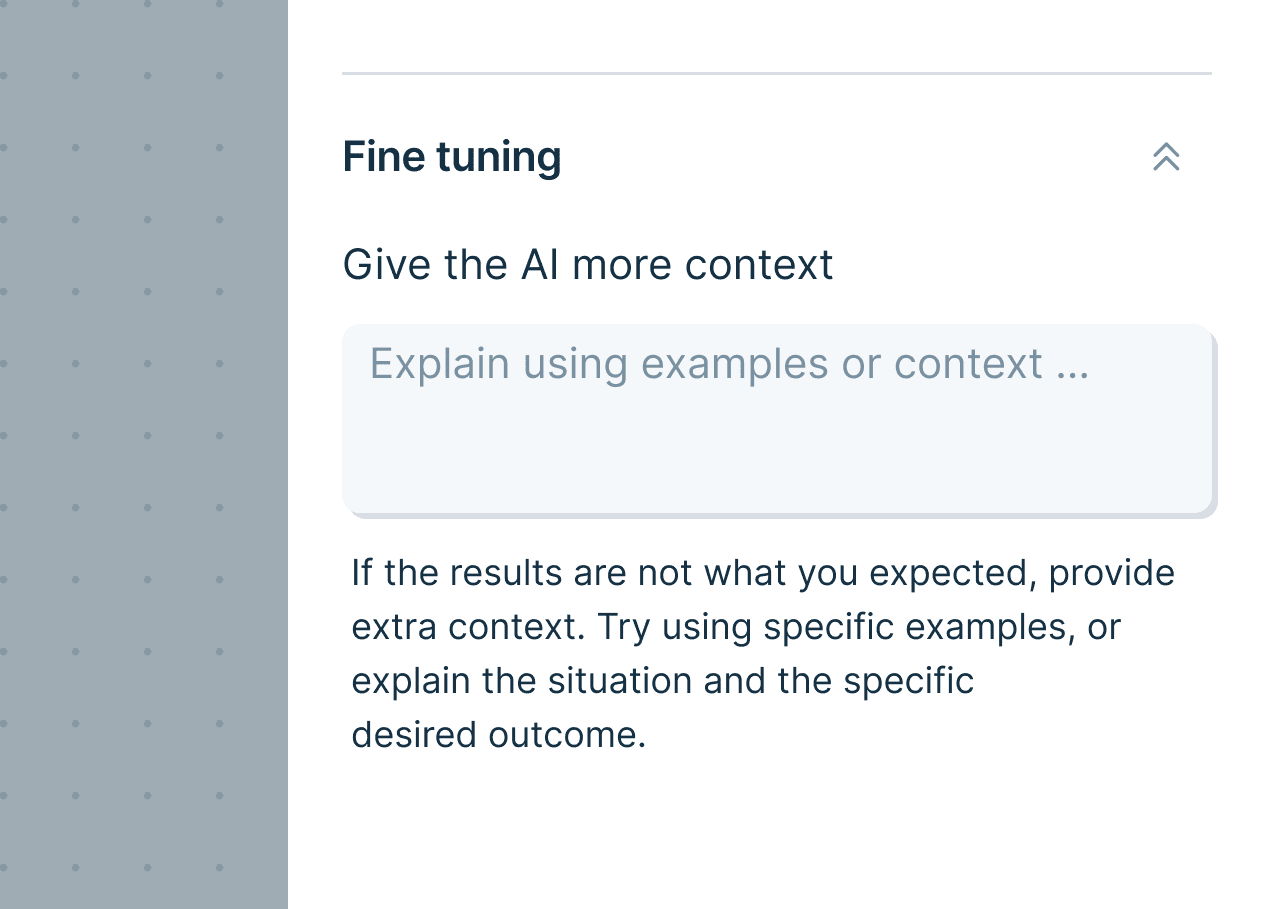
For example, if the AI was having trouble pulling 'Invoice number' from imported invoice data, you might explain to it:
“Our invoice numbers tend to begin in 96 and are 12-15 digits long.”
The AI would then better understand what you want to extract.
Helpful tips
- Row limits for AI steps: AI steps can only reliably run a few thousand rows at once. Extract with AI has an upper limit of 100k rows, though runs above ~70k rows often fail. If you need to process more than 100k rows, use Filter rows to split your dataset and run smaller batches in parallel.
- Sometimes you’ll see a response or error back instead of a result. Those responses are often generated by the AI, and can help you modify the prompt to get what you need.
- Still having trouble getting the response you expect? Often, adding more context in the 'Fine tuning' section fixes the problem.