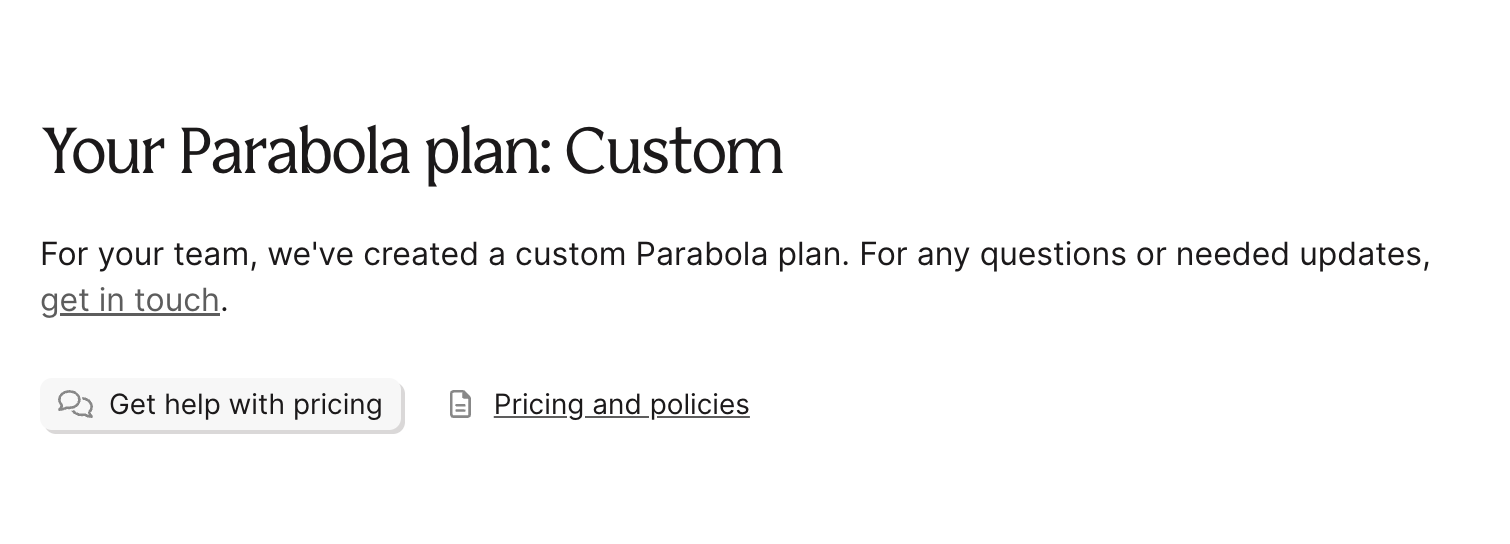Account settings
In this article, we'll cover the settings you can update on your Parabola account/profile.
Account settings page
To get to your account settings page, click on the avatar icon in the upper righthand corner and select "My Profile" from the dropdown menu.
.png)
On your profile page, you can manage all of your personal settings by clicking "edit" in the upper right:
- Avatar
- Name
- Email address
- Password, or change login type
- Company role
Change your avatar
Click on profile picture or icon to open your desired image file. Select "Update Settings" to save your picture.
Edit your name
To change the name associated to your account, edit the name in the "Name" field. Make sure to click "Update Settings" to save your changes.
Edit your email
While the "Email Address" field appears editable under “My Profile”, changes made here will not update your login email or the email tied to your Parabola account.
If you need to update the primary email address for your account, you'll need to reach out directly to our support team.
Steps to request an email address change
- Email us at help@parabola.io
- Include:
- Your current email address (the one tied to your Parabola login)
- The new email address you'd like to use
- Confirmation that you’d like us to update it
For security purposes, we may ask you to verify the request via both email addresses.
Edit your password
To edit your Password, click on the blue "edit" link next to "Password Settings". Fill out the "Current Password" and "New Password" fields and remember to click "Update Settings" to save your changes.
Change your login type
You can log into your Parabola account either by providing an email address and password, or by using an existing Google account. You can switch between the two login types here.
To create a new account using Google sign-in, select "Sign up with Google" on the sign up page. You'll be able to indicate which Google account you want to use.
Delete your account
With editing enabled in the "User Settings" panel, click the red "Delete Account" link at the bottom. An account deletion cannot be reversed, so please make sure you are certain you'd like to delete your account. If you're encountering problems with your Parabola Flow, please contact us at help@parabola.io first so we can help you resolve the issue.
Merge accounts
If you accidentally created multiple Parabola accounts and you'd like to merge them, email help@parabola.io and we'd be happy to assist you with this request. Please include the following in your message:
- All emails for the accounts
- Which email should remain as the actual email for the merged account
- Which account’s billing information to keep
- Approval messages from both (all) accounts involved to merge the accounts
Downgrade your account
To downgrade your Parabola account, visit your account's billing page at: https://parabola.io/app/billing and select “Get in touch” or Get help with pricing” to speak with a member of our support team.