
SendGrid integration
What is SendGrid?
SendGrid is an email delivery and marketing platform that helps businesses send transactional and promotional emails at scale. It provides tools for email automation, personalization, and analytics, ensuring reliable email delivery and engagement tracking. SendGrid is widely used for customer communications, marketing campaigns, and transactional notifications.
How to use Parabola's SendGrid integration
Parabola's SendGrid integration helps businesses automate email workflows and optimize marketing performance.
- Import and analyze SendGrid email engagement and delivery data automatically
- Transform and segment email lists for personalized campaigns
- Sync SendGrid data with other business tools to enhance automation and reporting
Learn more about Parabola’s SendGrid integration below.
Send to SendGrid
The Send to SendGrid step gives you the ability to automatically send emails through SendGrid without code. Quickly build and iterate sales, marketing, and internal solutions without tying up engineering resources.
Connect your SendGrid account
To begin, click Authorize and login with your credentials.
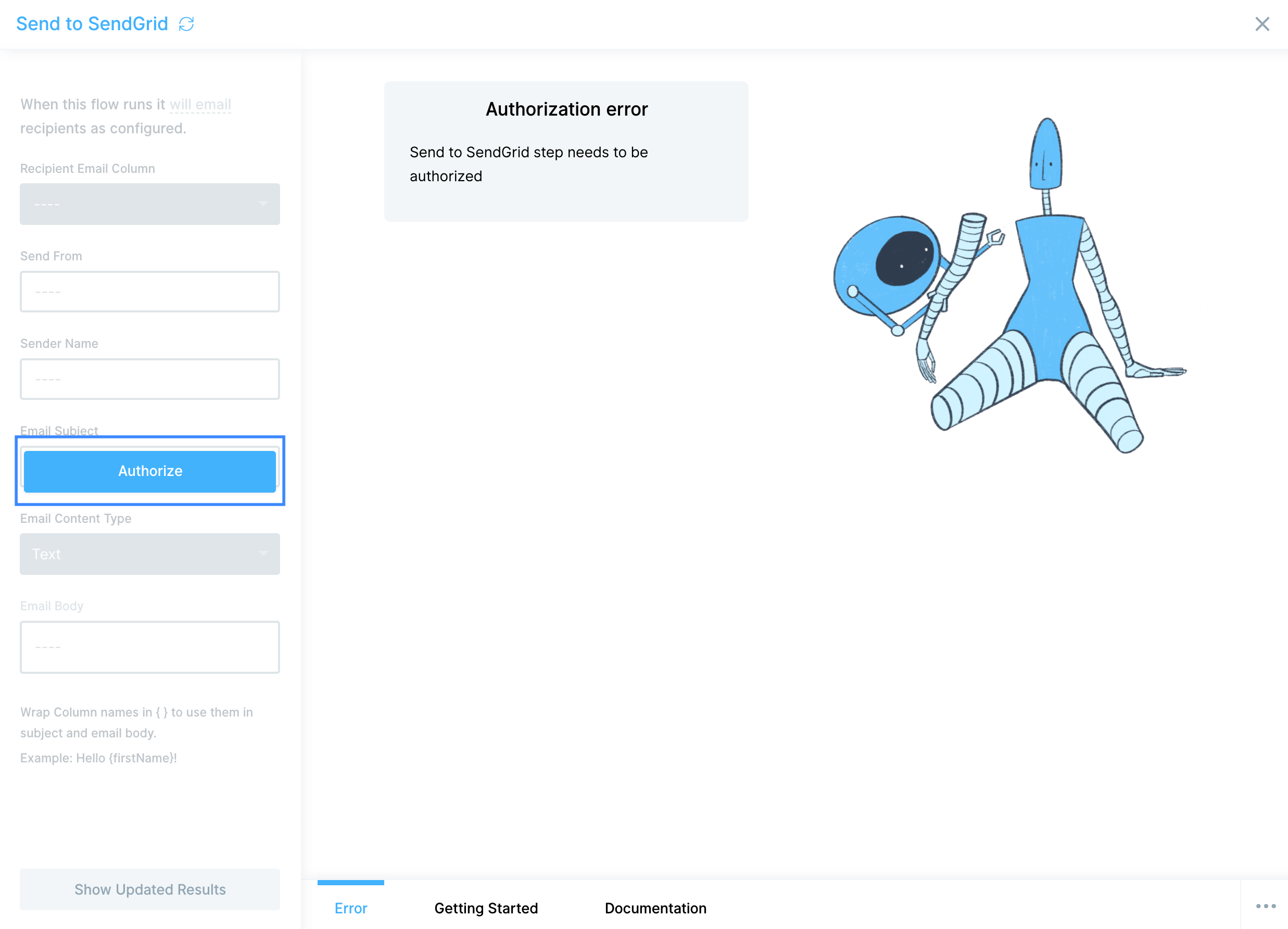
You will need your API Key to link your SendGrid account to Parabola. You can find that on your SendGrid account's Settings API Keys page.
The API Key will be obfuscated by a row of dots, but you can just select the dots and copy and paste into Parabola and your key will be added.
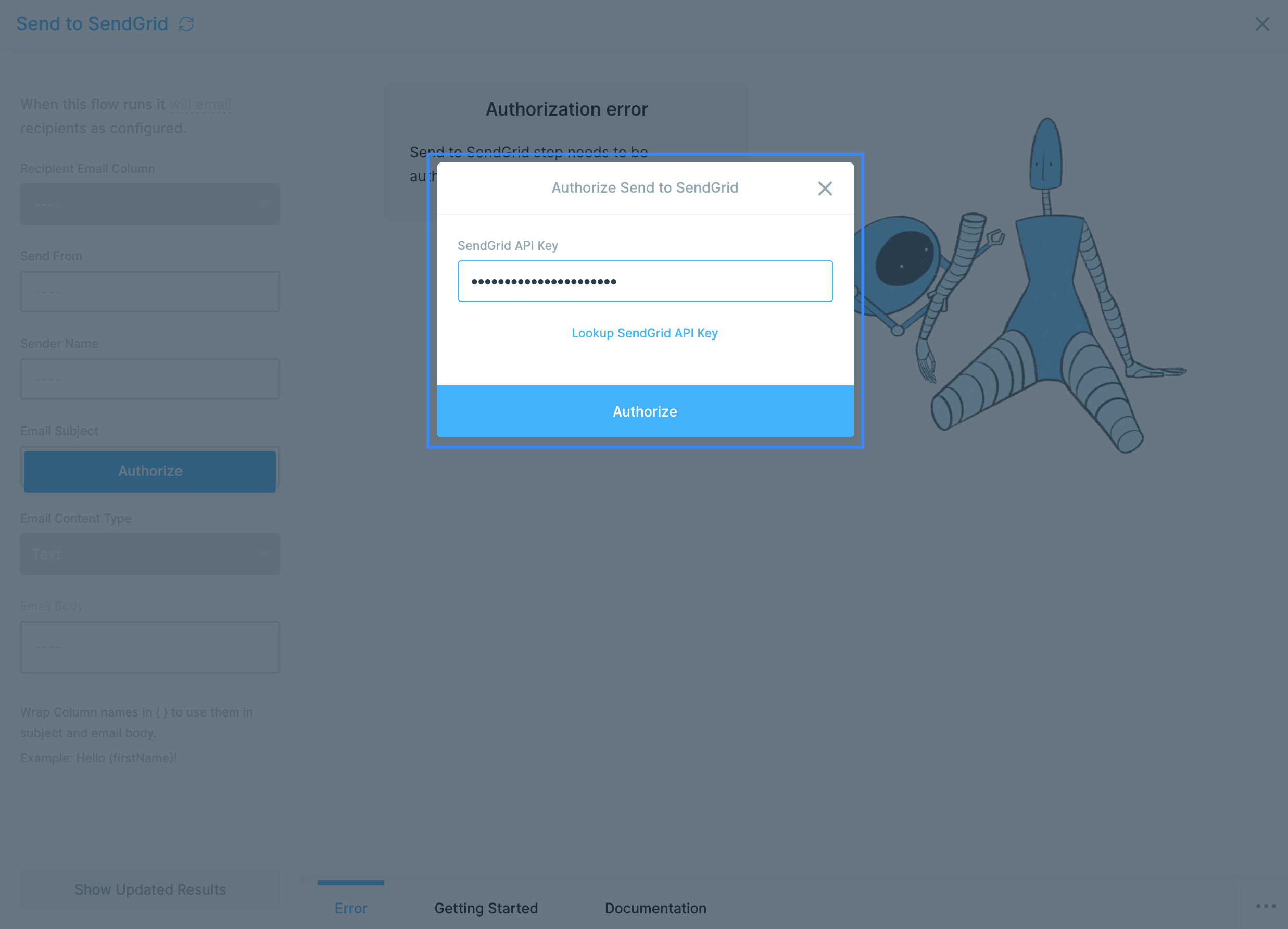
Custom settings
First, select your column of recipient email addresses. Each row will receive one email. If you have duplicate email addresses, they will receive multiple emails. Try using our Remove duplicate rows step to remove for duplicate addresses prior to connecting the data to the this step.

Enter the email address that you'd like emails to be set from in the Send From field. The Send to SendGrid step can only send from a single address.
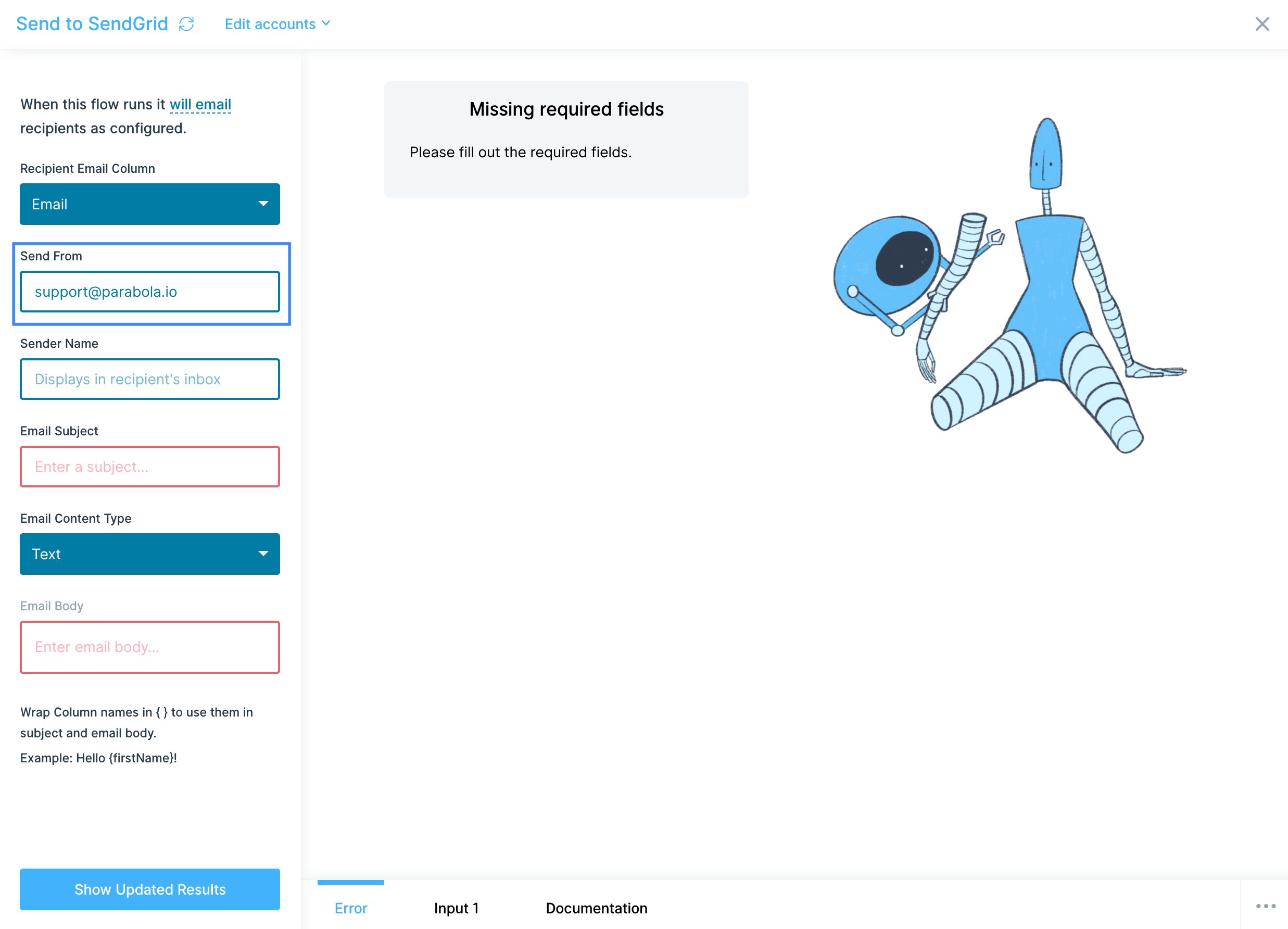
Next, enter your Sender Name and Email Subject.
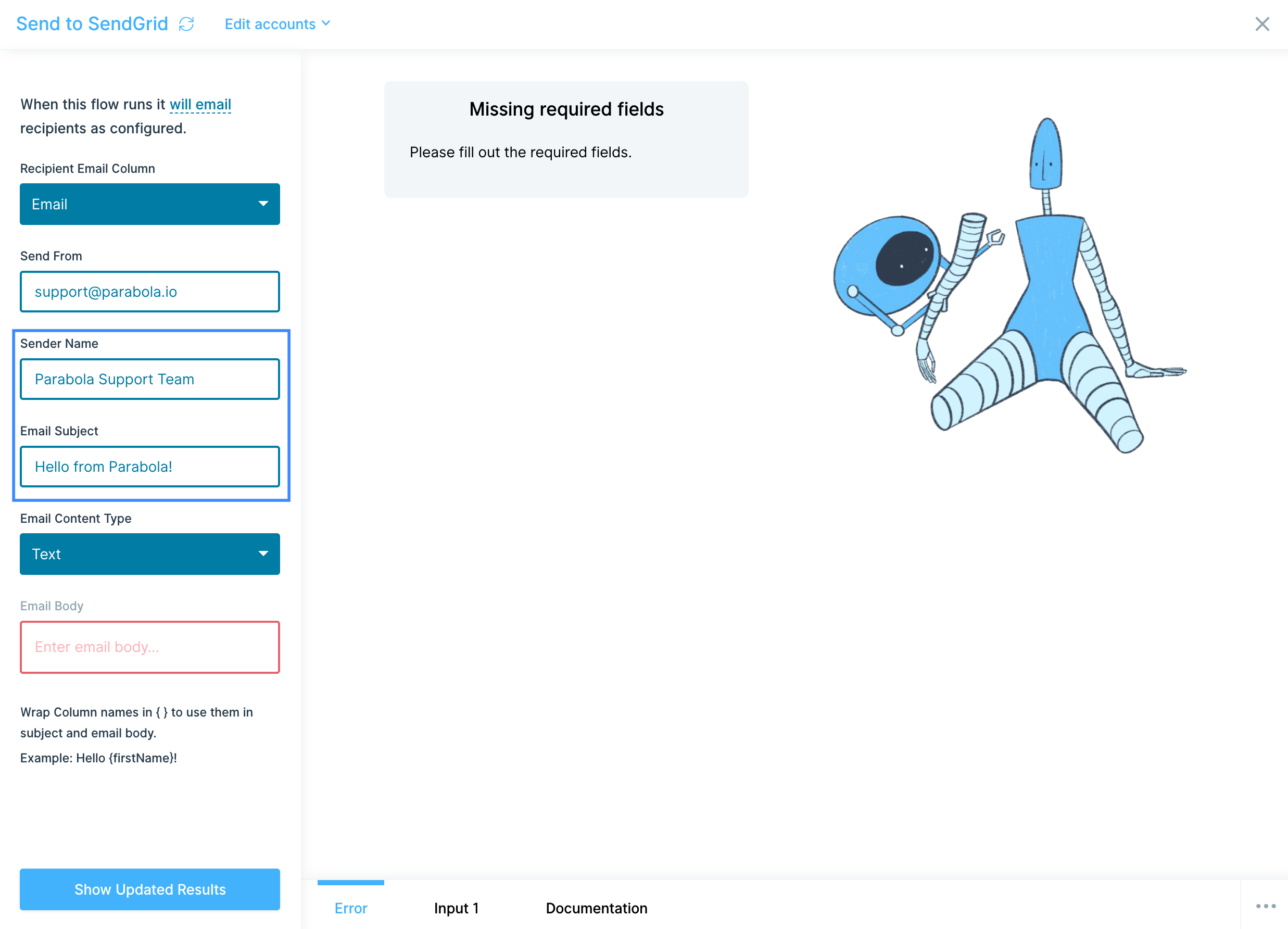
Now you can select your Email Content Type. You can choose between Text and HTML. To use Text, your email will appear in plain text, which can be written out in the Email Body field directly. To use HTML, you can also enter your formatted HTML in the Email Body field.
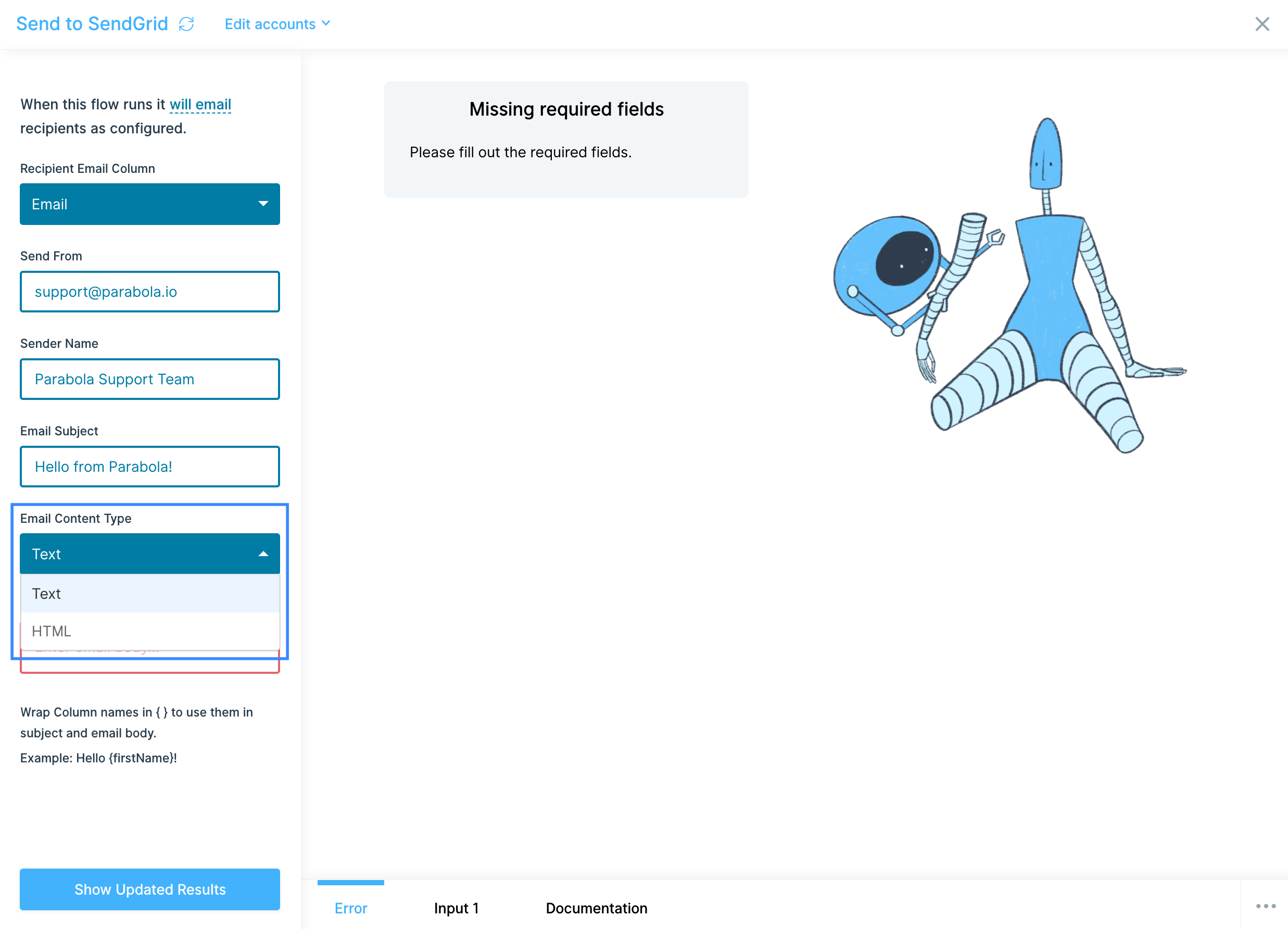
Enter your text in the Email Body field. You can reference column data to use as a mail merge in both the Email Subject and Email Body by wrapping the column names in {curly braces}. If the body of your email is already in a column, simply reference that column with a merge value. Be aware that if your email body column itself includes merge fields, those fields will need to be merged prior to this step. All merges used in the Email Body and Email Subject fields will appear in the email as they do in the column.
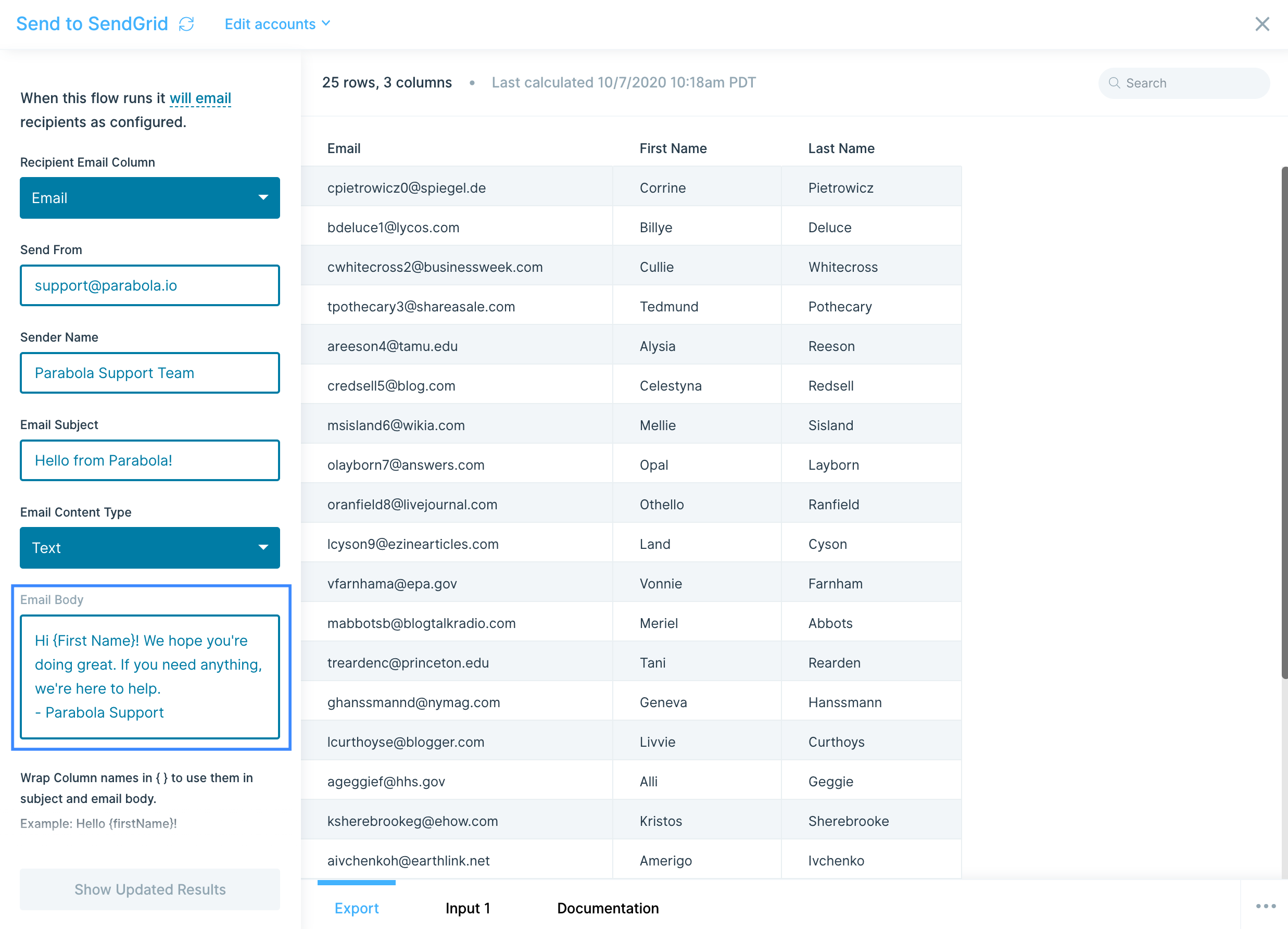
Helpful tips
- Try using dummy data when building a flow using this destination. Use a recipient email address that you control so that you can send test emails and ensure that your merge values appear as intended and that the email looks free of errors in an email client like Gmail or Outlook.