DocSpring integration
What is DocSpring?
DocSpring is a document generation platform that allows businesses to create and fill PDF forms programmatically. It enables users to automate the generation of invoices, contracts, reports, and other documents using API-driven workflows. DocSpring is widely used for streamlining document-heavy processes, reducing manual data entry, and ensuring accuracy in automated document creation.
How to use Parabola's DocSpring integration
Parabola's DocSpring integration helps businesses automate document generation and streamline data workflows.
- Automatically generate and populate PDF documents with structured data
- Transform and format data before sending it to DocSpring for accurate document creation
- Sync DocSpring-generated documents with other business tools for efficient record-keeping
Learn more about Parabola’s DocSpring integration below.
Send to DocSpring
Use the Send to DocSpring step to automatically create submissions for your DocSpring PDF Templates.
Connect your DocSpring account
To connect to your DocSpring account, you'll first need to click the blue "Authorize" button.
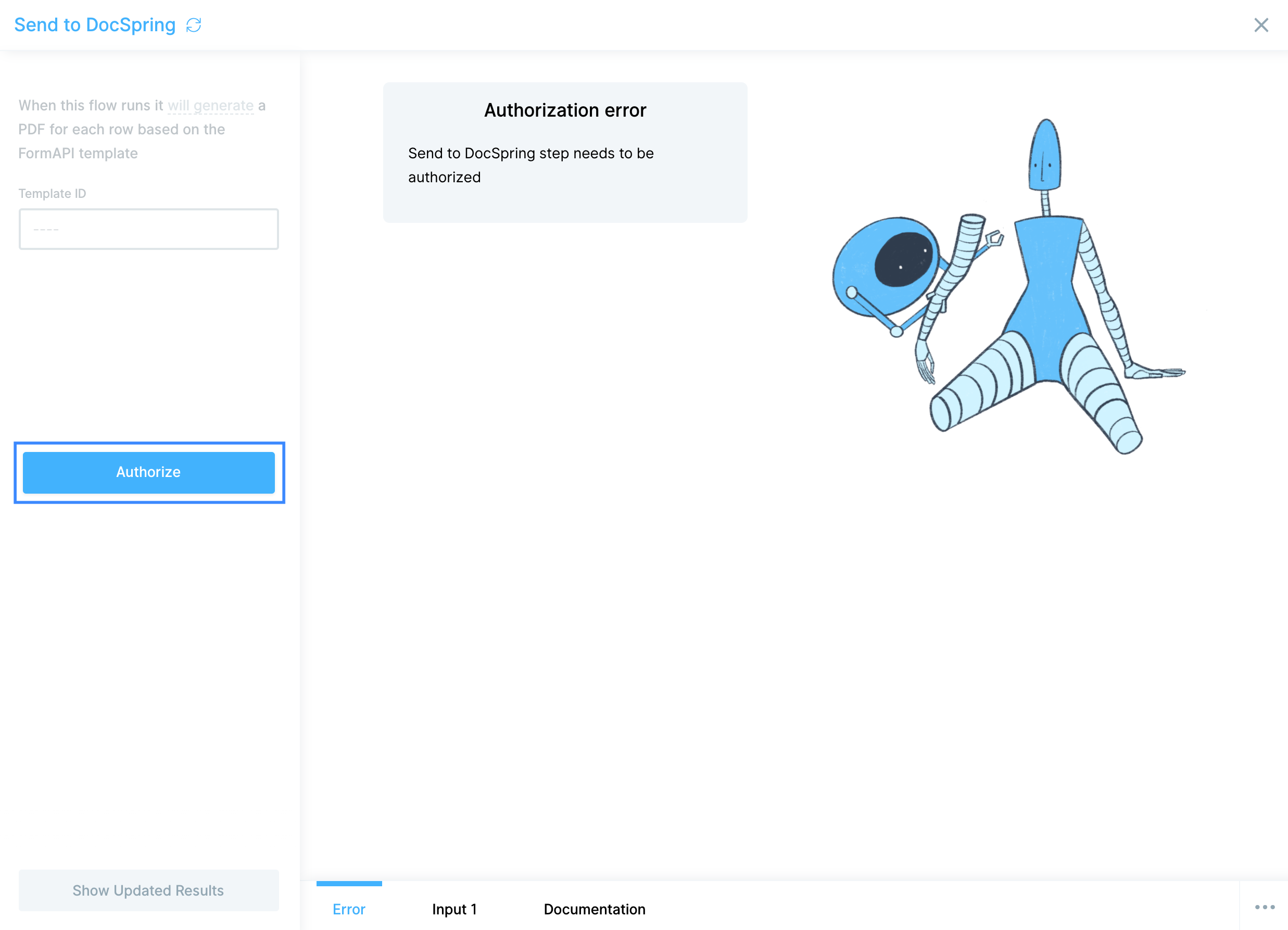
You'll need your DocSpring API Token ID and your DocSpring API Token Secret to proceed. To do so, visit your API Token settings in DocSpring.
Reminder: if you're creating a new API Token, the Token Secret will only be revealed immediately after creating the new Token. Be sure to copy and paste or write it down in a secure location. Once you've created or copied your API Token ID and Secret, come back to Parabola and paste them into the correct fields.

Custom settings
To pull in the correct DocSpring Template, you'll need to locate the Template ID. Open the Template you want to connect in DocSpring and locate the URL. The Template ID is the string of characters following templates/ in the URL:
https://app.docspring.com/templates/{Template ID}
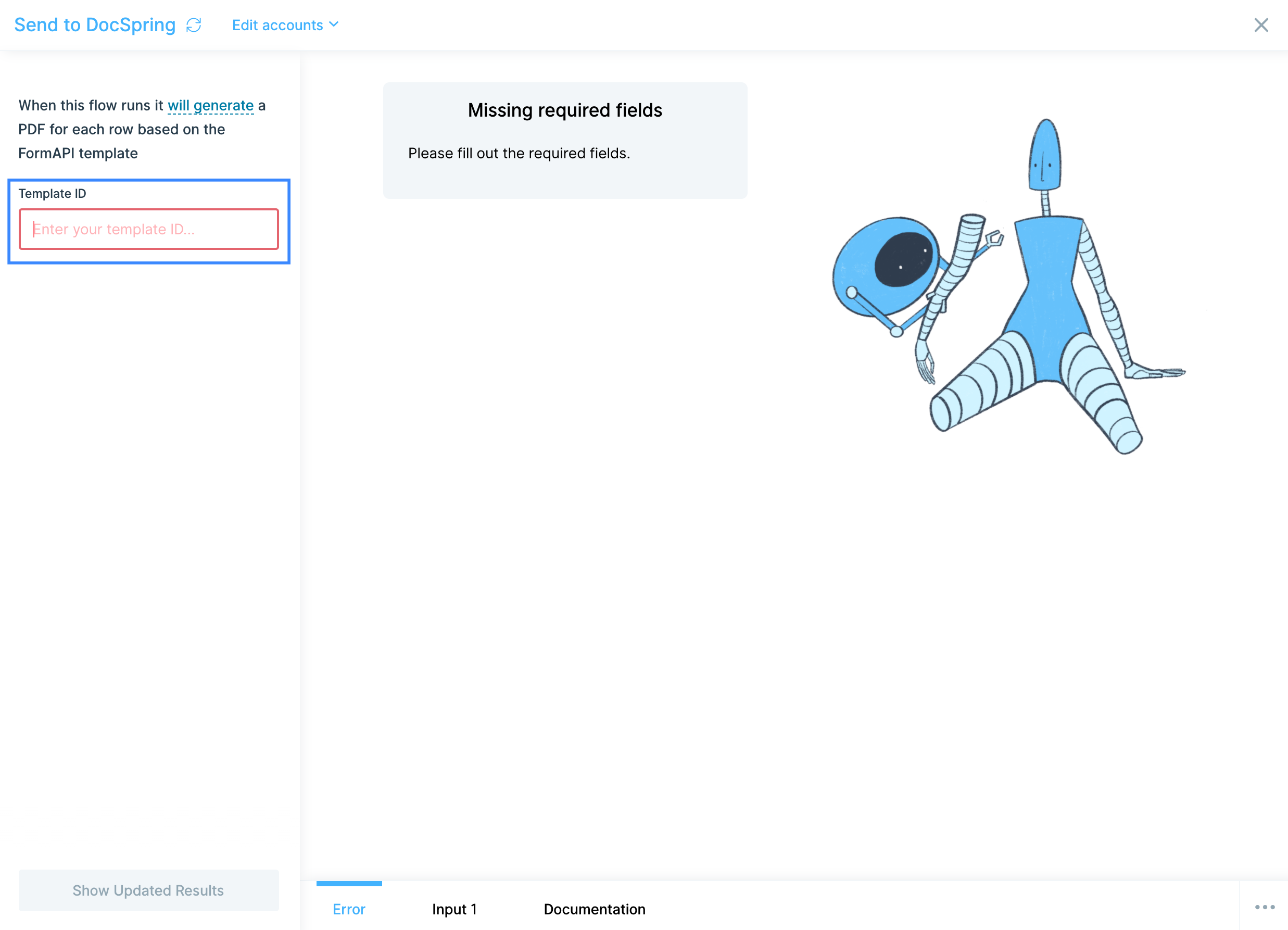
Paste the ID from the URL in the Template ID field.
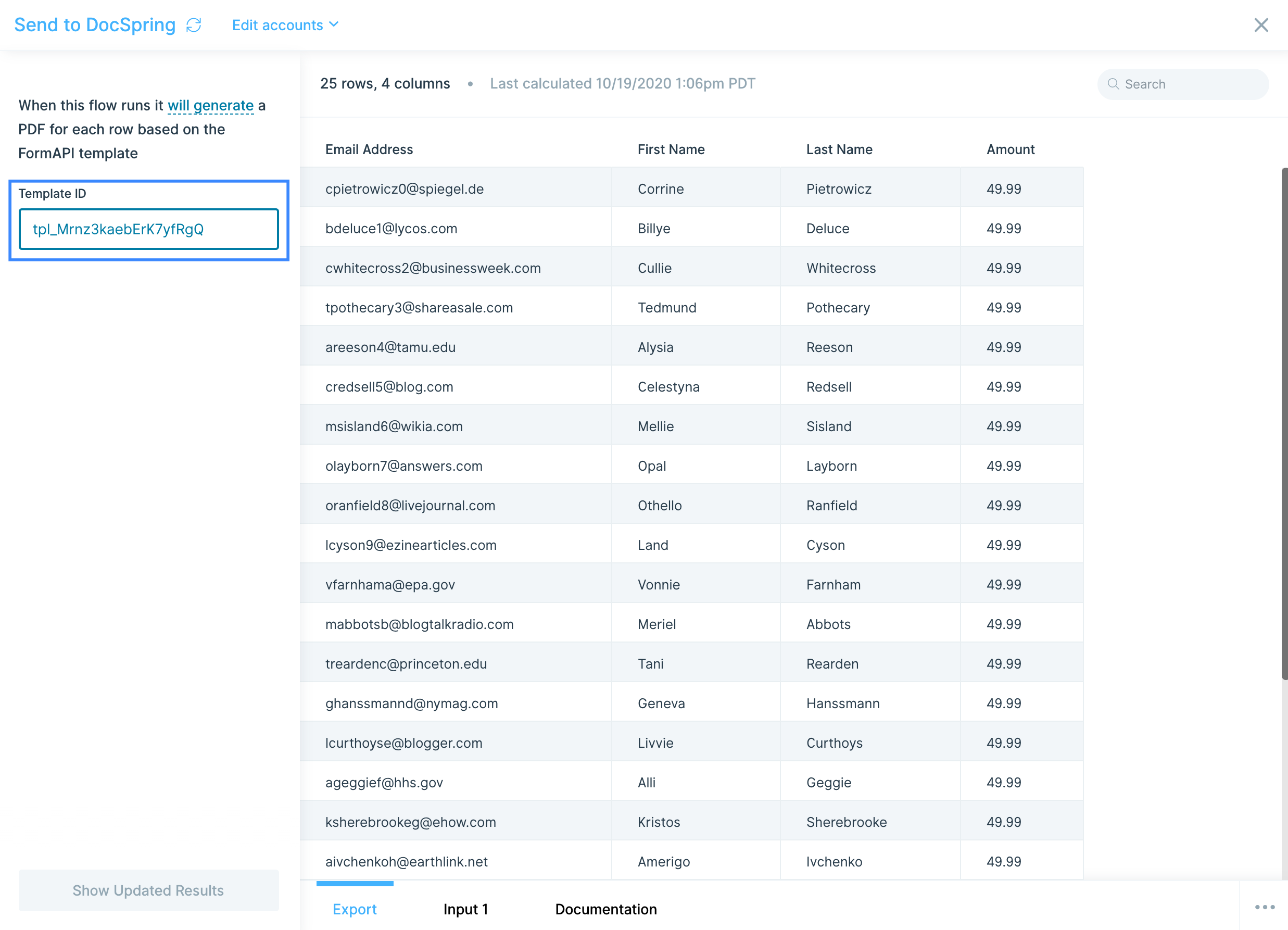
Helpful tips
- Your PDF templates in DocSpring can accept a variety of data types to fill in their fields, however, there are no column mapping options in Parabola. Make sure your column headers match the names of the fields in DocSpring, exactly, to ensure your data fills in the correct predefined field in the PDF.