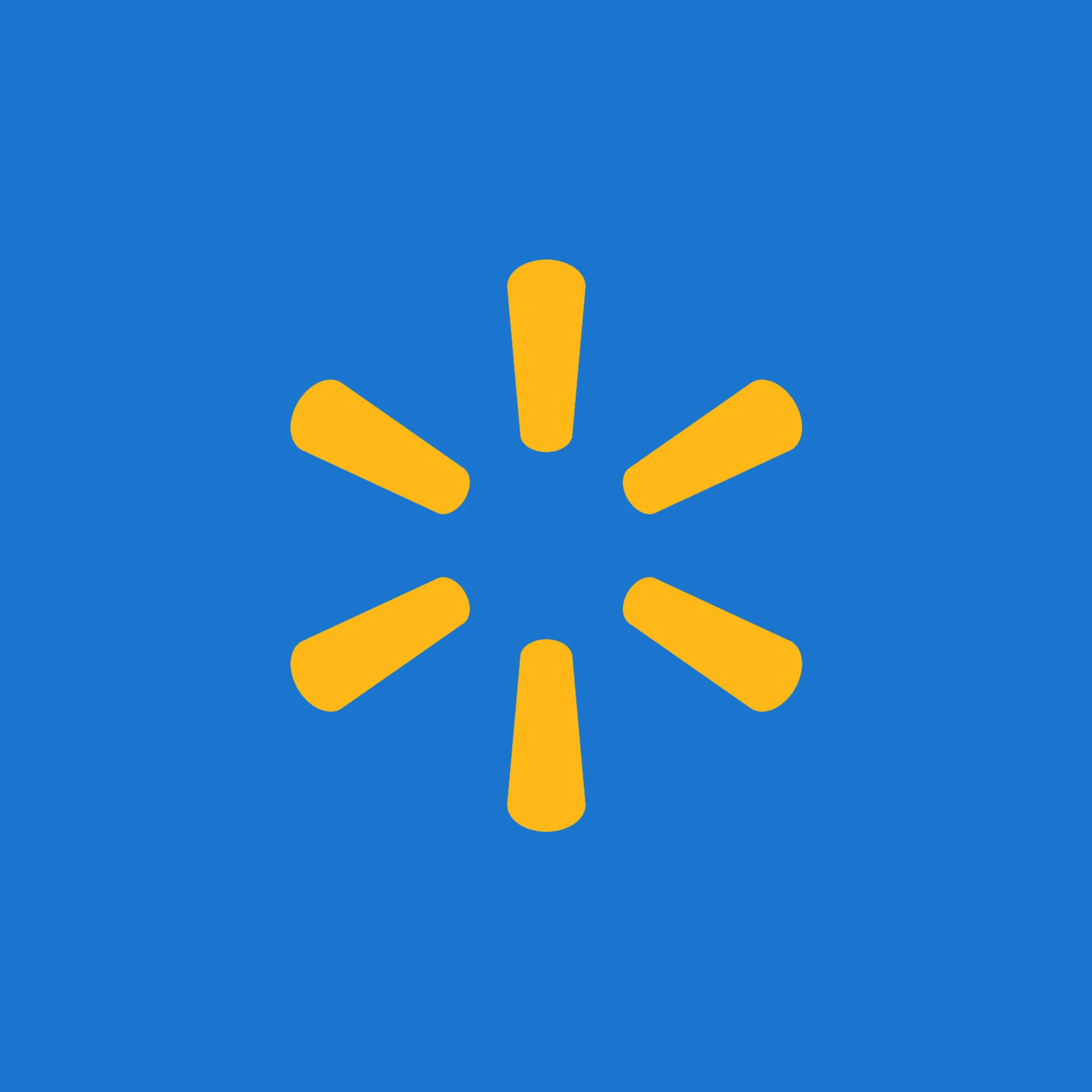
Walmart integration
What is Walmart Marketplace?
Walmart Marketplace is an online platform that allows third-party sellers to list and sell their products on Walmart.com. It provides businesses with access to Walmart’s vast customer base, along with tools for managing inventory, pricing, and order fulfillment. With competitive fees and integration options, Walmart Marketplace is a valuable sales channel for e-commerce brands looking to expand their reach.
How to use Parabola's Walmart Marketplace integration
Parabola's Walmart Marketplace integration enables sellers to automate data workflows and optimize their marketplace operations.
- Import and analyze Walmart sales, inventory, and order data automatically
- Transform raw Walmart data into actionable insights for pricing and forecasting
- Sync Walmart Marketplace data with other business tools for streamlined operations
Learn more about Parabola’s Walmart Marketplace integration below.
This integration is currently in beta— additional functionality is available via API.
Pull orders from Walmart
The Walmart API is used to programmatically interact with Walmart's platform and provides access to various Walmart services including order managements, inventory and stock levels, product data, and customer insights.
Walmart is a beta integrations which requires a slightly more involved setup process than our native integrations. Following the guidance in this document should help even those without technical experience to pull data from Walmart. If you run into any questions, shoot our team an email at support@parabola.io.
Use Cases
🤝 Walmart | Integration configuration
📖 Walmart API Reference:
https://developer.walmart.com/home/us-mp/
🔐 Walmart Authentication Documentation
https://developer.walmart.com/doc/us/us-mp/us-mp-auth/
Instructions
1. Navigate to the Walmart Developer Portal.
2. Click My Account to log into your Marketplace.

3. Click Add New Key For A Solution Provider to set permissions for the provider to generate a Client ID and Client Secret.
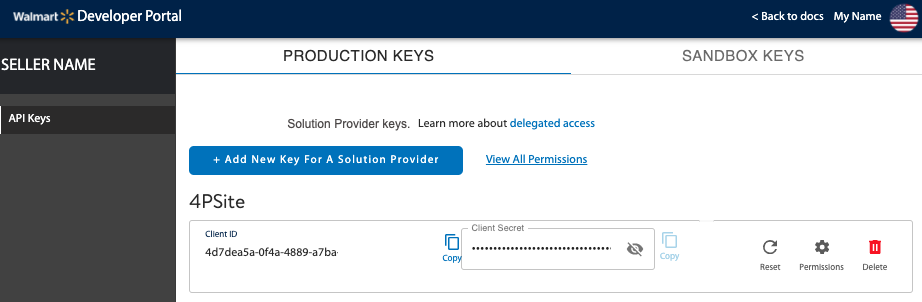
💡 Tip: Use Production Keys to connect to live production data in Parabola. Use Sandbox Keys to review the request and response formats using mock data.
4. Select the Solution Provider from the drop-down list.
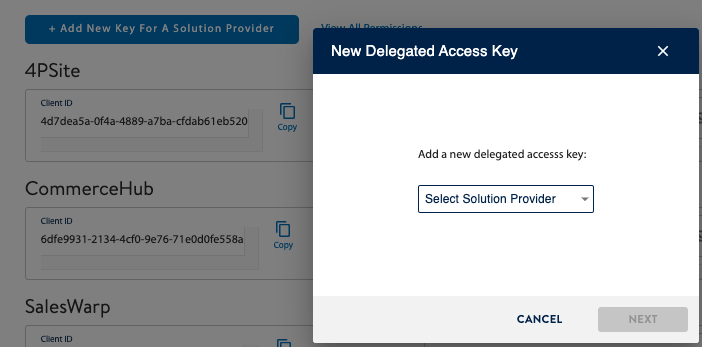
⚠️ Note: If your Solution Provider is not listed, contact Walmart. You need to have a contract with Walmart before you can delegate access to a Solution Provider.
5. Specify specific permissions, or to take the defaults, click Submit.
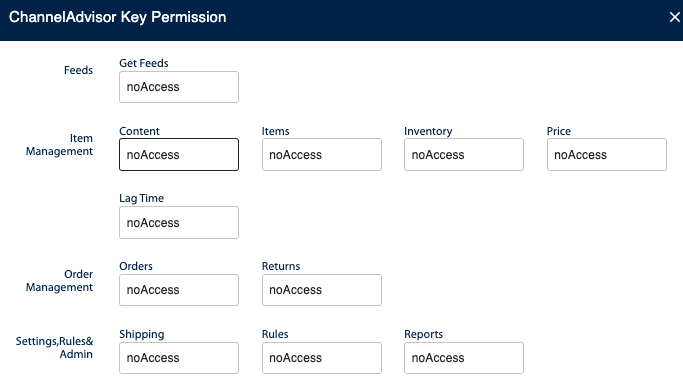
6. Configure an Expiring Access Token request to the Token API in Parabola.
🔐 Parabola | Authentication configuration
1. Add a Pull orders from Walmart step template to your canvas.
2. Click into any of the Enrich with API steps to configure your authentication.
3. Under the Authentication Type, select Expiring Access Token before selecting Configure Auth.
4. Enter your credentials to make a request to the Token API using the format below:
Access token request URL (POST)
Sandbox URL
https://sandbox.walmartapis.com/v3/token
Production URL
https://marketplace.walmartapis.com/v3/token
Request Body Parameters
Request Headers
💡 Tip: You can configure an Authorization Header Value using a base-64 encoder. Encode your Client ID and Client Secret separated by a colon: Client ID:Client Secret.
In Parabola, use the Header Value field to type Basic , followed by a space, and paste in your encoded credentials: Basic {encoded credentials here}.
💡 Tip: You can generate a WM_QOS.CORRELATION_ID Header Value using a GUID generator. Click Generate some GUIDS and copy the result to your clipboard.
In Parabola, paste the results in the WM_QOS.CORRELATION_ID Header Value.
Response Access Token Field
access_token
5. Click Advanced Options
Header Key for Using Access Token
WM_SEC.ACCESS_TOKEN
Header Value for Using Access Token
{token}
6. Click Authorize
Example Screenshot
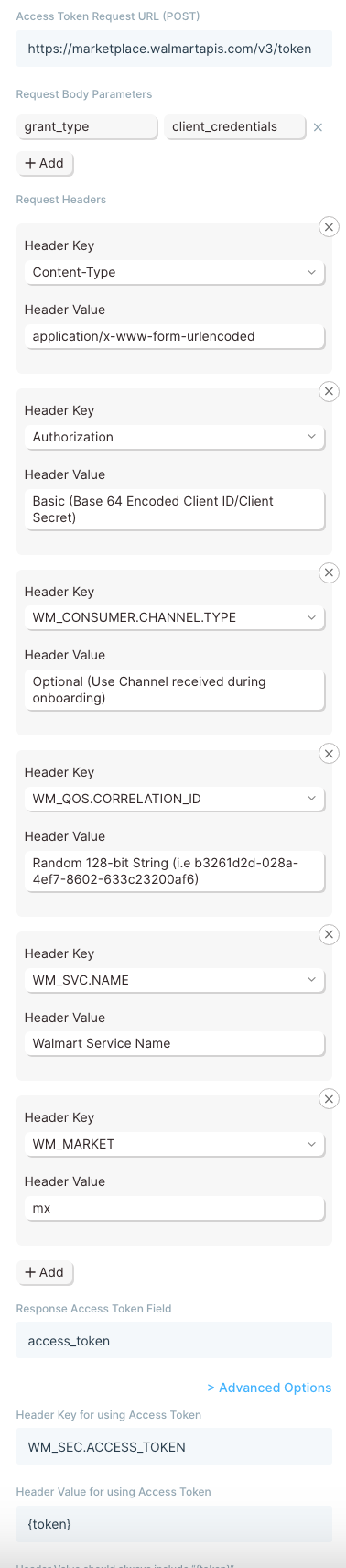
7. Click into the other Enrich with API steps and select the Expiring Access Token as your Authentcation Type to apply the same credentials.
🌐 Walmart | Sample API Requests
List orders using a dynamic date range
Get started with this template.
1. Add a Start with date & time step to the canvas to define the earliest order date.
2. Connect it to a Format dates step to format the Current DateTime into yyyy-MM-dd.
3. Connect it to the Enrich with API step.
4. Under Authentication Type, ensure Expiring Access Token is selected to use your authentication credentials.
5. Click into the Request Settings to configure your request using the format below:
API Endpoint URL
URL Parameters
Request Headers
6. Click Refresh data to display the results.
Example Screenshot
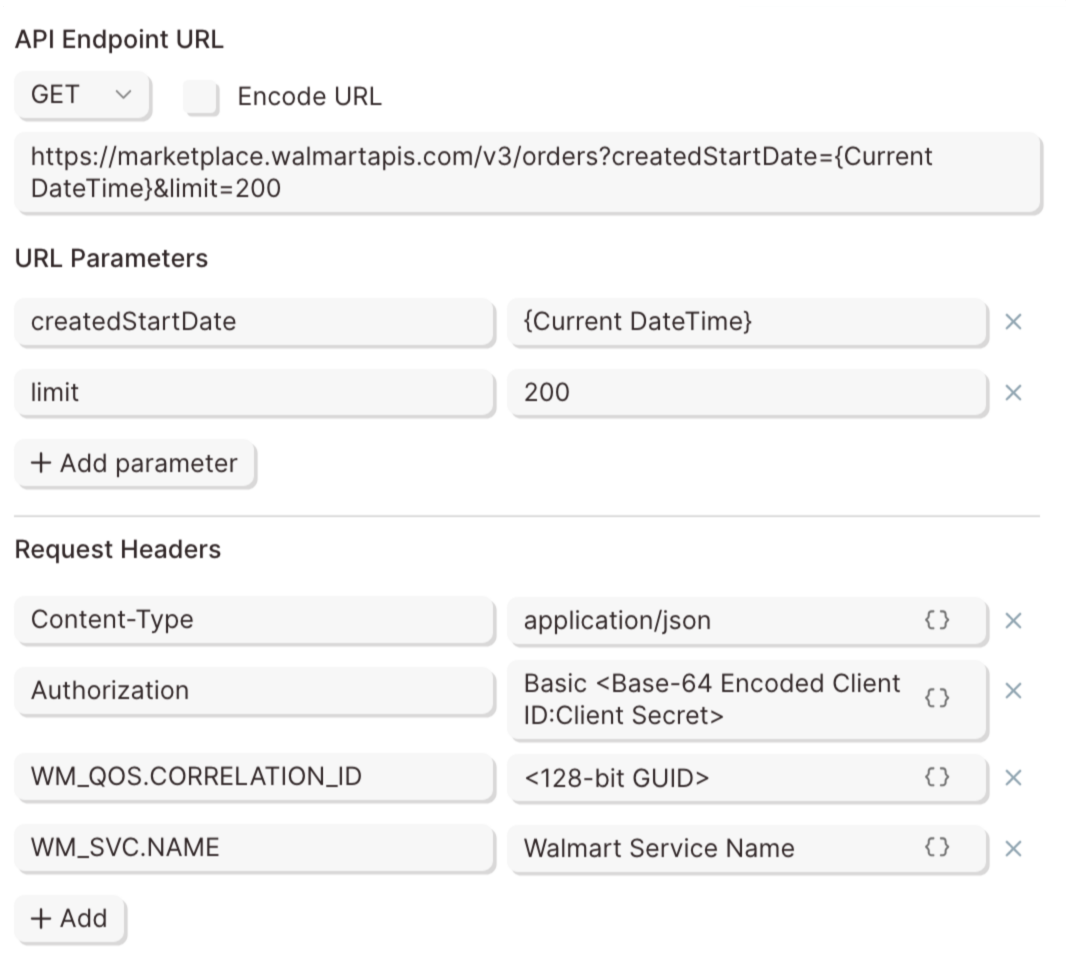
📣 Callouts
⚠️ Note: Parabola cannot support the API’s cursor-style pagination at this time. We can import up to 200 records at a time. Configuring a smaller, dynamic date range with frequent Flow runs is highly recommended.