Add date & time
The Add date & time step adds a column with the current date and time, with customizable offset by days and timezones. The current date and time will be determined at the time the flow is run. This step can be useful for tasks like logging updated times.
Input/output
Connect any data into this step. It'll give you the output data of a 'New DateTime' column appended to your dataset where the current date and time is noted (based on when the flow is run).
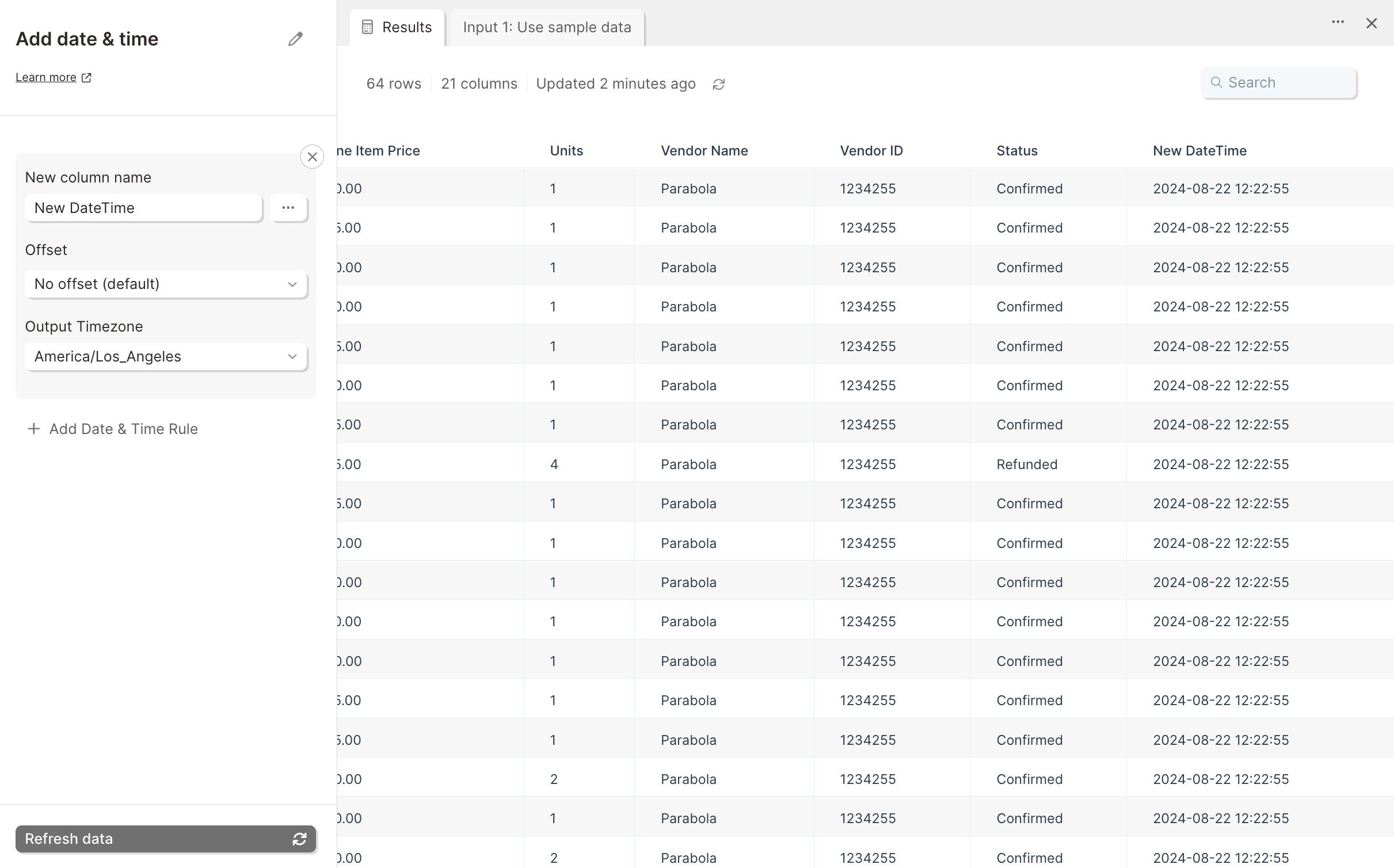
Default settings
By default, this step will have 'New DateTime' in the 'Column name' field, but you can customize this name to anything you prefer.
All date and time values created look like this format: 2019-09-18 12:33:09 (which is a format of YYYY-MM-DD hh:mm:ss). If you prefer a different format, connect a Format dates step right after this one to get the date values in your preferred way.
Custom settings
A date that is 0 days offset will be the current date and time. If you choose a positive value, it will be in the future, while a negative value will be in the past. If we add 1 to the 'Offset' field, it shows us the date time stamp for this time tomorrow. If we add -1 to the 'Offset' field, it'll show us the date and time stamp for this time yesterday.
You can click 'Add Date & Time Rule' to add multiple dates using a single step. Each rule will make a new column and the values of the column will be the same for every row. You might make multiple columns if you need the current date and time across different time zones or you want to have columns of varying offsets.