Add text column
The Add text column step populates a column with repeated values, or values that contain repeated strings. The rows can be filled with any integer/number, letter, special character, or value of your choosing. You can also reference other column values and combine them into this new column.
Check out this Parabola University video for a quick intro to the Add text column step.
(Please note: the Add text column step was previously called Insert text column and Text Merge.)
Input/output
Our sample input data has two columns: 'Webinar ID' and 'Registrant name'.
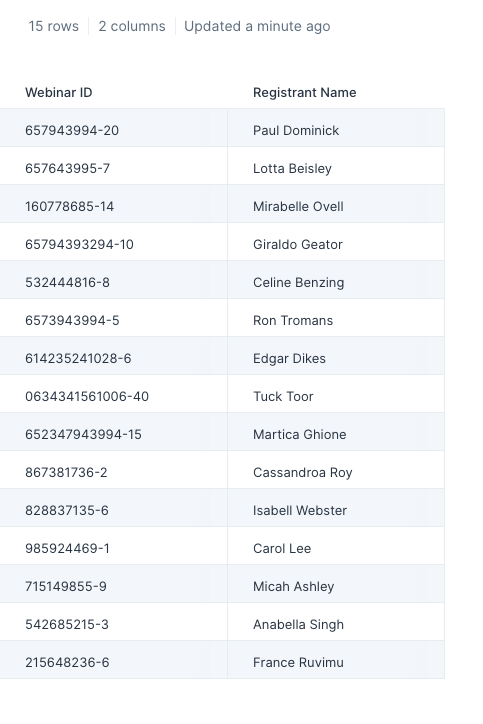
After using this step, our output data now has a third column called 'Example Column' with the value '1' applied to all rows.

Custom settings
Title your new text column in the 'New column name' field. In the 'Column value' field, fill in the repeating value you'd like for the rows. Click on 'Show Updated Results' to save and display your changes.
Using the 'Skip if column already exists' checkbox, you can choose to have this column added only if it doesn't already exist in your dataset. This is useful when working with API steps where the column structure may change based on the available data. Similarly, if you have flows running on a schedule that pull in data at varying periods, this step can be used to create a static column of values so your flow doesn't stop running due to data temporarily not brought in.
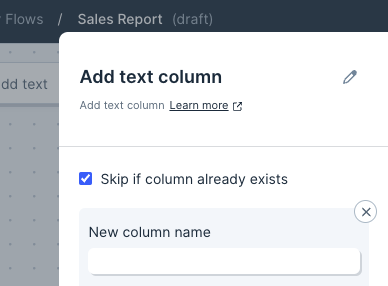
Helpful tips
- If the column this step is adding already exists, then by default it won't be added to your dataset. This can be turned on and off. This is useful for preventing flow errors you set on a schedule, where the data pulled in varies at times.
- You can create multiple columns with this step by going to the left-side toolbar and clicking 'add a column' under the settings for your new text column.
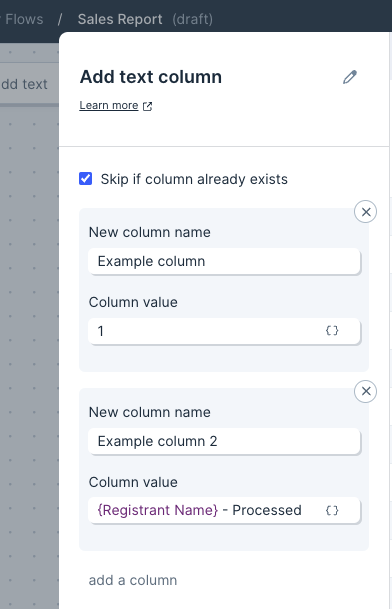
- The 'Column value' field supports Parabola's standard merge tags syntax, which is curly braces surrounding a column name (e.g.: '{Registrant Name}'). Columns you add are processed starting at the top ('Example column') in the above image, so a column added in this step can be referenced by another column added later in the same step.
- You can add bits of missing data into columns such as spaces, dashes, and other formatting characters.