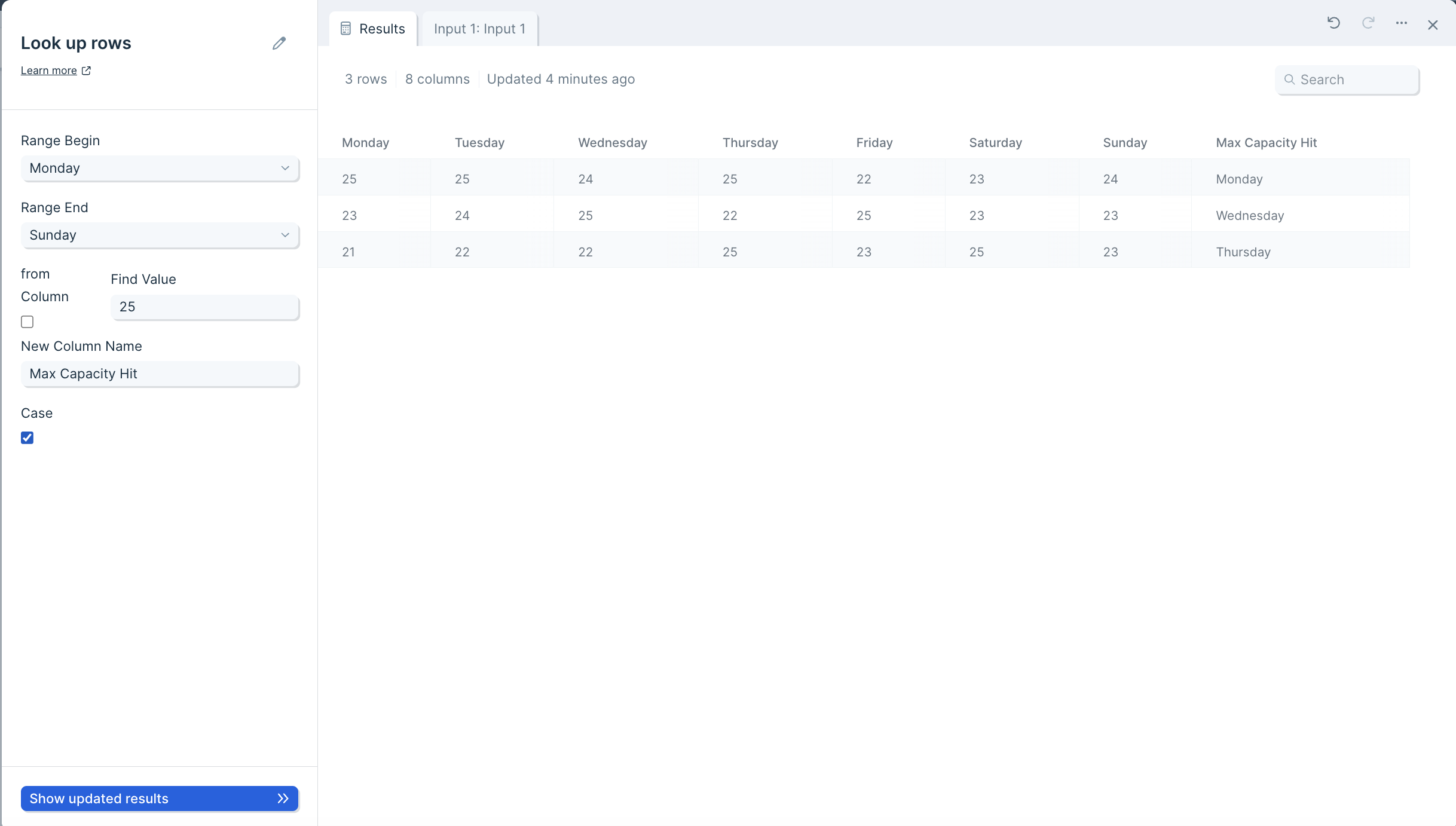Look up rows
The look up rows step locates the index of the column that the value is in and appends it to a new column. This step is useful for creating connections between different data locations in a table. You can annotate where certain data is, and link it to a new column.
Input/output
Our input data is a table of daily webinar attendance for a week.

Let's try to find which day of the week is the first time we experience a maximum webinar capacity. In this case, our max webinar capacity is 25 attendees. By using the look up rows step, we can create a new column called "Max capacity hit" that shows which day of the week we first experience 25 attendees.
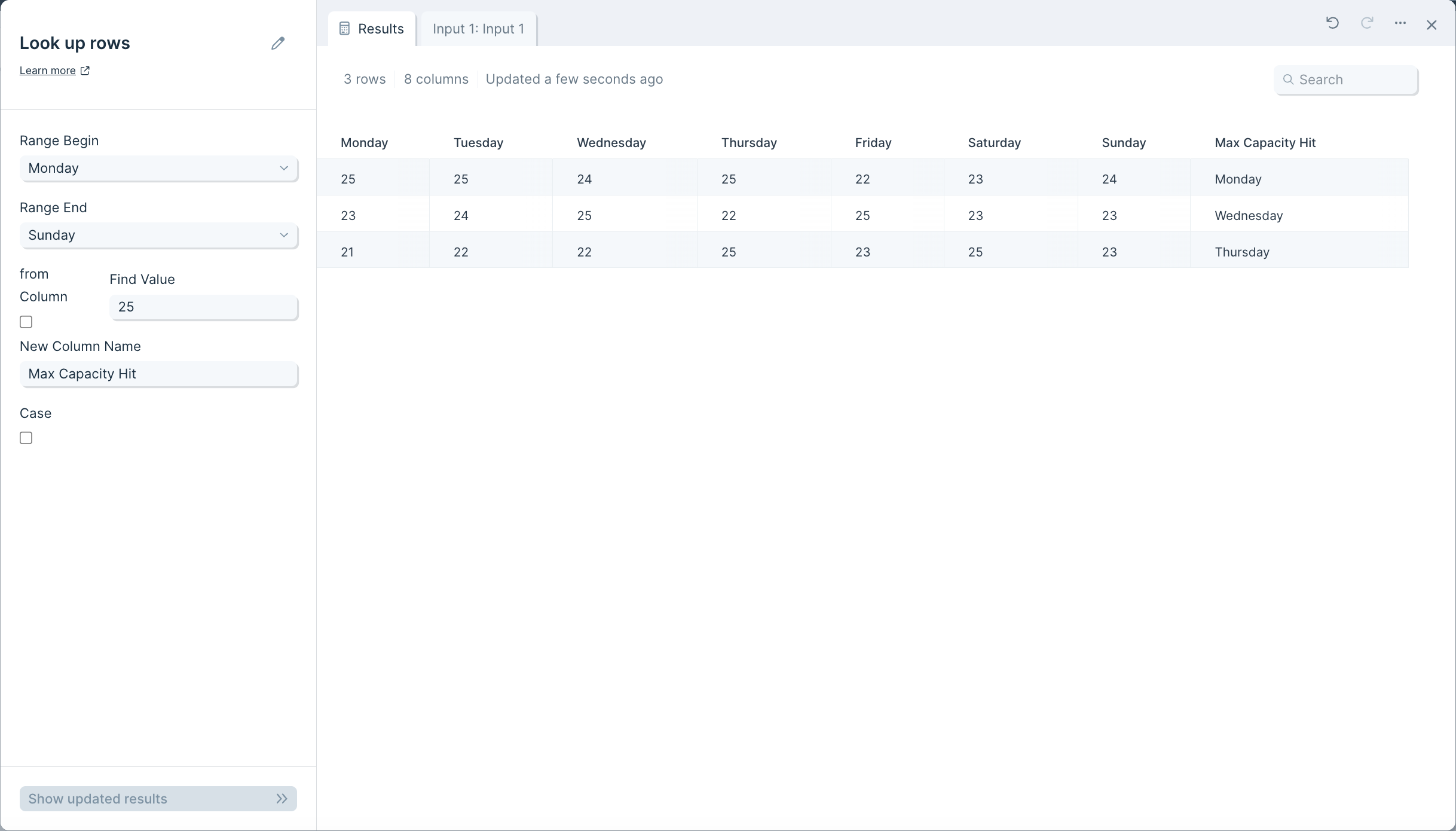
Custom settings
To set up this step, start by noting the range of columns it should look within. Select a column from the Range Begin dropdown and select another column from the Range End dropdown.
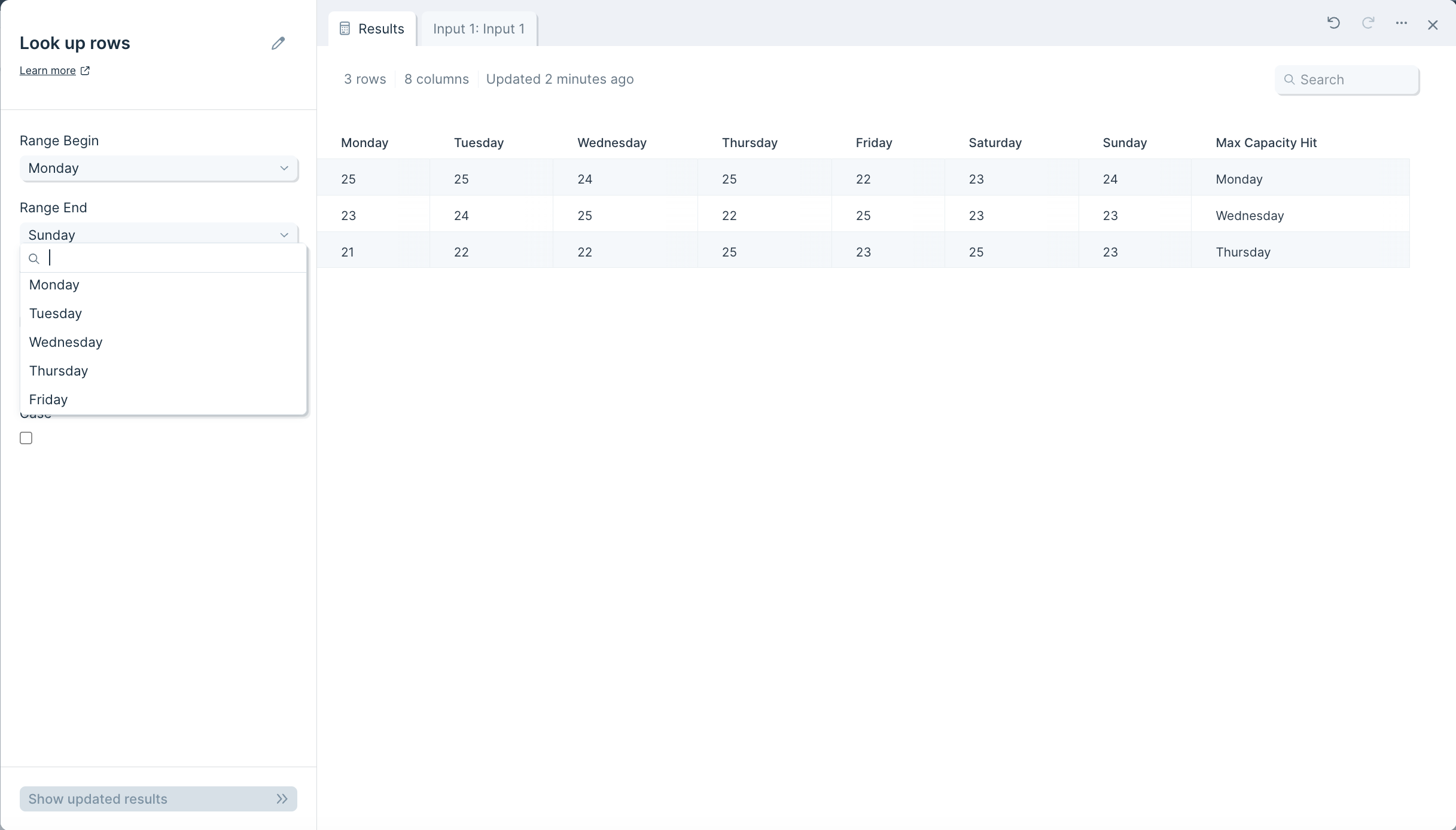
Next, in the field Find Value type in the one it should search for within our selected range. You can also check the box "from Column" if you'd like the step to look for a value contained in a specific column within this noted range. Checking off the box "from Column" will convert the Find Value field into a dropdown of column options.
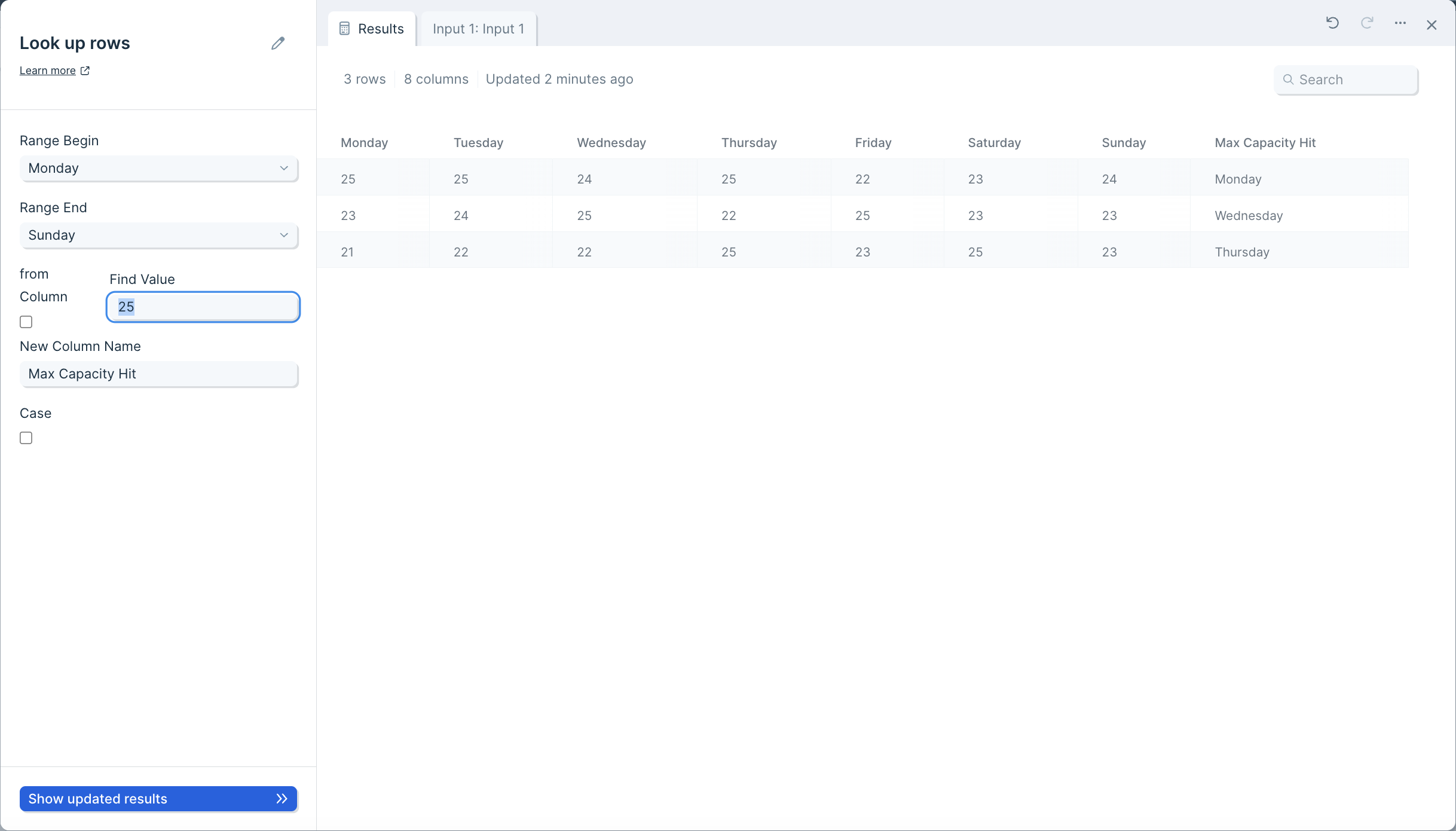
In the New Column Name field, enter the name you'd like this new column to be called.
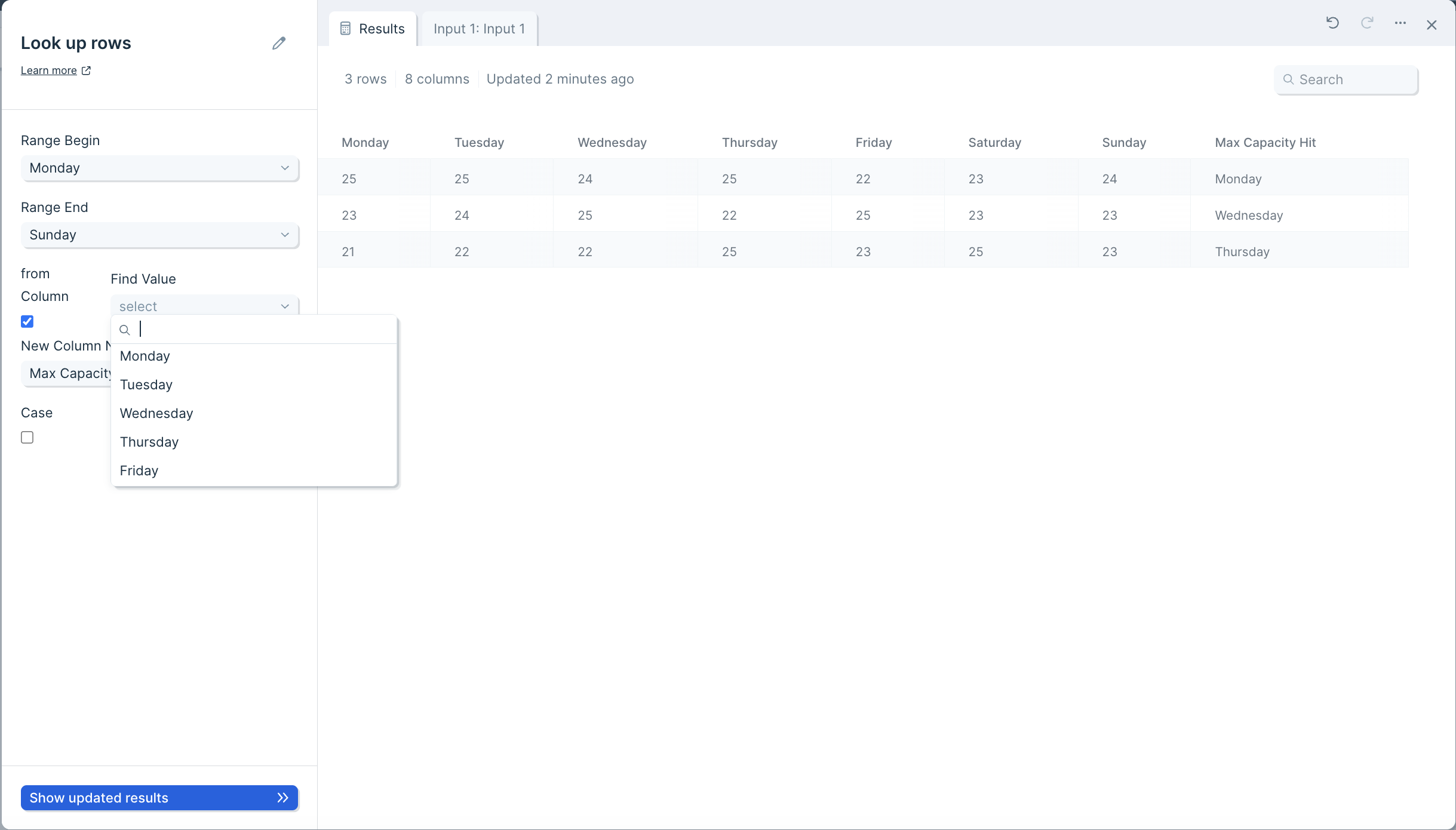
Lastly, checking the box for "Case" will force the matching to be case-sensitive.