
Box integration
What is Box?
Box is a cloud-based content management and file-sharing platform that enables businesses to securely store, manage, and collaborate on documents. It provides enterprise-grade security, workflow automation, and integrations with popular productivity tools, making it a powerful solution for teams that need to share and organize files efficiently. Box is widely used for document storage, compliance management, and seamless collaboration across organizations.
How to use Parabola's Box integration
Parabola's Box integration allows users to automate file management and streamline data workflows.
- Import and process data from files stored in Box automatically
- Organize and move files based on predefined rules
- Combine Box data with other business tools to enhance automation and reporting
Learn more about Parabola’s Box integration below.
Pull from Box
The Pull from Box step gives you the ability to pull a CSV or Excel file from your Box account.
Connect your Box account
To connect your Box account to Parabola, select Authorize and follow the prompt to grant Parabola access to your Box files.
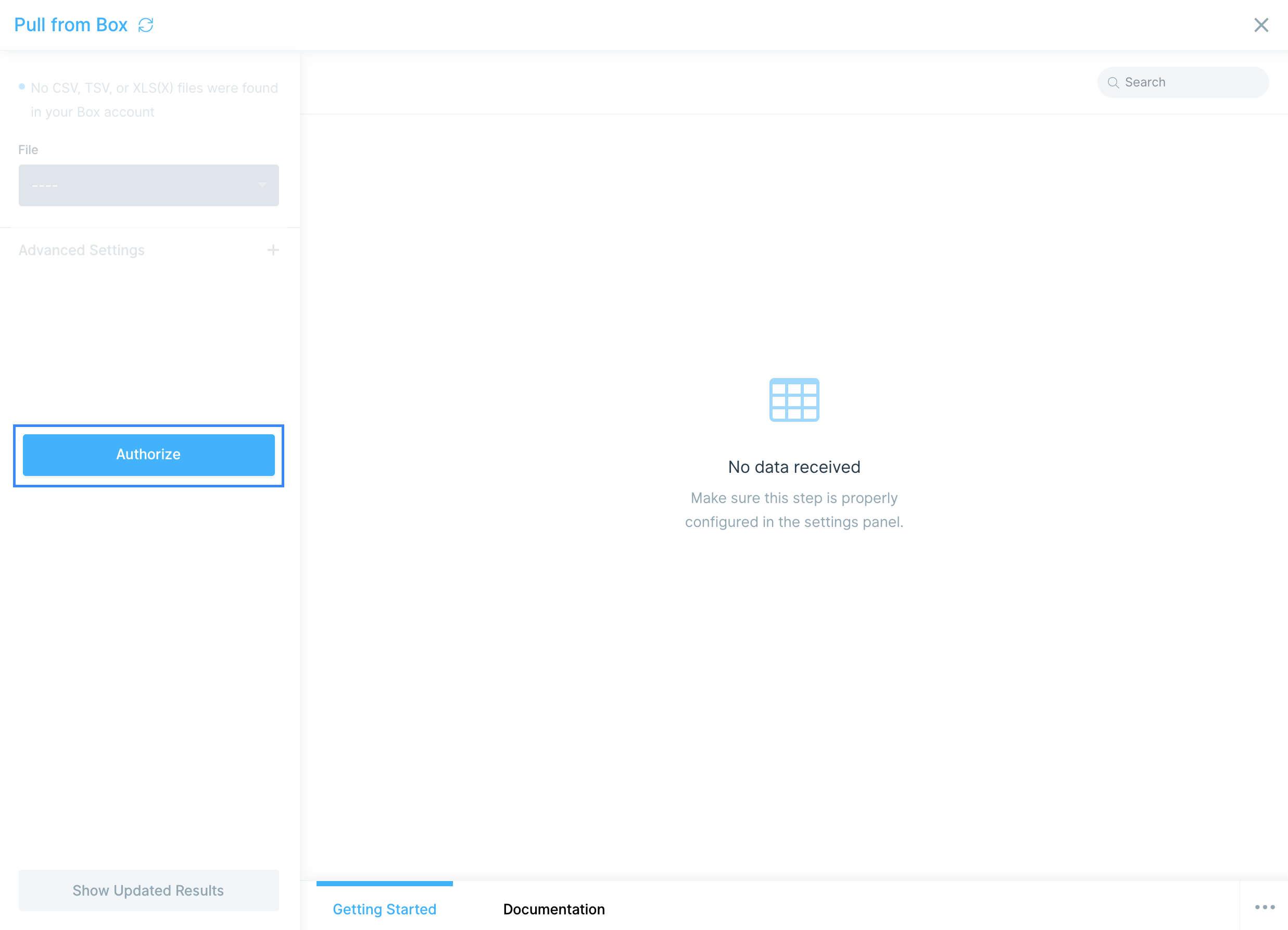
Custom settings
Once you have authorized your Box account, select your file in the File dropdown.
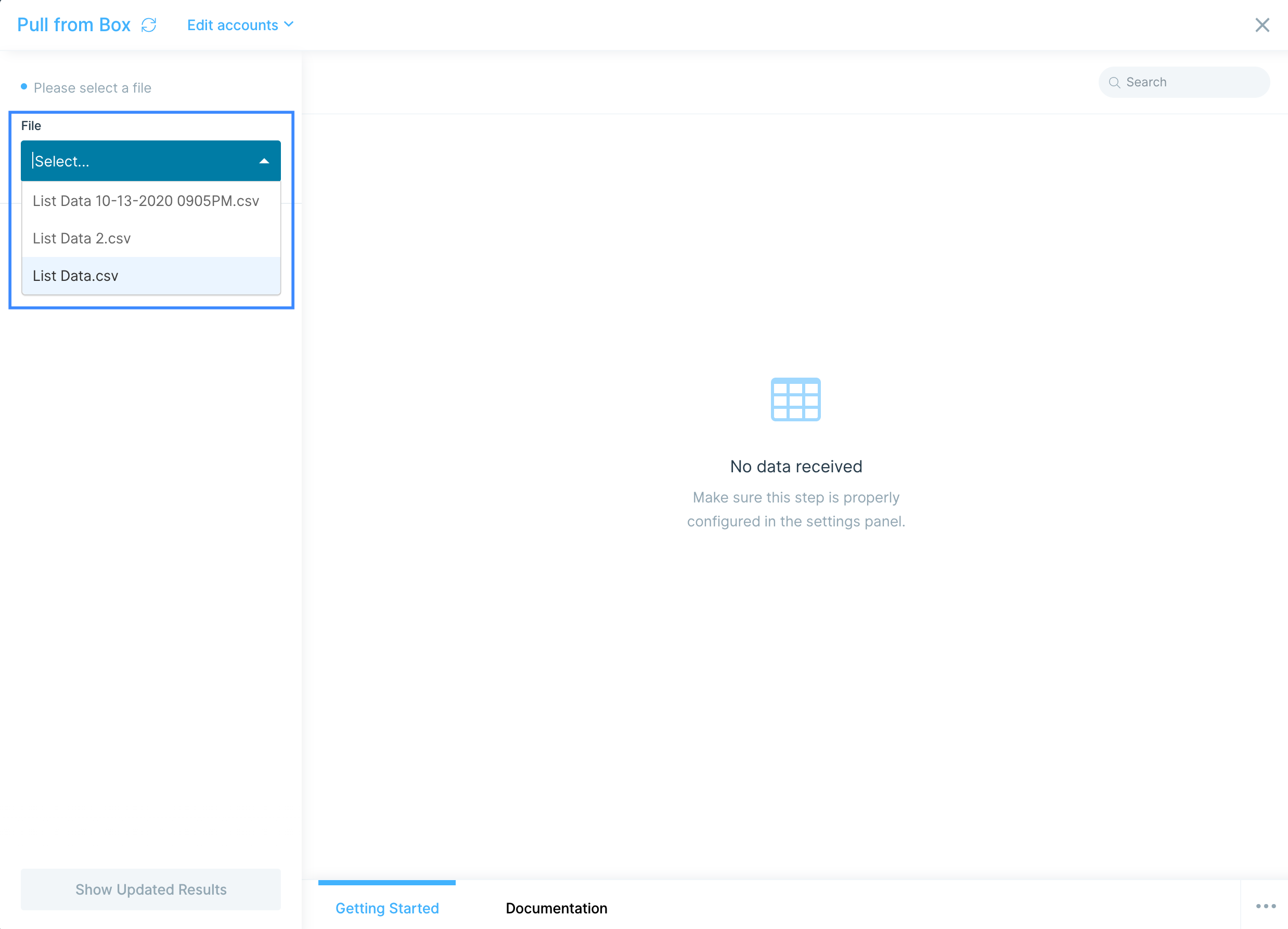
Additionally, you can tell Parabola if you're using a different delimiter, such as tab (\t) or semicolon (;), by selecting in the Delimiter dropdown. By default, Parabola will use the standard comma (,) delimiter.

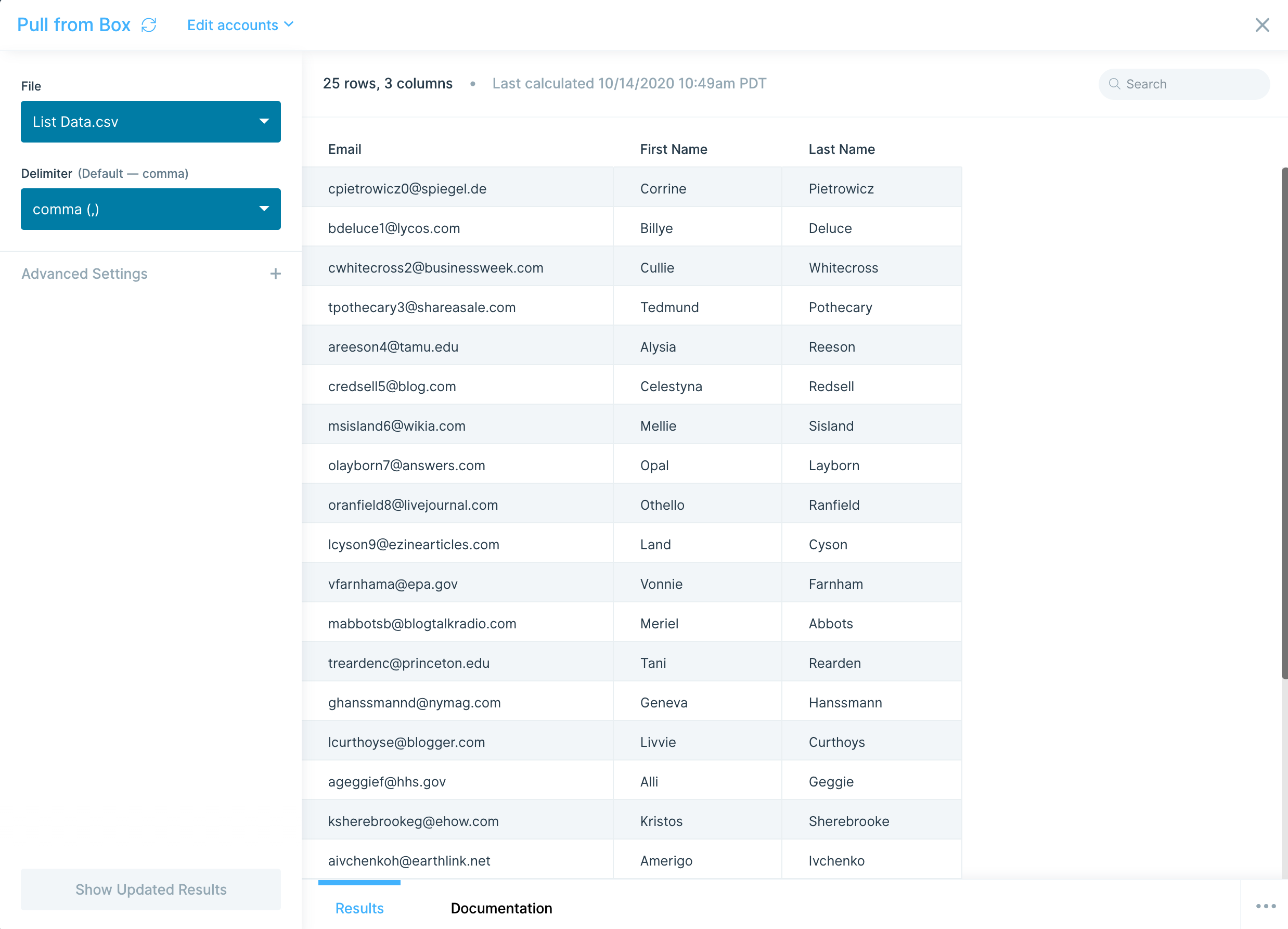
Helpful tips
- Any changes made to the selected Box file will be automatically synced with Parabola the next time you open or run your flow.
- Box's API runs on a 10 minute delay for newly created files. If your newly added Box file does not immediately appear in the File dropdown, check back in a few minutes.
Send to Box
The Send to Box step gives you the ability to create a new or update an existing file in your Box account.
Connect your Box account
To connect your Box account to Parabola, select Authorize and follow the prompt to grant Parabola access to your Box files.
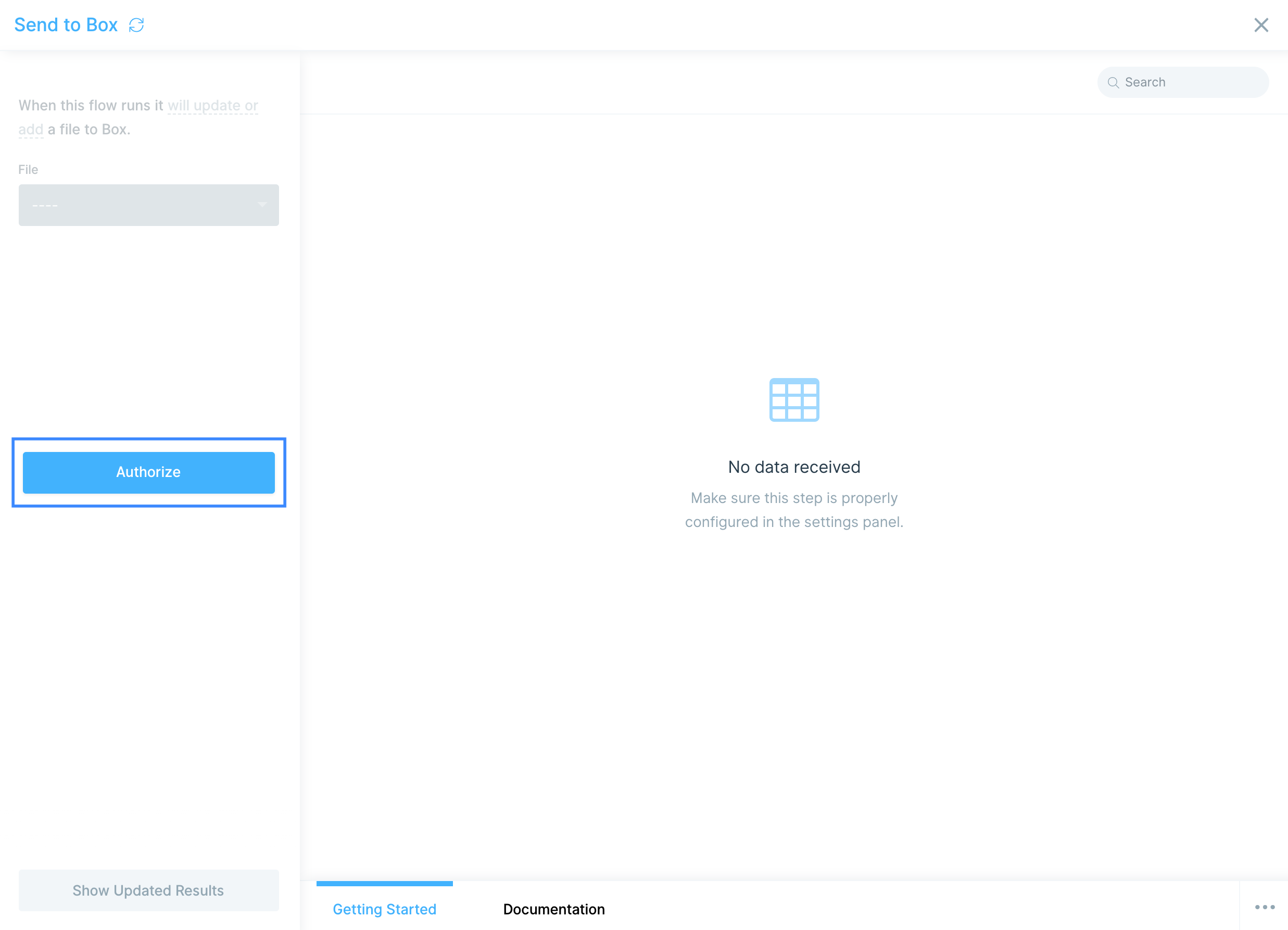
Custom settings
Select the File dropdown to choose if you want to overwrite an existing file or create a new file.
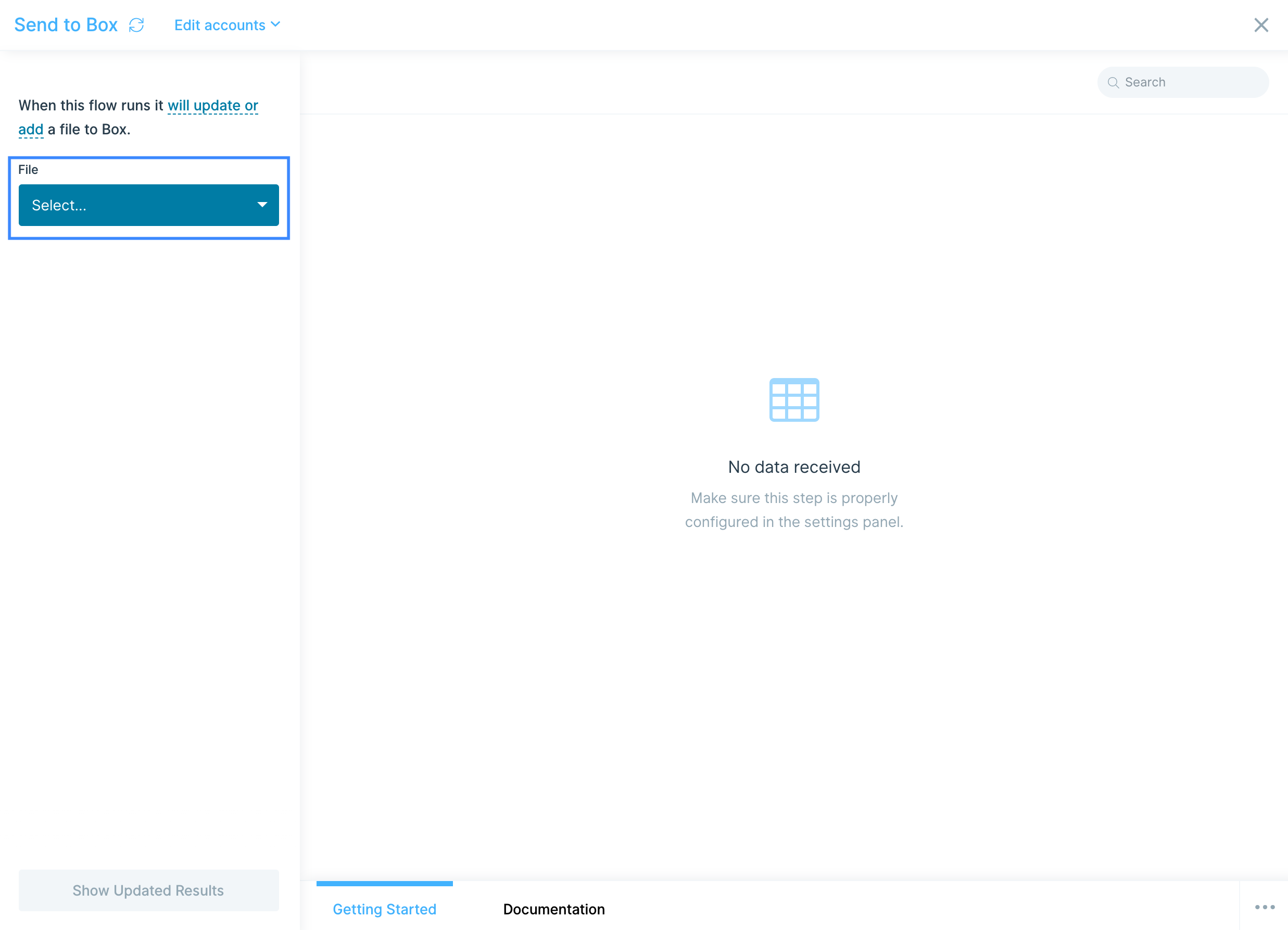
If creating a new file, give the file a name in the New File Name field.
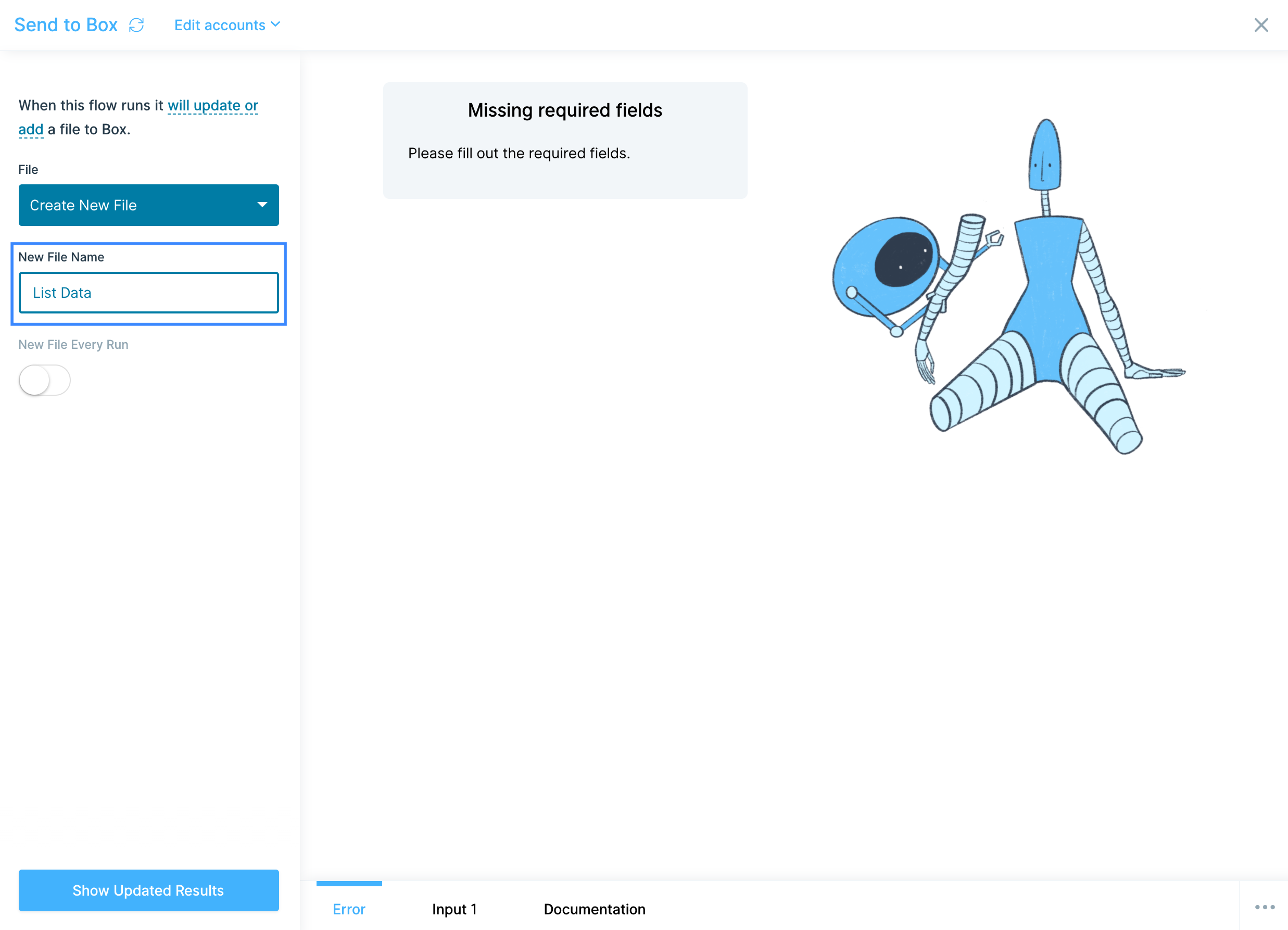
You can also decide if this is a one-off creation, or if you'd like to create a new file every time your flow runs. If you choose to create a "New File Every Run", each new file will have a timestamp appended to the file name in Box.
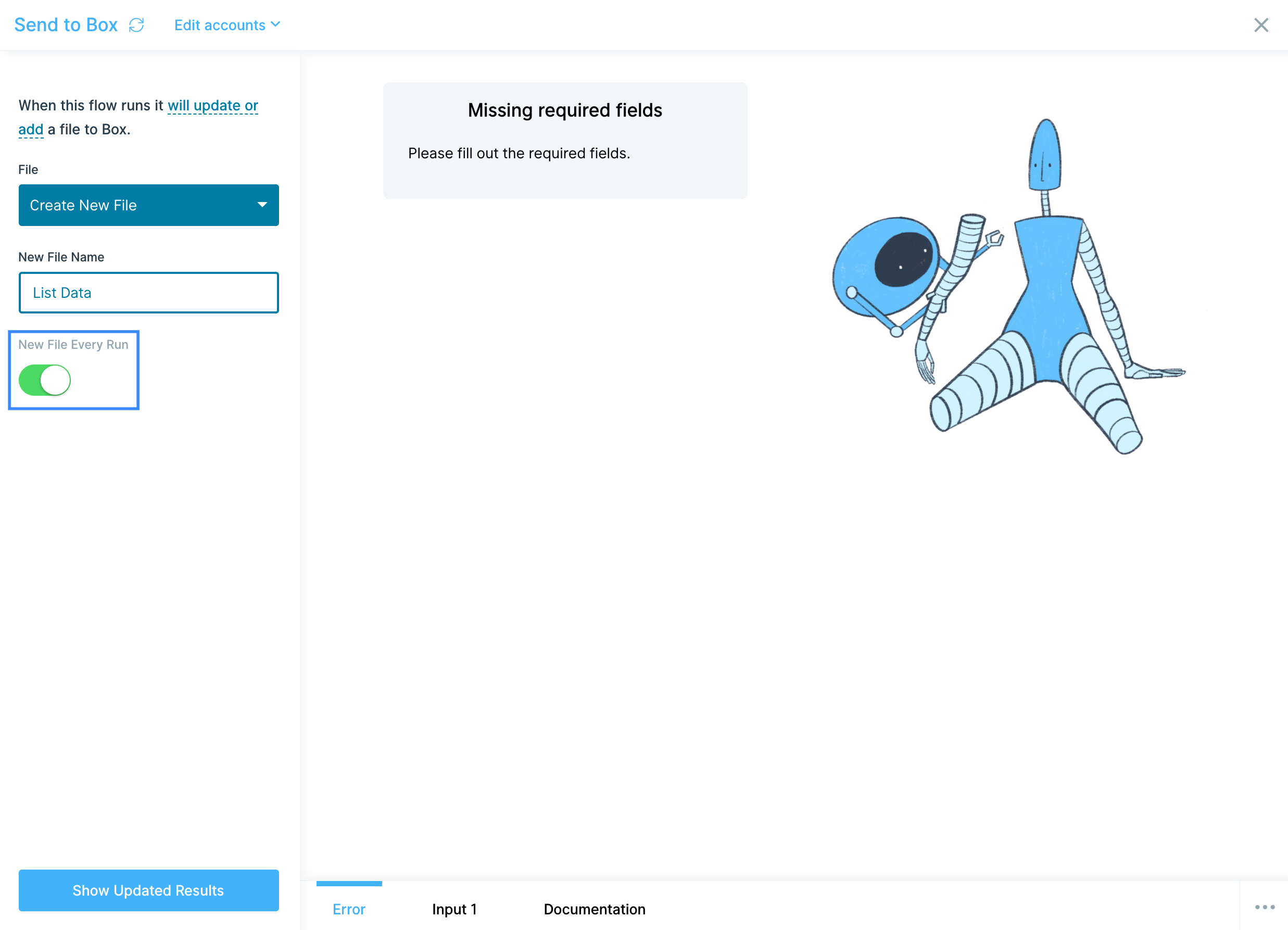
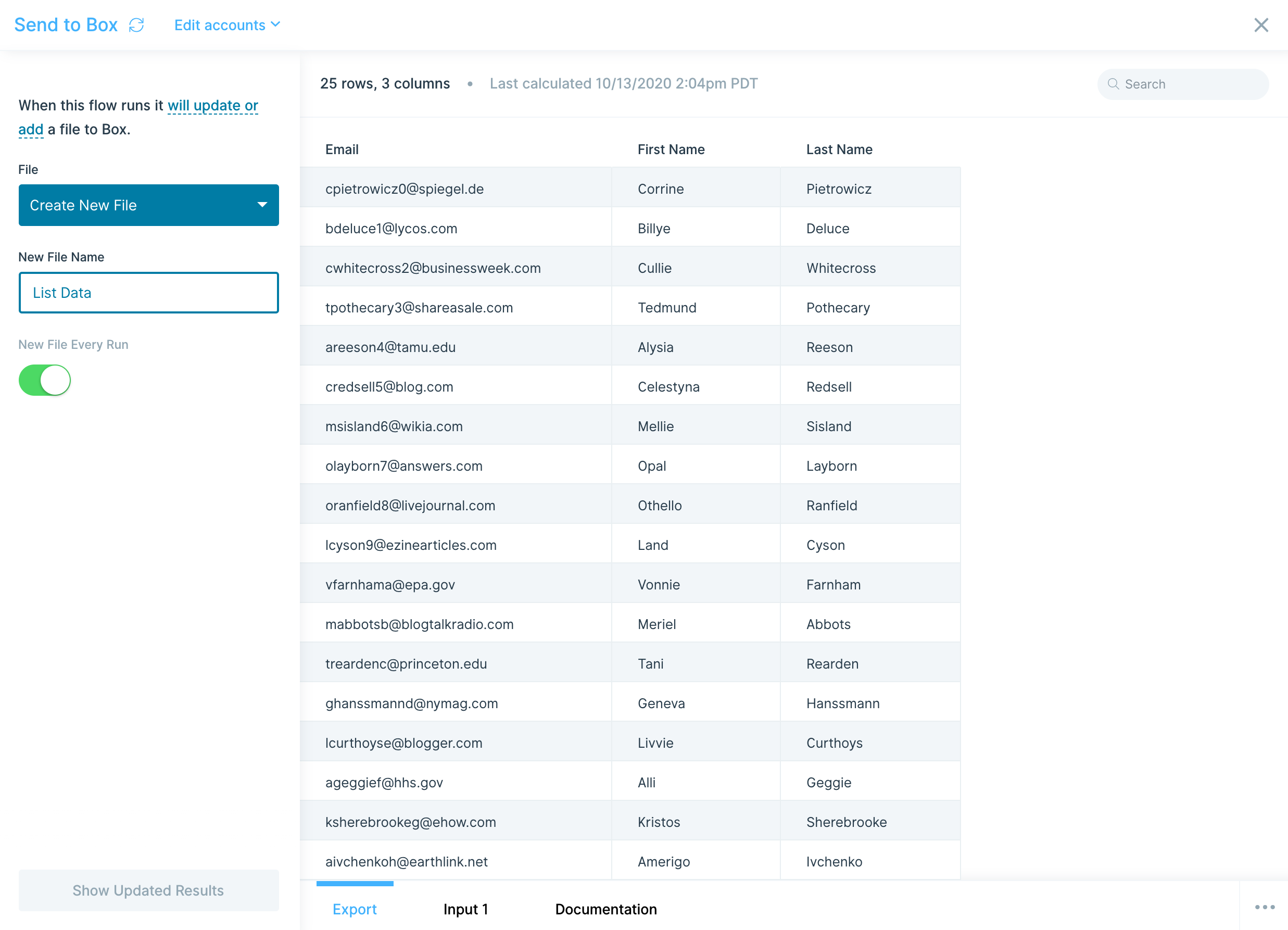
Helpful tips
- Anyone with access to an existing file will be able to see and use the changed data.
- Box's API runs on a 10 minute delay for newly created files. If your newly added Box file does not immediately appear in the File dropdown, check back in a few minutes.
- Upload size using our Box step is limited to ~50MB. If you are at or nearing this file size limit, we recommend splitting the file to prevent errors!
- As of today, users cannot specify the destination folder for the Send to Box step.