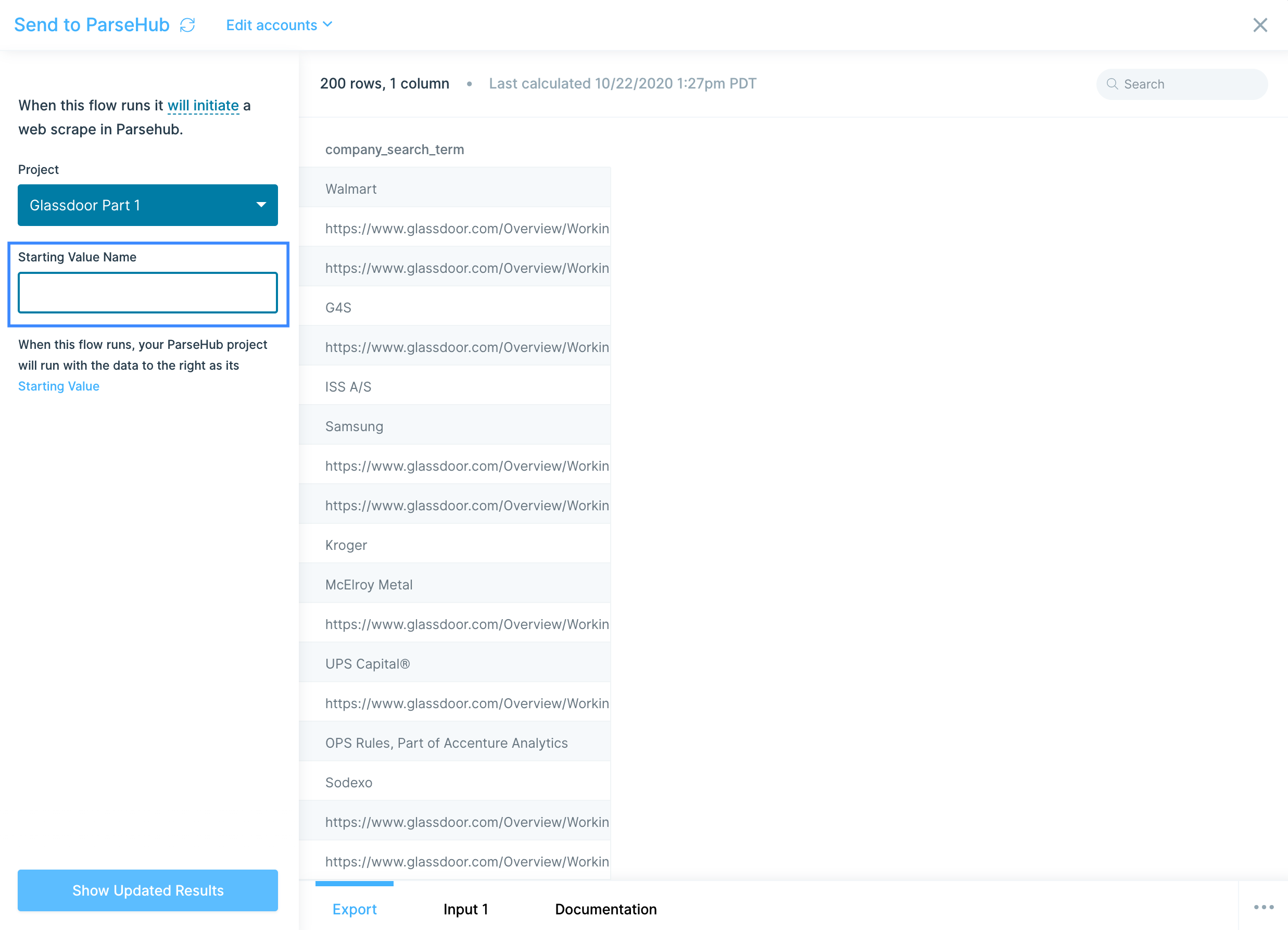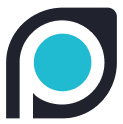
ParseHub integration
What is ParseHub?
ParseHub is a web scraping tool that allows users to extract data from websites without requiring coding expertise. It uses machine learning to navigate complex site structures, enabling businesses to collect and analyze web data efficiently. ParseHub is widely used for market research, price monitoring, and competitive analysis.
How to use Parabola's ParseHub integration
Parabola's ParseHub integration helps businesses automate web data extraction and streamline analysis.
- Automatically import and process scraped data from ParseHub
- Transform and clean extracted data for better organization and insights
- Sync ParseHub data with other business tools for enhanced reporting and automation
Learn more about Parabola’s ParseHub integration below.
Pull from ParseHub
Use the Pull from ParseHub step to pull in data from your webscraping data in ParseHub.
Connect your ParseHub account
To connect to your ParseHub account, select Authorize in the left-side toolbar.
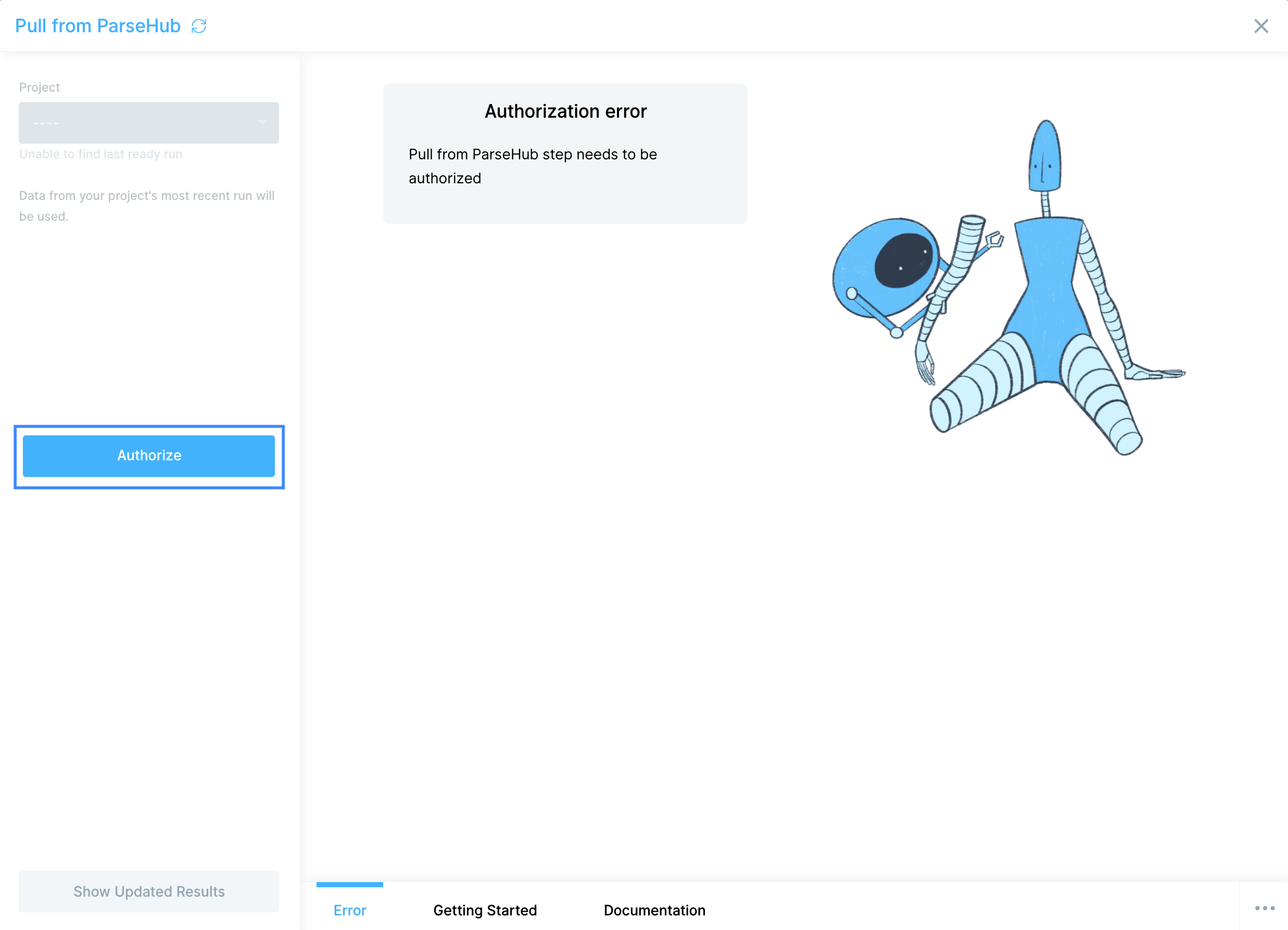
You'll be prompted to insert your ParseHub API Key, which can be found on your account settings page.
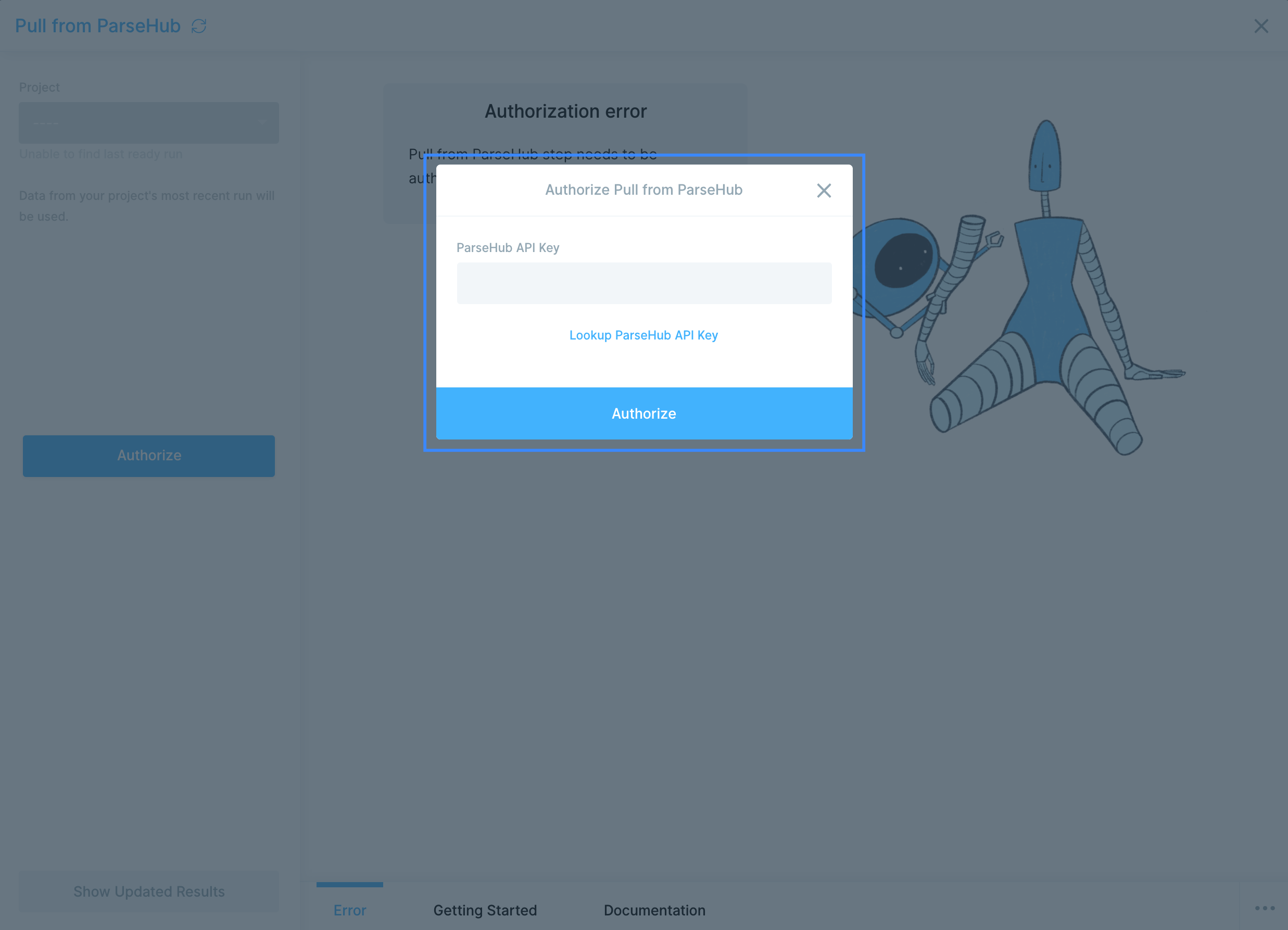
Enter your API Key and select Authorize.
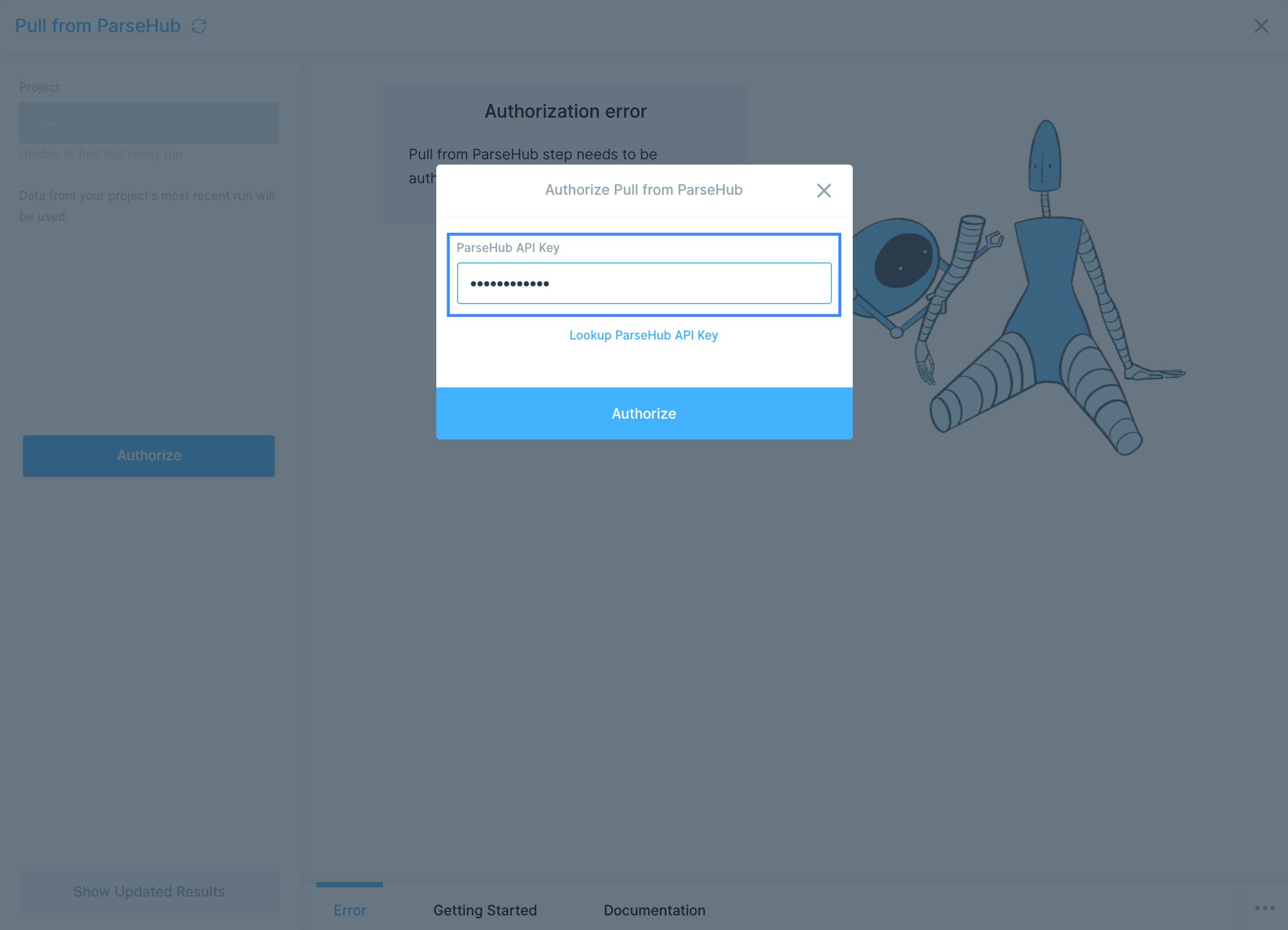
Custom settings
Select your Project from the dropdown in the settings bar.
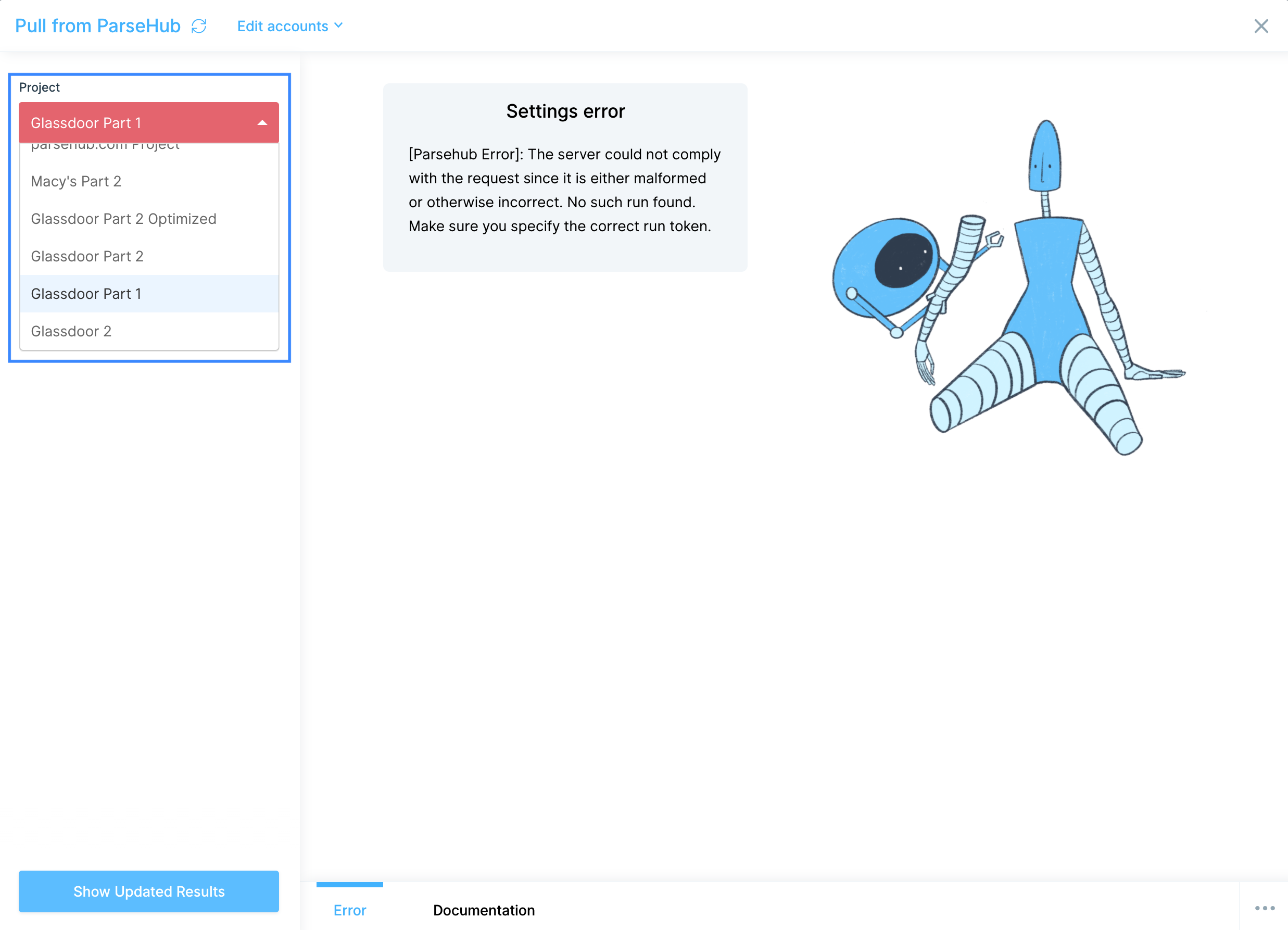
Your data from the most recent web scrape will now be pulled into Parabola.
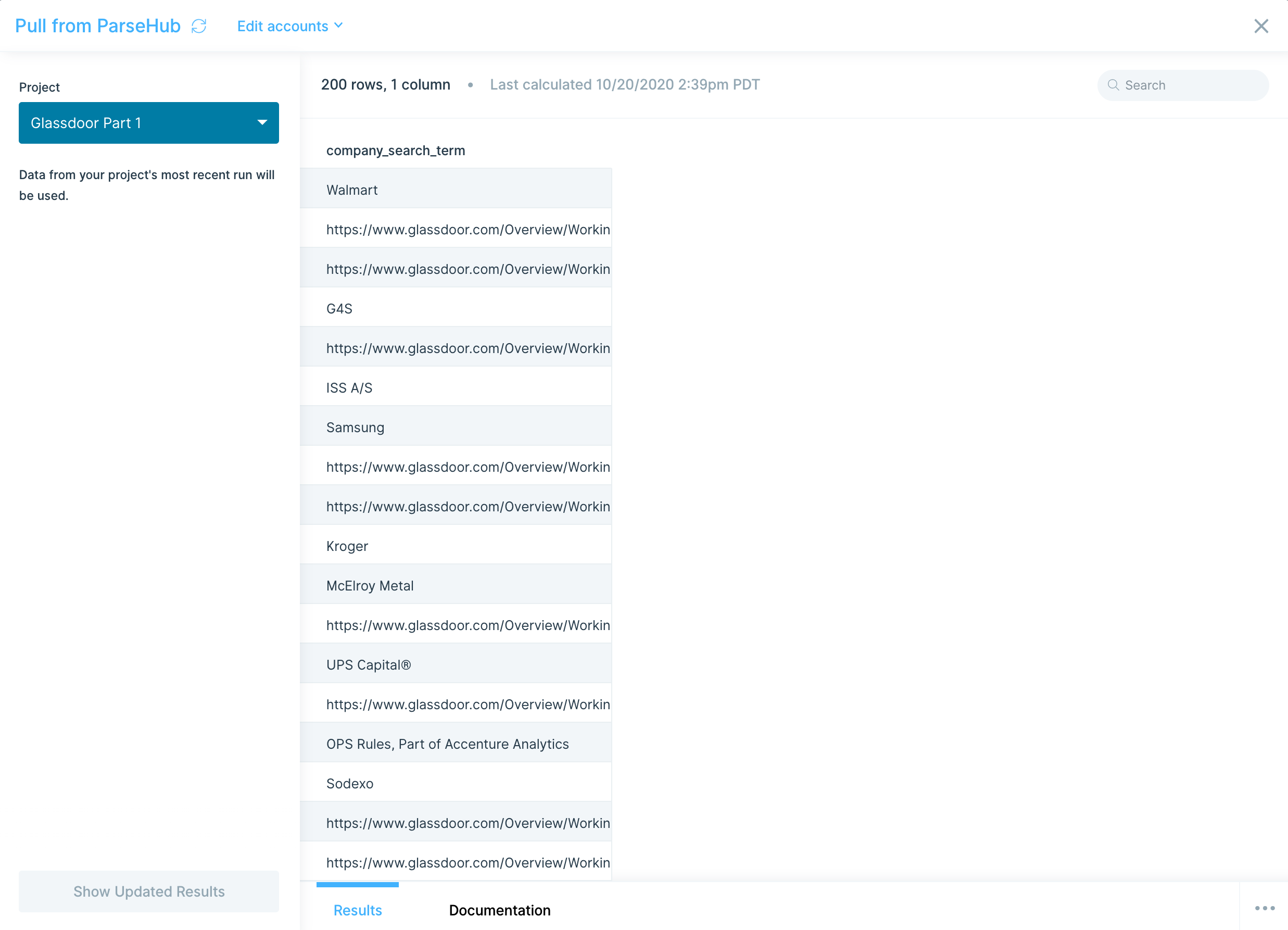
Send to ParseHub
Use the Send to ParseHub step to send dynamic data to ParseHub to kick off a web scraping project.
Connect your ParseHub account
To connect to your ParseHub account, select Authorize.

You'll be prompted to insert your ParseHub API Key, which can be found on your account settings page.
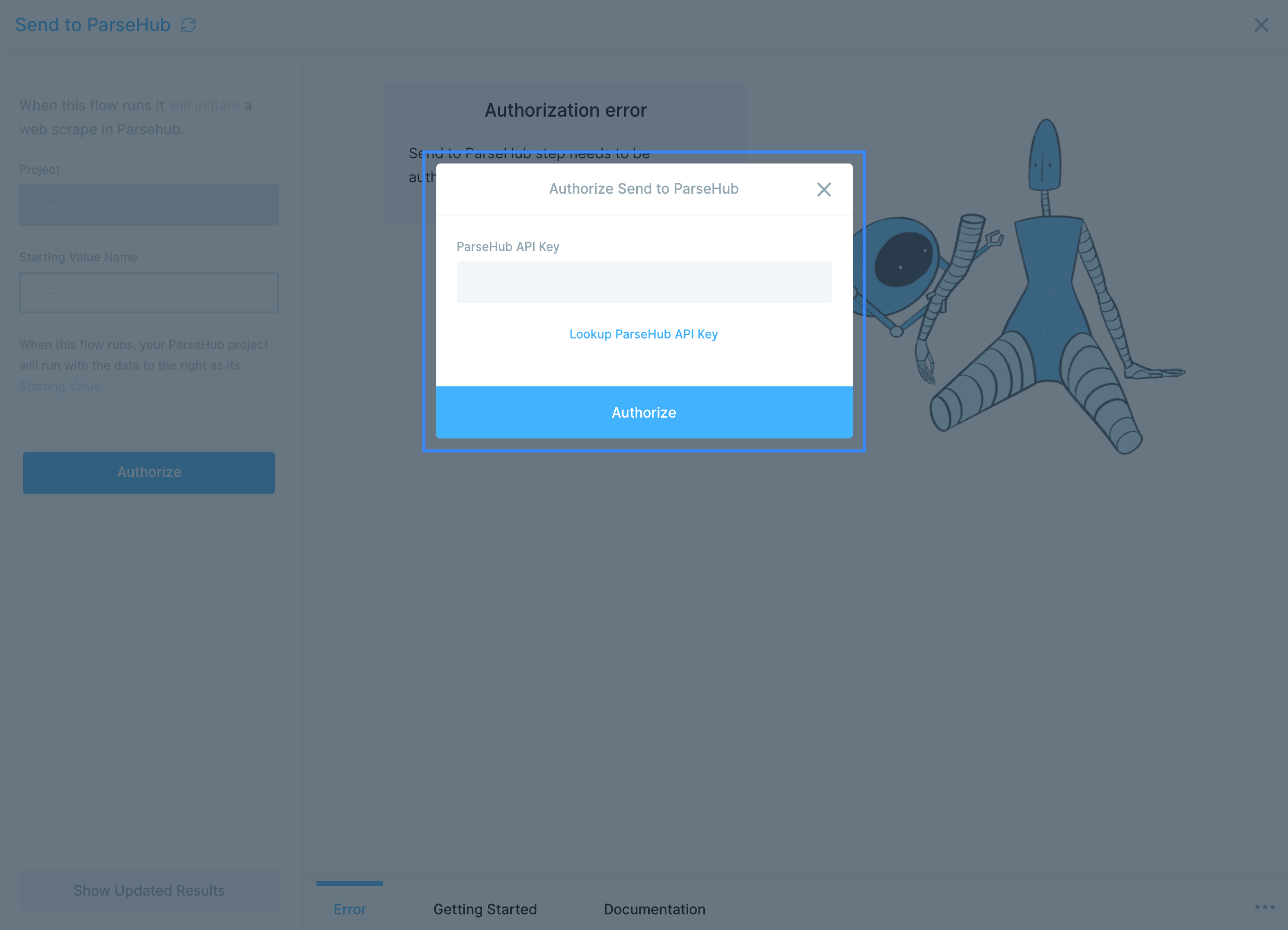
Enter your API Key and select Authorize.

Custom settings
Choose the Project you'd like ParseHub to run from the dropdown in the settings bar.
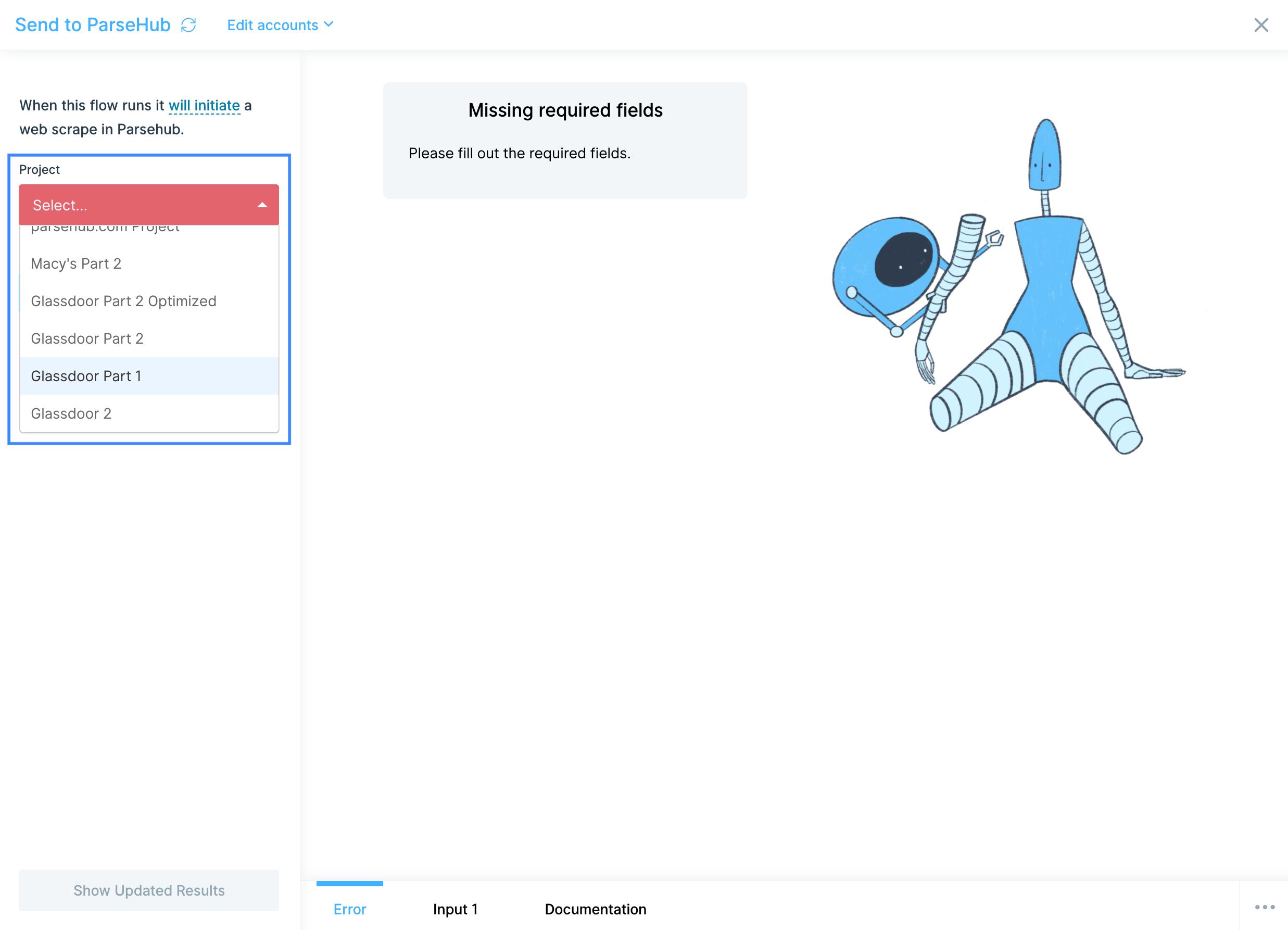
Choose the columns that contains the values that your ParseHub project is expecting in its Start Values section.
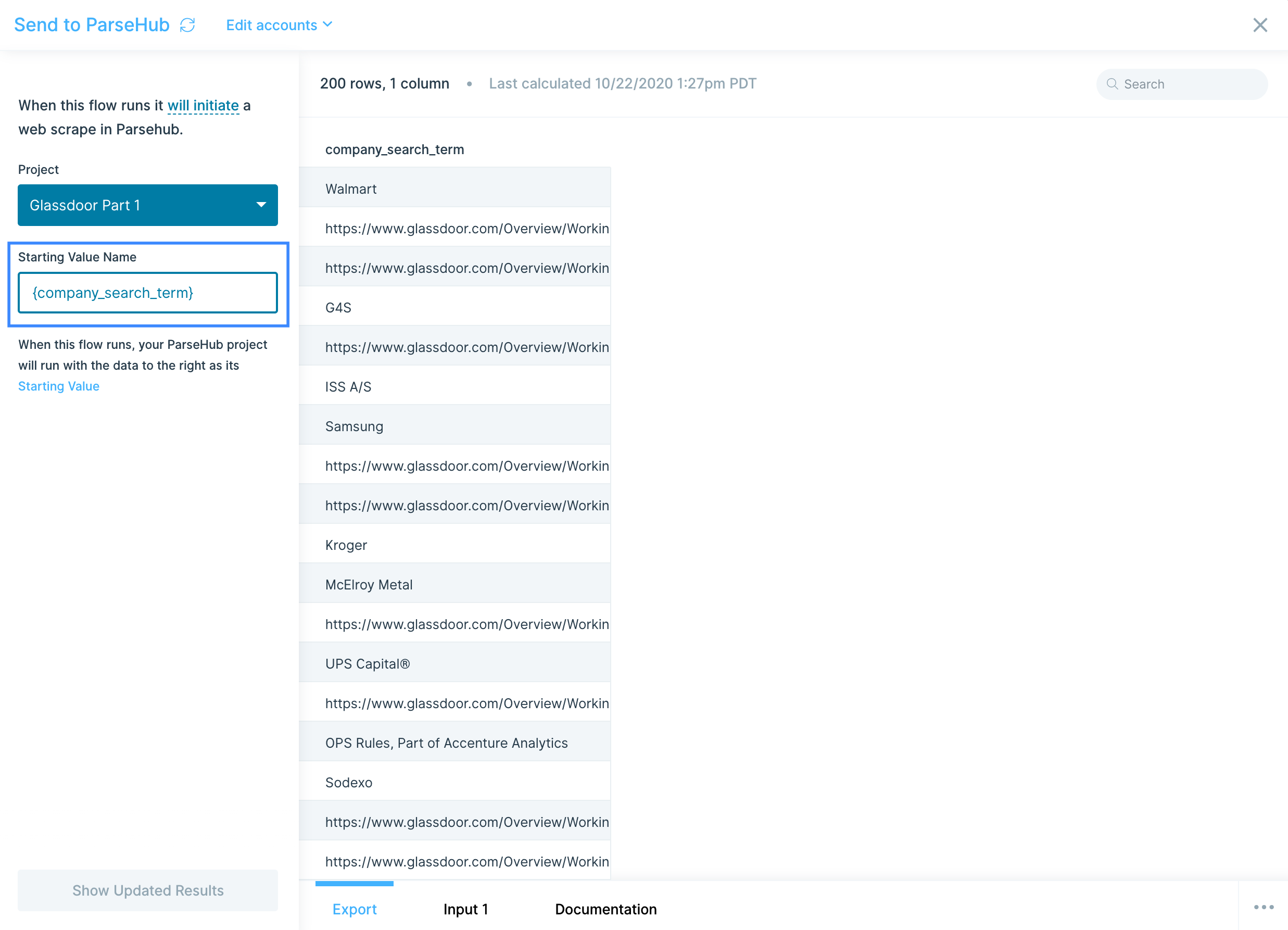
If you already have the URLs to use defined in your ParseHub project, and would not like to send ParseHub any start URLs, then you can target a blank column to send.