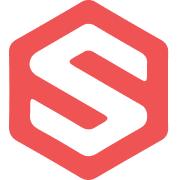
ShipHero integration
What is ShipHero?
ShipHero is a comprehensive warehouse management system (WMS) that helps e-commerce businesses manage their inventory, shipping, and fulfillment operations. It provides real-time visibility into inventory levels, order processing, and shipping status, making it an essential tool for businesses looking to streamline their logistics operations.
How to use Parabola's ShipHero integration
ShipHero's integration with Parabola enables powerful automation of shipping and fulfillment data processing, including:
- Easily access shipping and inventory data through the Pull from ShipHero step
- Transform fulfillment data to match your reporting needs (eg., finding and replacing values and removing duplicate rows)
- Create automated workflows for shipping analytics
- Combine ShipHero data (with sources like PDFs)
This integration is currently in beta— additional functionality is available via API.
Pull from ShipHero
Pull data from ShipHero to create custom reports, alerts, and processes to track key metrics and provide a great customer experience.
ShipHero is a beta integration which requires a more involved setup process than our native integrations (like Shopify and Google Analytics). Following the guidance in this doc (along with our video walkthrough) should help even those without technical experience pull data from ShipHero.
If you run into any questions, feel free to reach out to support@parabola.io.
Access the ShipHero integration
Inside your flow, search for "ShipHero" in the right sidebar. When you drag the step onto the canvas, a card containing 'snippets' will appear on the canvas. To start pulling in data from ShipHero, copy a snippet and paste it onto the canvas (how to paste a snippet).
Connect your ShipHero account
We must start by authorizing ShipHero's API. In the "Pull from ShipHero" step's Authentication section, select "Expiring Access Token". For the Access Token Request URL, you can paste: https://public-api.shiphero.com/auth/token
In the Request Body Parameters section, you can "+add" username and password then enter your ShipHero login credentials. A second Request Header called "Accept" will exists by default – this can be deleted. Once completed, step authorization window should look as so:
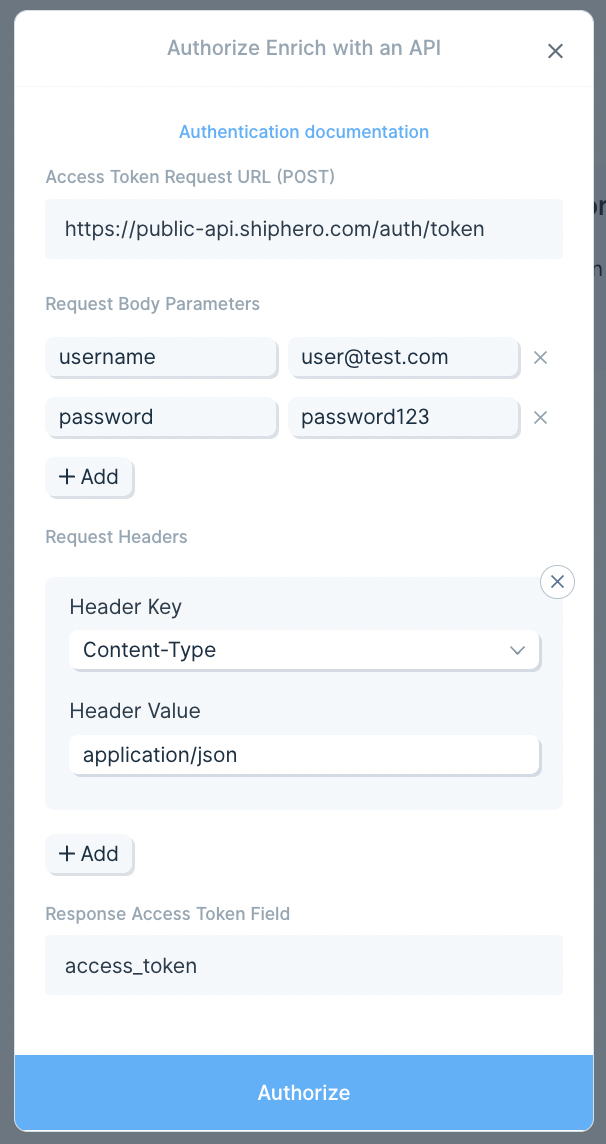
Custom Settings
When you drag the ShipHero step onto the canvas, there will be 5 pre-built snippets available:
- Shipments
- Orders
- Returns
- Purchase Orders
- Products
For everything besides Products, it's common to pull in data for a specific date range (ex. previous day or week). This is why the card begins with steps that specify a dynamic date range. For example, if you put -2 as the Start Date and -1 as the End Date, you will pull orders from the previous full day.
If you're wanting to pull data from ShipHero that is not captured by these pre-built connections, you can modify the GraphQL Query and/or add Mutations by referencing ShipHero's GraphQL Primer.
Troubleshooting missing data
By default, we pull in 20 pages of data (2,000 records). To increase this value, visit the "Pull from ShipHero" step and go to "Rate Limiting" --> "Maximum pages to fetch
" and increase the value until all of your data is pulled in.
Helpful Tips
- Calculation Errors: The more complex your query is, the more likely the request is to fail. If you're receiving a "Calculation error", this is likely because of the complexity of your query. These results can be unstable once you begin hitting that error. To reduce the complexity of your query, eliminate any columns that you don't need from your request body, and check out ShipHero's documentation.
- GraphQL: To learn more about making GraphQL API calls in Parabola, check out our API docs