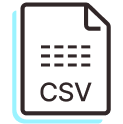
Parabola's CSV parser
What is a CSV?
CSV (Comma-Separated Values) files are simple, widely-used text files that store tabular data where each line represents a row, and values are separated by commas. These versatile files are compatible with most data processing tools and spreadsheet applications, making them a popular choice for data storage and transfer. CSVs can contain any type of structured data, from sales records to customer information.
How to use Parabola's CSV Parser
Parabola makes working with CSV files intuitive and powerful, offering a visual interface to transform and standardize your data without coding. Here are the key benefits:
- Drag-and-drop interface for easy data manipulation, including: counting days between dates, replacing values, and removing duplicate rows or values
- Real-time preview of your data transformations
- Automated processing of CSV files of any size
- Seamless integration with other data sources and destinations (eg., email data)
- Built-in AI capabilities for advanced data extraction
Learn more about parsing CSVs with Parabola below.
Use CSV file
The Use CSV file step enables you to pull in tabular data from a CSV, TSV, or a semicolon delimited file.
Custom Settings
The first thing to do when using this step is to either drag a file into the outlined box or select "Click to upload a file".
Once the file is uploaded and displayed in the Results tab, you'll see two settings on the lefthand side: File and Delimiter. You can click File to upload a different file. Parabola will default to using a comma delimiter, but you can always update the appropriate delimiter for your file by clicking on the Delimiter dropdown. Comma , , tab \t, and semi-colon ; are the three delimiter types we support.
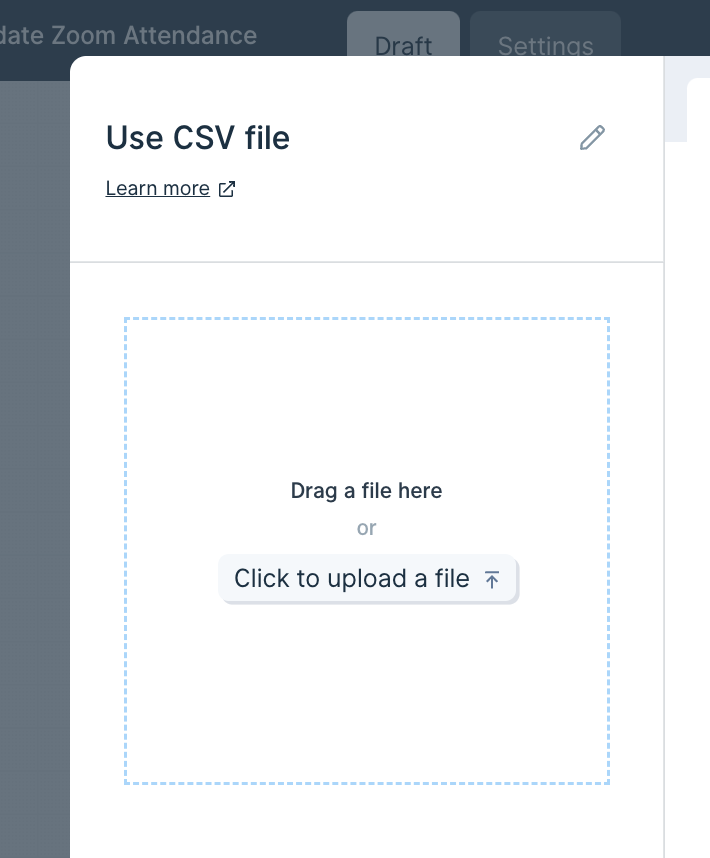
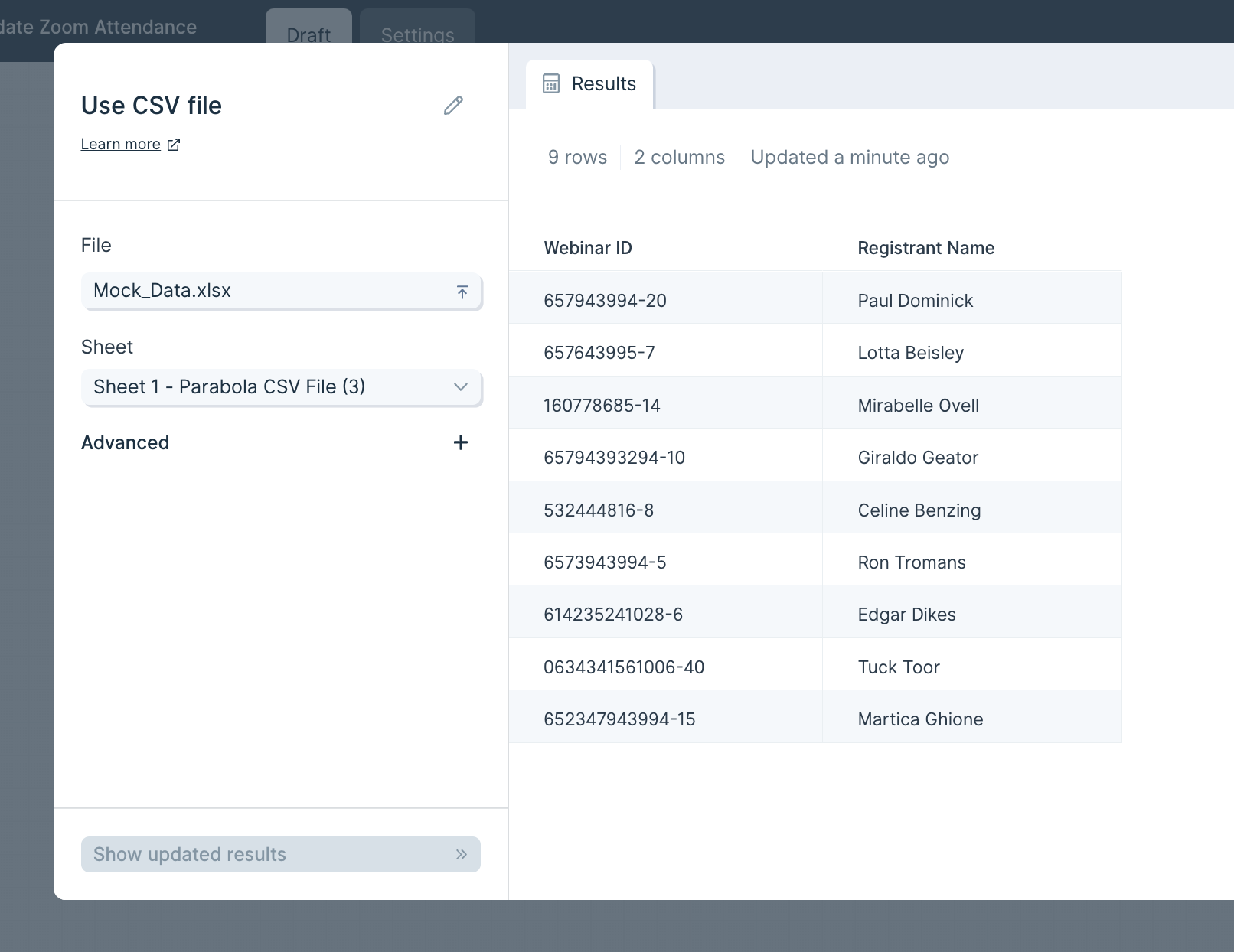
In the "Advanced Settings", you can set a number of rows and a number of columns to skip when importing your data. This will skip rows from top-down and columns from left-to-right. You can also select a Quote Character which will help make sure data with commas in the values/cells don’t disrupt the CSV structure.
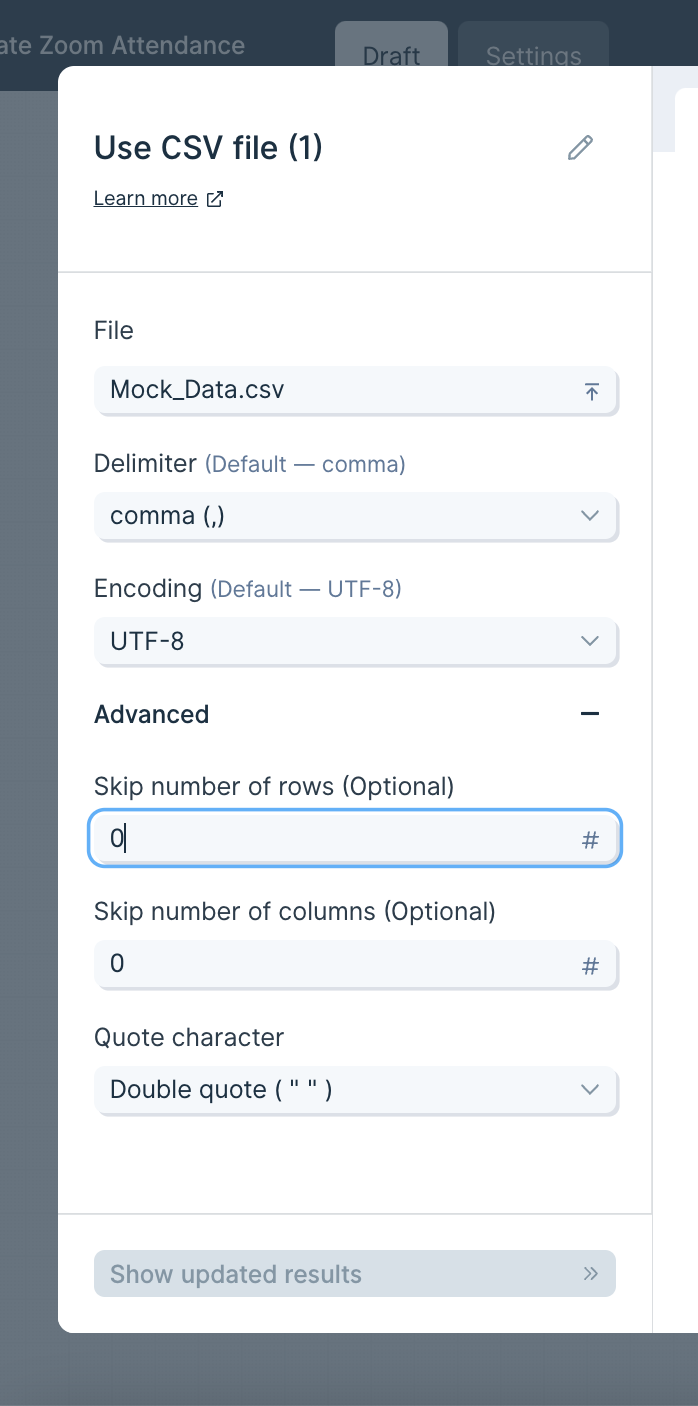
Helpful Tips
- Security: the files you upload through this step are stored by Parabola. We store the data as a convenience, so that the next time you open the flow, the data is still loaded into it. Your data is stored securely in an Amazon S3 Bucket, and all connections are established over SSL and encrypted.
- Limitations: Parabola can't pull in updates to this file from your computer automatically, so you must manually upload the file's updates if you change the original file. Formatting and formulas from a file will not be preserved. When you upload this file, all formulas are converted to their value and formatting is stripped.
Generate CSV file
The "Generate CSV file" step allows you to export tabular data as a CSV file. You can use it to create custom datasets from various sources within your Flow. Once the Flow run is complete, the CSV file can be downloaded from the Flow’s Run History. You can also configure the step to email a download link to the Flow owner.
Custom Settings
Once you connect your Flow to this export step, it will display a preview of the tabular data to be exported.
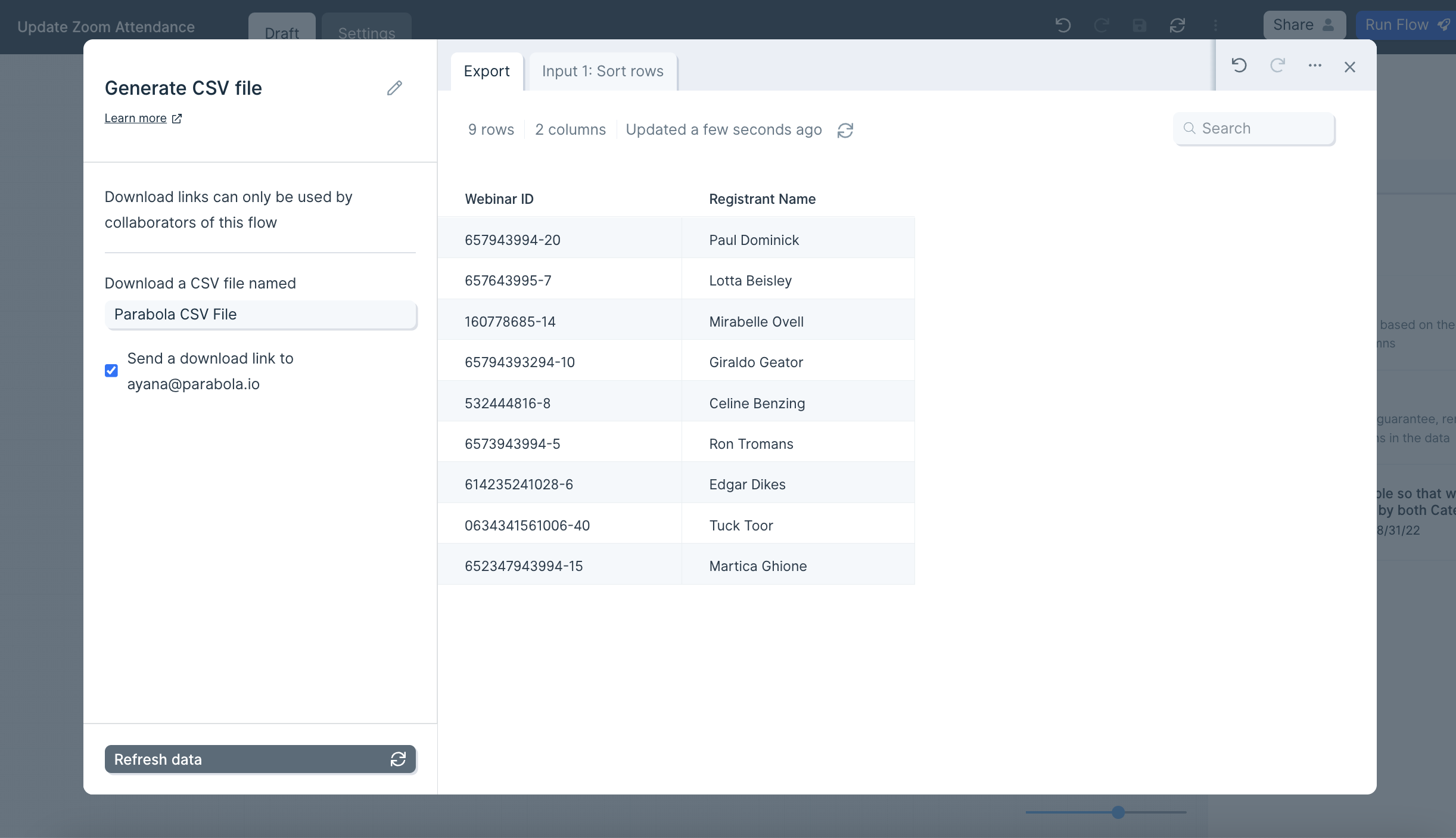
The name of the generated file will match the step’s title. To rename your custom dataset file, simply double-click the step title and enter a new name.
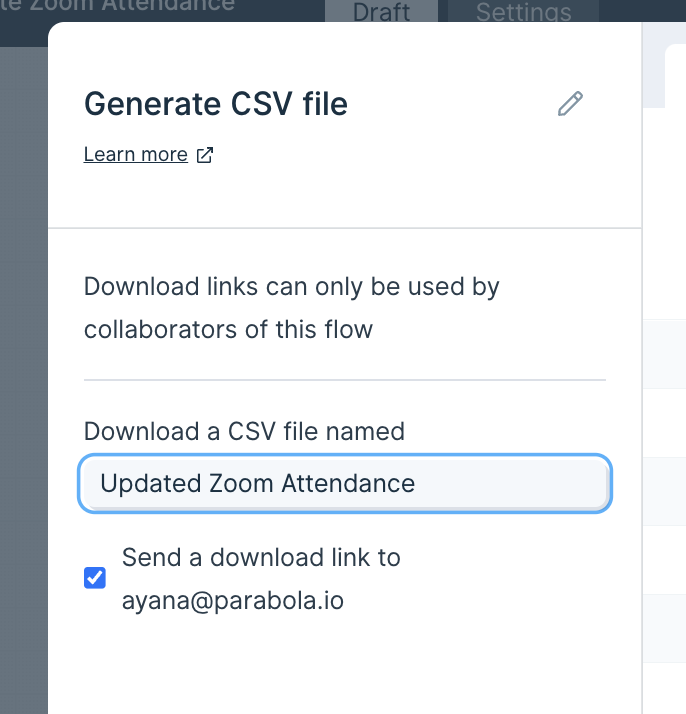
After publishing and running your Flow, you can download the generated CSV file from the Flow’s Run History panel. Past CSVs created by this step are also accessible there.
You can optionally configure the step to email a download link to the Flow owner when the run is complete. Please note that this link will expire after 24 hours.
If the step receives zero rows of data as input, no CSV file will be generated and no download link will be emailed.

Helpful Tips
Security
Files generated by this step are stored by Parabola for your convenience. This allows the data to be reloaded the next time you open the Flow. Your data is stored securely in an Amazon S3 bucket, with all connections established over SSL and encrypted.
Limitations
This step supports only one input source at a time.
If your Flow includes multiple branches or datasets, you'll need to connect each one to its own Generate CSV file step to export them separately.
Alternatively, consider using the "Generate Excel file" step, which allows multiple inputs and creates a single Excel file with each input as a separate tab.