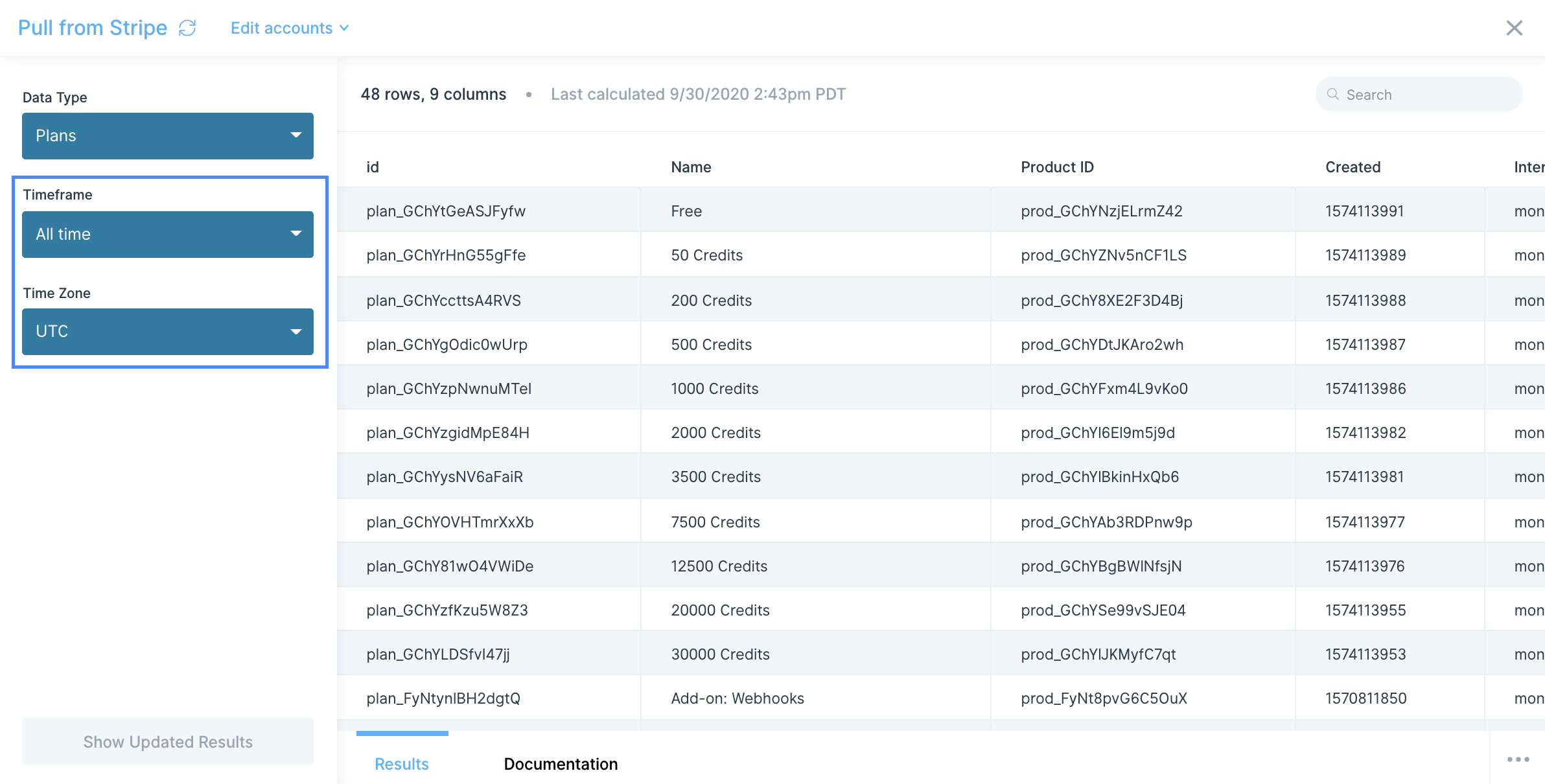Stripe integration
What is Stripe?
Stripe is a payment processing platform that enables businesses to accept online and in-person payments securely. It provides tools for managing subscriptions, invoices, and financial transactions, making it a popular choice for e-commerce stores, SaaS companies, and marketplaces. Stripe supports multiple payment methods and currencies, helping businesses scale globally.
How to use Parabola's Stripe integration
Parabola's Stripe integration helps businesses automate financial workflows and optimize payment data management.
- Import and analyze Stripe transaction, customer, and payout data automatically
- Transform and segment financial data for better reporting and forecasting
- Sync Stripe data with other business tools to enhance automation and decision-making
Learn more about Parabola’s Stripe integration below.
Pull from Stripe
The Pull from Stripe step connects to your Stripe account and pulls the following data types into Parabola in a familiar spreadsheet format:
- coupons
- customers
- invoices
- payments
- plans
- products
- subscriptions
Connect your Stripe account
Double-click on the Pull from Stripe step and click "Authorize." A pop-up window will appear asking you to log in to your Stripe account to connect your data to Parabola
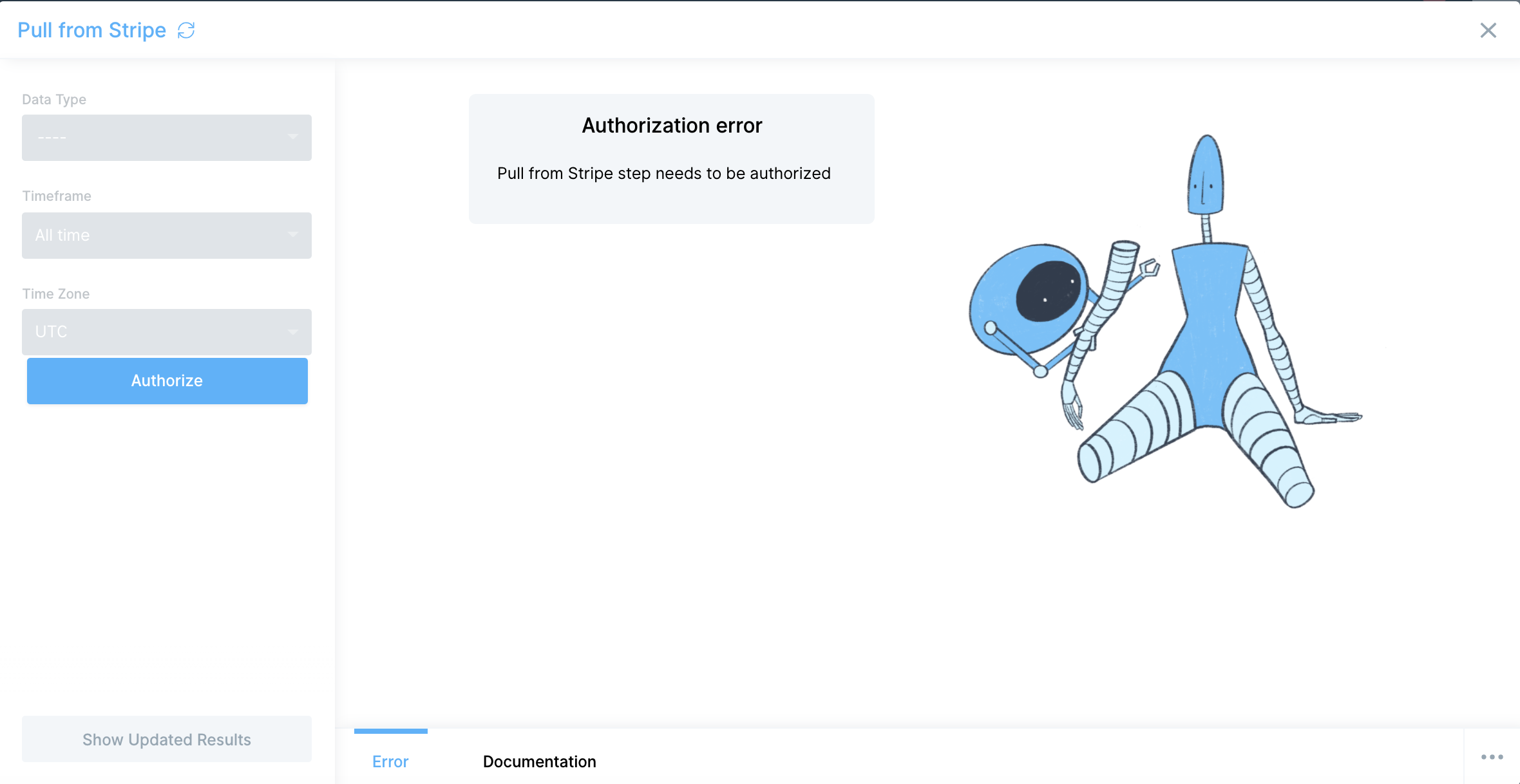
If you ever need to change the Stripe account that your Parabola flow is connected to, click "Edit accounts" at the top of the step and select to either "Edit" or "Add new account." Both options will prompt the same Stripe login window to update or add a new account.
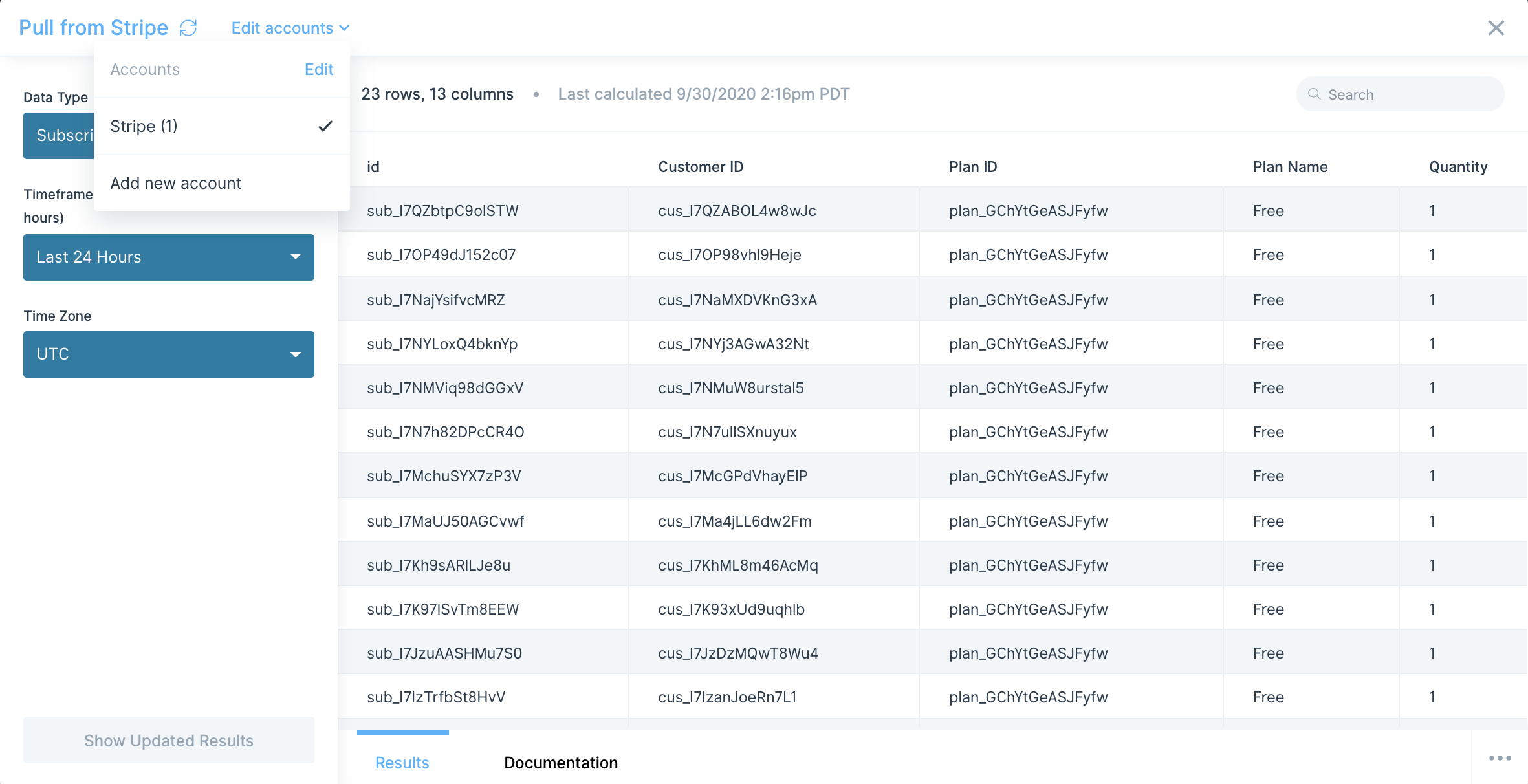
Custom settings
The first thing you'll want to do is select a data type to pull in from Stripe. Below are the seven different data types available.
Coupons
See data about coupons existing in your Stripe account. Please note that Stripe returns "Amount Off" with no decimals, so if you see 50000 in the "Amount Off" column, that will equal 500.00. You can connect our Insert math column step and Format numbers to update this if you prefer.
Column headers:
- "id"
- "Duration"
- "Duration in Months"
- "Percent Off"
- "Amount Off"
- "Currency"
- "Redeem By"
- "Max Redemptions"
Customers
See data about your customers in your Stripe account. The Created field displays when the customer was created in Stripe. The time is represented in Unix time. You can connect our Format dates step to update the date to your preferred format.
Column headers:
- "id"
- "Description"
- "Email"
- "Email"
- "Created"
- "Delinquent"
- "Plan ID"
- "Plan Name"
- "Quantity"
- "Status"
- "Balance"
Invoices
See data about invoices that exist in your Stripe account. The "Created" field displays when the invoices were created in Stripe. The time is represented in Unix time. You can connect our Format dates step to update the date to your preferred format.
Column headers:
- "id"
- "Created"
- "Customer ID"
- "Amount Due"
- "Total"
- "Tax"
- "Currency"
- "Charge ID"
- "Subscription ID"
- "Coupon"
- "Attempt Count"
- "Closed"
Payments
See data about payments that exist in your Stripe account. The "Created" field displays when the payment was created in Stripe. The time is represented in Unix time. You can connect our Format dates step to update the date to your preferred format. Please note that Stripe returns Amount with no decimals, so if you see 50000 in the Amount column, that will equal 500.00. You can connect our Insert math column step and Format numbers to update this if you prefer.
Column headers:
- "id"
- "Customer ID"
- "Created"
- "Amount"
- "Amount Refunded"
- "Currency"
- "Order ID"
- "Invoice ID"
- "Application ID"
- "Application Fee"
- "Status"
Plans
See data about plans that exist in your Stripe account. The "Created" field displays when the plan was created in Stripe. The time is represented in Unix time. You can connect our Format dates step to update the date to your preferred format. Please note that Stripe returns Amount with no decimals, so if you see 50000 in the Amount column, that will equal 500.00. You can connect our Insert math column step and Format numbers to update this if you prefer.
Column headers:
- "id"
- "Name"
- "Product ID"
- "Created"
- "Interval"
- "Interval Count"
- "Amount"
- "Currency"
- "Trial Period"
Products
See data about products that exist in your Stripe account. The "Created" field displays when the plan was created in Stripe. The time is represented in Unix time. You can connect our Format dates step to update the date to your preferred format.
Column headers:
- "id"
- "Name"
- "Type"
- "Created"
- "Description"
- "Statement Descriptor"
- "Unit Label"
- "URL"
Subscriptions
See data about subscriptions that exist in your Stripe account. The "Created" date field returned is represented in Unix time. You can connect our Format dates step to update the date to your preferred format.
Column headers:
- "id"
- "Customer ID"
- "Plan ID"
- "Plan"
"Name" - "Interval"
- "Amount"
- "Status"
- "Coupon"
- "Created"
- "Start"
- "Current Period Start"
- "Current Period End"
Custom timeframe and time zone
For every data type available in the Pull from Stripe, we support the ability to customize the timeframe to use to pull the relevant data as well as the time zone we should use for the selected timeframe. Parabola will retrieve rows of data that were created within your selected timeframe.