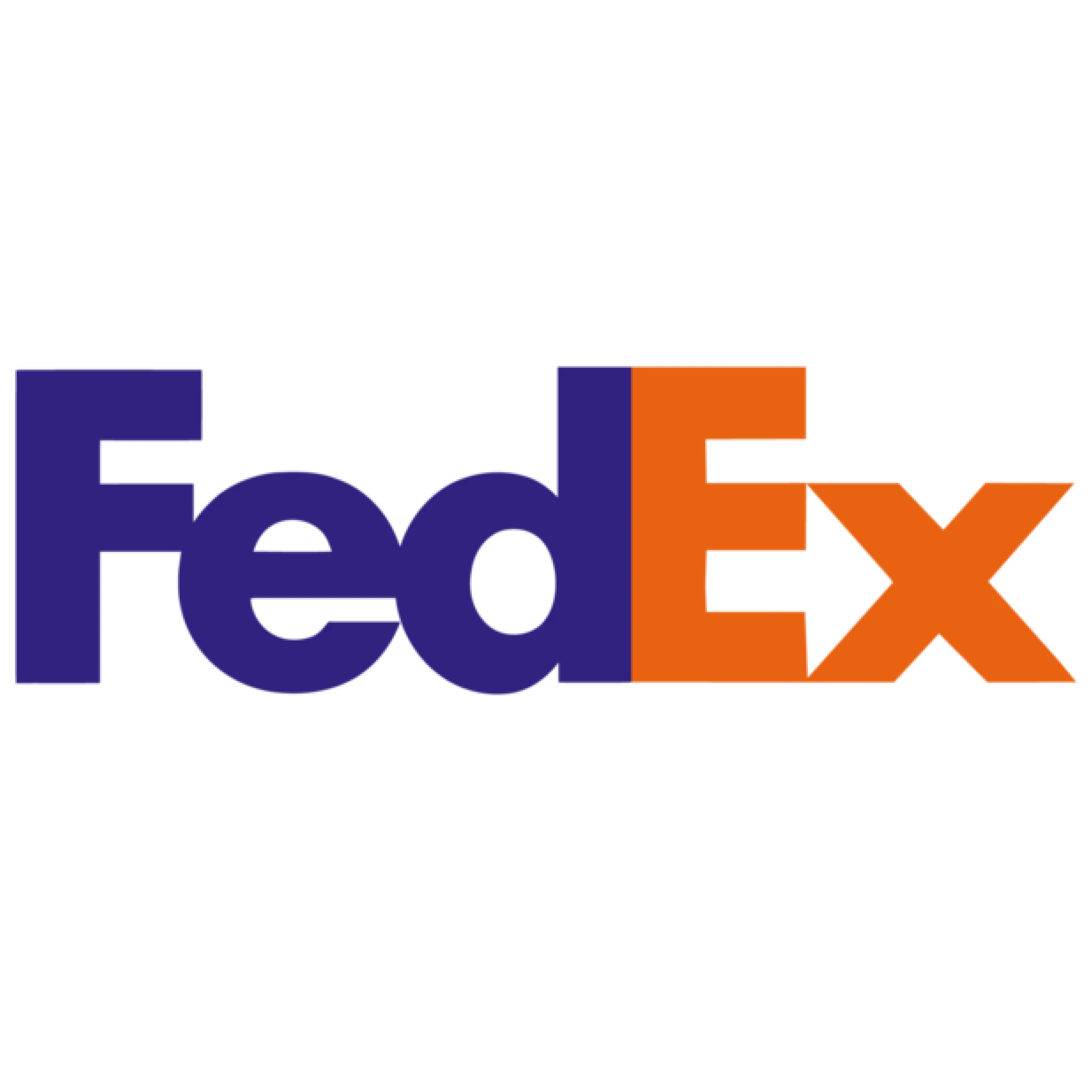
FedEx Integration
What is FedEx?
FedEx is a global logistics and delivery service provider that enables businesses to ship packages domestically and internationally with speed and reliability. It offers a range of shipping options, real-time tracking, and logistics solutions to help businesses manage their supply chain efficiently. With services tailored for e-commerce, retail, and enterprise operations, FedEx plays a crucial role in ensuring timely deliveries and seamless fulfillment.
How to use Parabola's FedEx integration
Parabola's FedEx integration allows businesses to automate shipping workflows, track deliveries, and streamline logistics operations.
- Retrieve real-time tracking updates and shipping data automatically
- Store historical shipping data for scorecarding
- Combine FedEx shipping data with other business metrics for deeper insights
Learn more about Parabola's FedEx integration below.
How to connect FedEx with Parabola
The FedEx integration allows operators to automate custom shipping alerts, integrations, and reports using live data from Fedex.
How to authenticate
FedEx uses token client credentials for authentication. To connect FedEx to Parabola:
- Go to the FedEx Developer Portal and create an application to obtain your Client ID and Client Secret. See below for in-depth instructions.
- In Parabola, open the FedEx integration step and click Authorize. From there, you can enter your FedEx Client ID/Secret (and optionally Child Key/Secret).
Parabola will securely store your credentials and use them to authenticate each request to FedEx.
Creating an application in the FedEx Developer Portal
1. Navigate to the FedEx Developer Portal.
2. Click Login to access your FedEx account.
3. In the side-menu, select My Projects.
4. Click + CREATE API PROJECT.
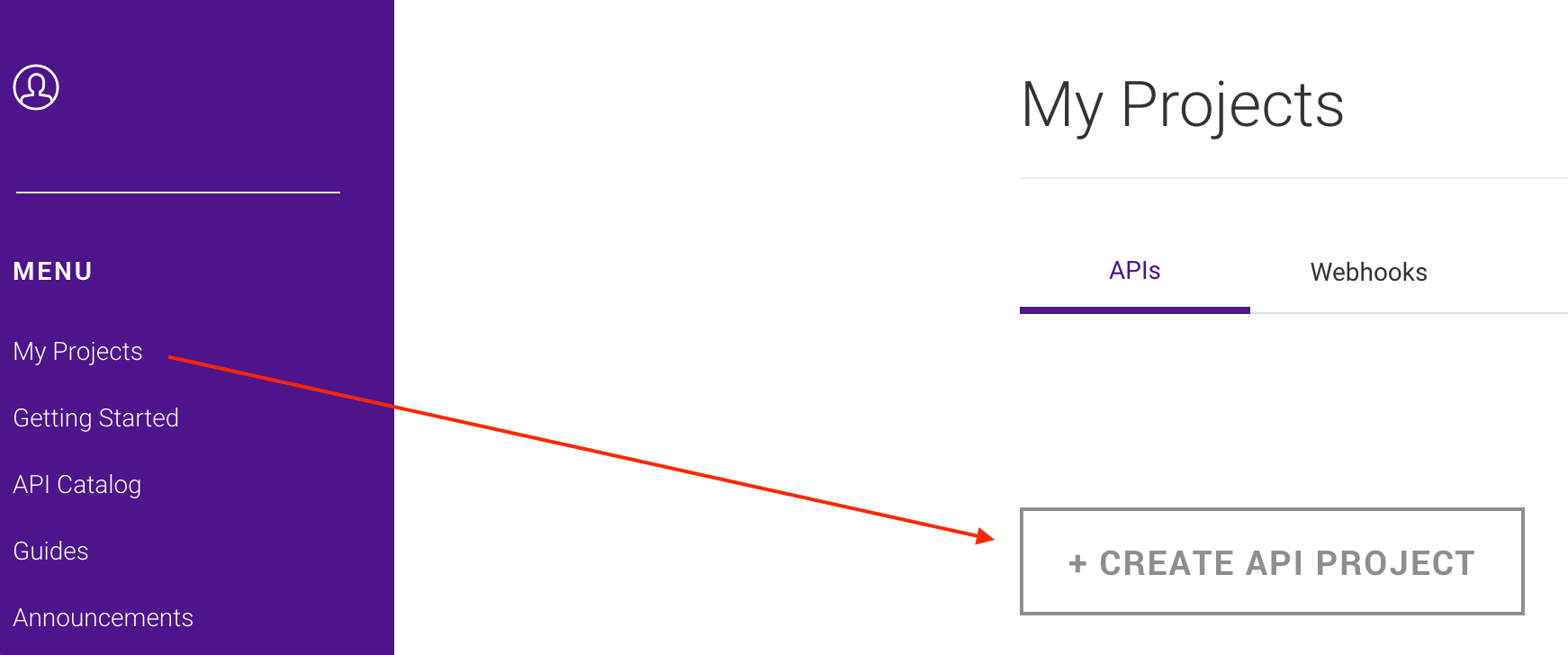
5. Complete the modal by selecting the option that best identifies your business needs for integrating with FedEx APIs.
6. Navigate to the Select API(s) tab.
7. Select the API(s) you want to include in your project. Based on the API(s) you select, you may need to make some additional selections.

⚠️ Note: If you select Track API, complete the additional steps below:
1. Select an account number to associate with your production key.
2. Review the Track API quotas, rate limits, and certification details.
3. Choose whether or not you want to opt-in to emails that will notify you if you exceed your quota.
8. Navigate to the Configure project tab.
9. Configure your project settings with name, shipping location, and notification preferences.
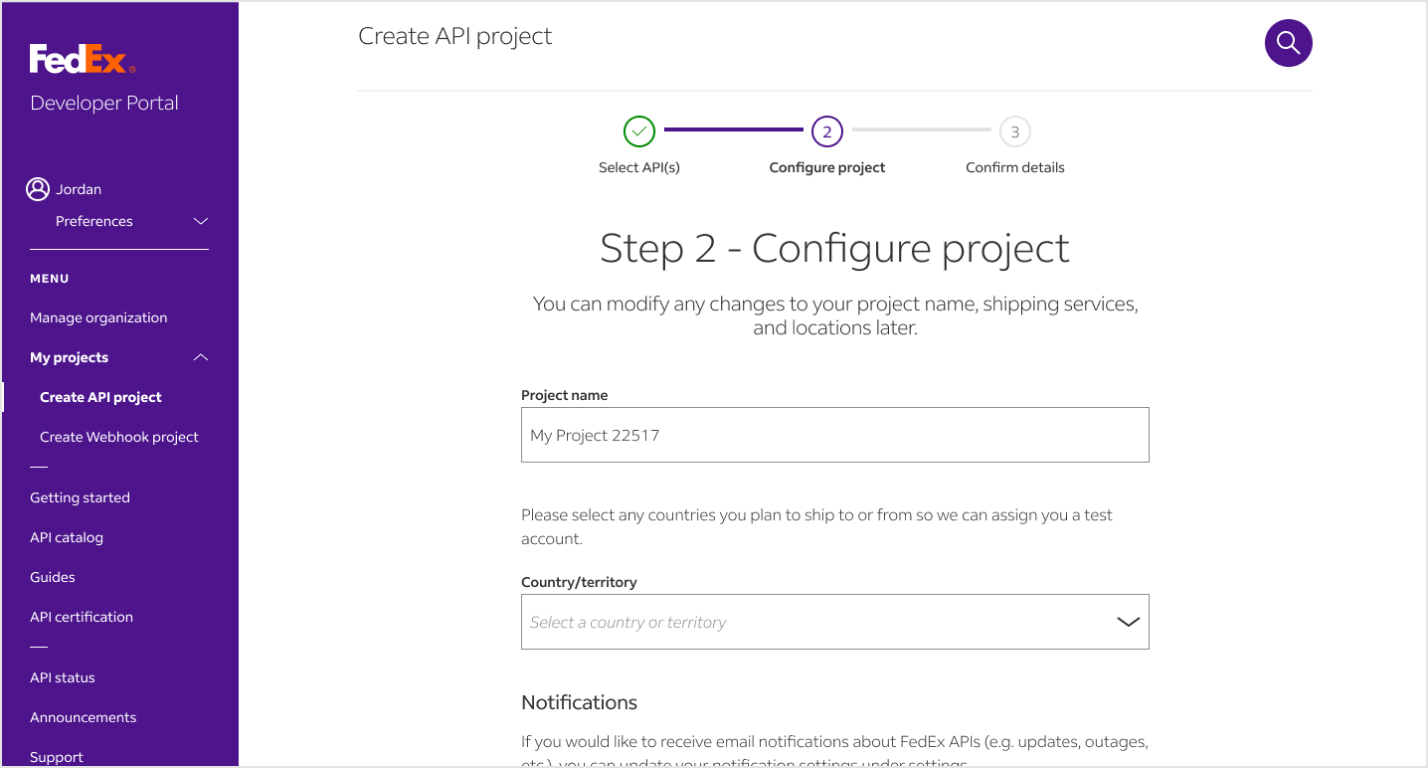
10. Navigate to the Confirm details tab.
11. Review your project details, then accept the terms and conditions.
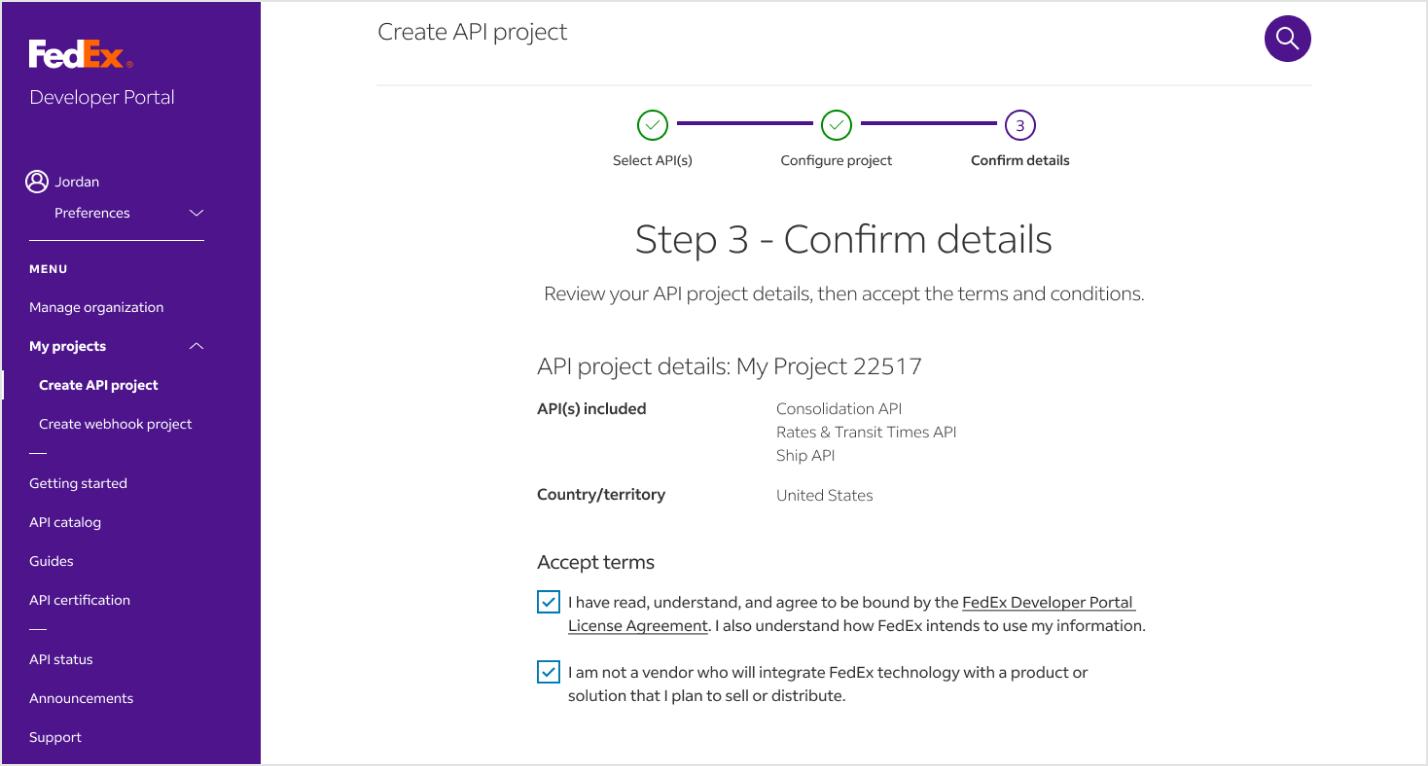
12. On the Project overview page, retrieve your Client ID and Client Secret.
💡 Tip: Use Production Keys to connect to live production data in Parabola. Use Test Keys to review the request and response formats using from the documentation.
Available data
Using the FedEx integration in Parabola, you can bring in:
- Shipment tracking details: Tracking numbers, carrier codes, and shipment identifiers.
- Shipment events and scan history: Time-stamped location scans, event types, and delivery milestones.
- Package details: Weight, dimensions, package counts, and service descriptions.
- Origin and destination data: Full address information including city, state, postal code, and country.
- Status information: Current status codes and descriptions such as “In Transit,” “Delivered,” or “Exception.”
- Associated shipments: Multi-piece shipment data linked to a master tracking number.
- Reference-based tracking: Shipments tied to PO numbers, invoices, or customer references.
Common use cases
- Monitor delivery performance across regions and carriers.
- Reconcile proof-of-delivery documents with invoicing or ERP systems.
- Identify delayed or lost shipments and alert customer service teams.
- Consolidate tracking data from multiple warehouses or fulfillment centers.
- Generate daily shipment dashboards showing delivery statuses and exceptions.
- Audit carrier billing against actual delivery and weight data.
Tips for using Parabola with FedEx
- Schedule your flow daily to automatically refresh shipment data and stay ahead of delivery delays.
- Use Filters to flag shipments stuck in “In Transit” status for more than a set number of days.
- Combine with other systems (like Shopify, Netsuite, or your warehouse management system) to create end-to-end logistics visibility.
- Export tracking documents into cloud storage (Google Drive, OneDrive, etc.) or attach them to customer records automatically.
- Add Alerts in Parabola to notify your operations team when exceptions or delivery failures occur through Slack messages or email.