Fill in blanks
The Fill in blanks step fills empty cells based on the values of other cells or columns in the dataset, or a specified text string.
Input/output
We'll use the below input table for this step to process. It contains four columns including one labeled 'Subsidiary' that contains several blank cells.

After using the Fill in blanks step, our output table now has values in the previously-empty 'Subsidiary' column. The Fill in Blanks step has populated each blank cell in the column with the value to its left.
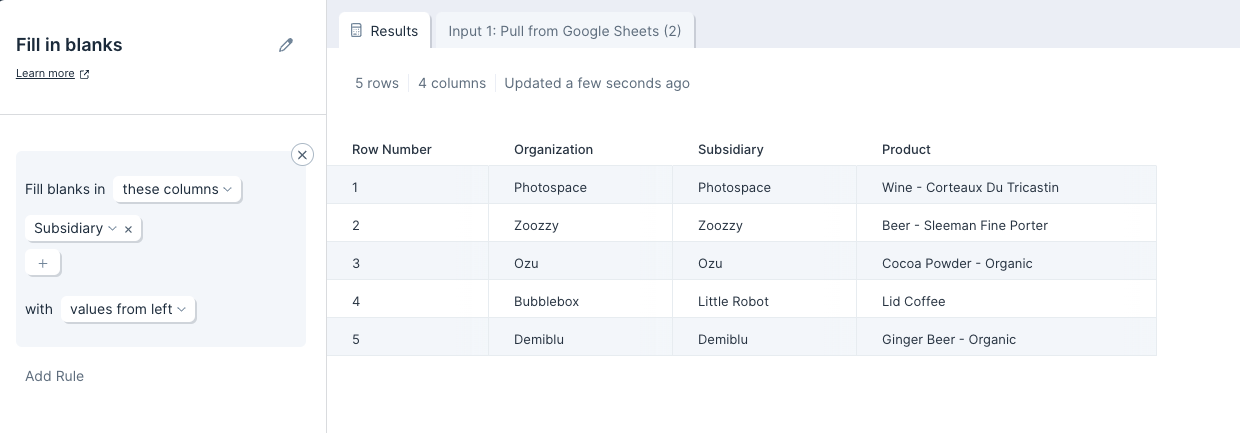
Custom settings
Once you connect data to the Fill in blanks step, you will first need to select which column we should fill in blanks for.
By default, this step will fill in blanks with values from above. To change this, click on 'values from above' and select another option from the available dropdown:
- values from above
- values from below
- values from left
- values from right
- custom values
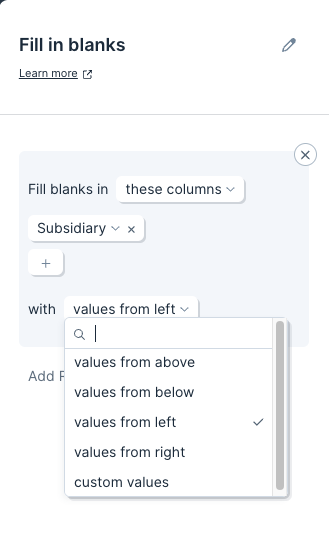
You can create multiple rules that will be applied from the top down. To do so, simply click on the gray 'Add Rule' link.