Enrich with API
Use the Enrich with API step to make API requests using a list of data, enriching each row with data from an external API endpoint.
Input/output
Our input data has two columns: "data.id" and "data.employee_name".
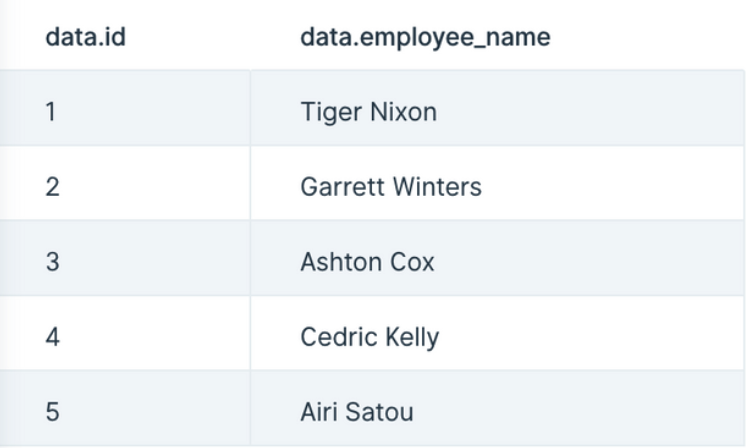
Our output data, after using this step, has three new columns appended to it: "api.status", "api.data.id", and "api.data.employee_name". This data was appended to each row that made the call to the API.

Custom settings
First, decide if your data needs a GET or POST operation, or the less common PUT or PATCH, and select it in the Type dropdown. A GET operation is the most common way to request data from an API. A POST is another way to request data, though it is more commonly used to make changes, like adding a new user to a table. PUT and PATCH make updates to data, and sometimes return a new value that can be useful.
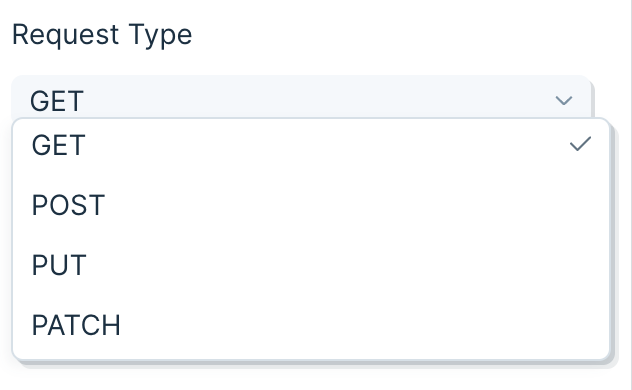
Insert your API endpoint URL in the text field.
Sending a body in your API request
- A GET cannot send a body in its request. A POST can send a Body in its request. In Parabola, the Body of the request will always be sent in JSON.
- Simple JSON looks like this:
{ "key1":"value1", "key2":"value2", "key3":"value3" }
Using merge tags
- Merge tags can be added to the API Endpoint URL or the Body of a request. For example, if you have a column named "data.id", you could use it in the API Endpoint URL by including {data.id} in it. Your URL would look like this:
http://third-party-api-goes-here.com/users/{data.id}
- Similarly, you can add merge tags to the body.
{
"key1": "{data.id}",
"key2": "{data.employee_name}",
"key3": "{Type}"
}
- For this GET example, your API endpoint URL will require an ID or some sort of unique identifier required by the API to match your data request with the data available. Append that ID column to your API endpoint URL. In this case, we use {data.id}.
- Important Note: If the column referenced in the API endpoint URL is named "api", the enrichment step will remove the column after the calculation. Use the Edit Columns step to change the column name to anything besides "api", such as "api.id".
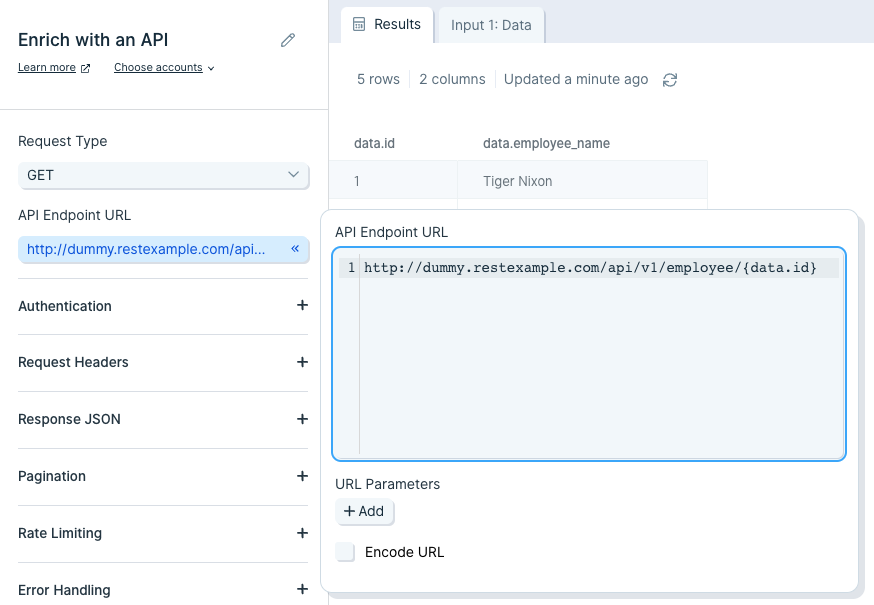
Authentication
Most APIs require authentication to access their data. This is likely the first part of their documentation. Try searching for the word "authentication" in their documentation.
Here are the authentication types available in Parabola:
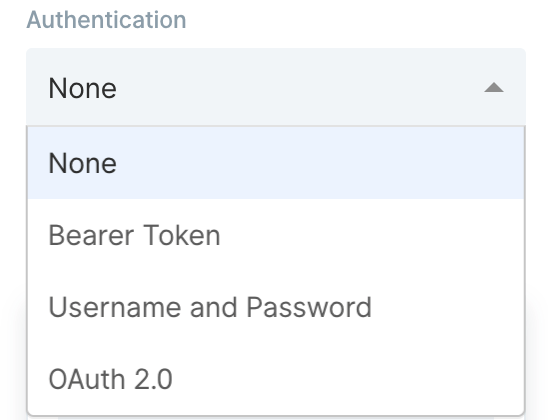
The most common types of authentication are 'Bearer Token', 'Username/Password' (also referred to as Basic), and 'OAuth2.0'. Parabola has integrated these authentication types directly into this step.
Bearer Token
This method requires you to send your API key or API token as a bearer token. Take a look at this example below:

The part that indicates it is a bearer token is this:
-H "Authorization: Bearer sk_test_WiyegCaE6iGr8eSucOHitqFF"
To add this specific token in Parabola, select 'Bearer Token' from the 'Authorization' menu and add "sk_test_WiyegCaE6iGr8eSucOHitqFF" as the value.
Username and Password (Basic)
This method is also referred to as "basic authorization" or simply "basic". Most often, the username and password used to sign into the service can be entered here.
However, some APIs require an API key to be used as a username, password, or both. If that's the case, insert the API key into the respective field noted in the documentation.
The example below demonstrates how to connect to Stripe's API using the basic authorization method.
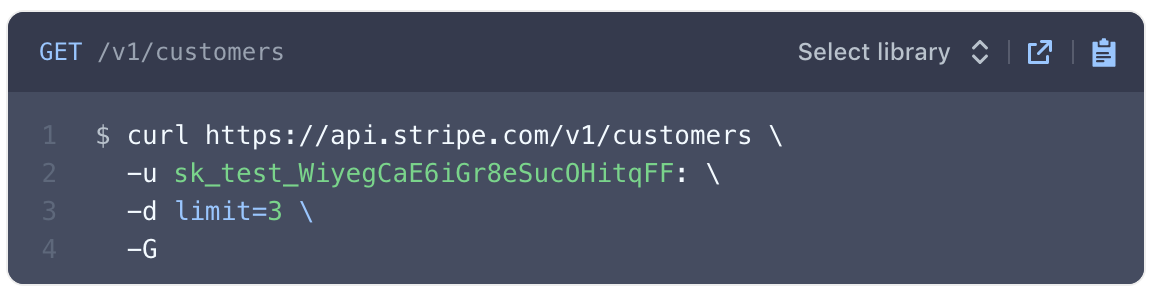
The endpoint URL shows a request being made to a resource called customers. The authorization type can be identified as basic for two reasons:
- The -u indicates a username.
- Most APIs reference the username and password formatted as username:password. Here, there is a colon with no string following, indicating that only a username is required for authentication.
To authorize this API in Parabola, fill in the fields below:
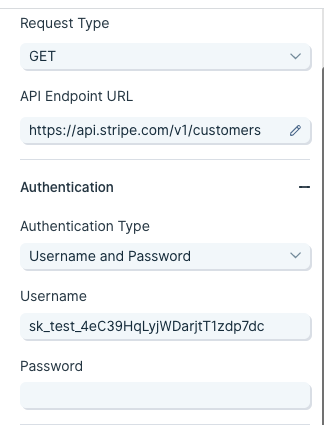
OAuth2.0
This method is an authorization protocol that allows users to sign into a platform using a third-party account. OAuth2.0 allows a user to selectively grant access for various applications they may want to use.
Authenticating via OAuth2.0 does require more time to configure. For more details on how to authorize using this method, read our guide Using OAuth2.0 in Parabola.
Expiring Access Token
Some APIs will require users to generate access tokens that have short expirations. Generally, any token that expires in less than 1 day is considered to be "short-lived" and may be using this type of authentication. This type of authentication in Parabola serves a grouping of related authentication styles that generally follow the same pattern.
One very specific type of authentication that is served by this option in Parabola is called "OAuth2.0 Client Credentials". This differs from our standard OAuth2.0 support, which is built specifically for "OAuth2.0 Authorization Code". Both methods are part of the OAuth2.0 spec, but represent different grant types.
Authenticating with an expiring access token is more complex than using a bearer token, but less complex than OAuth2.0. For more details on how to use this option, read our guide Using Expiring Access Tokens in Parabola.