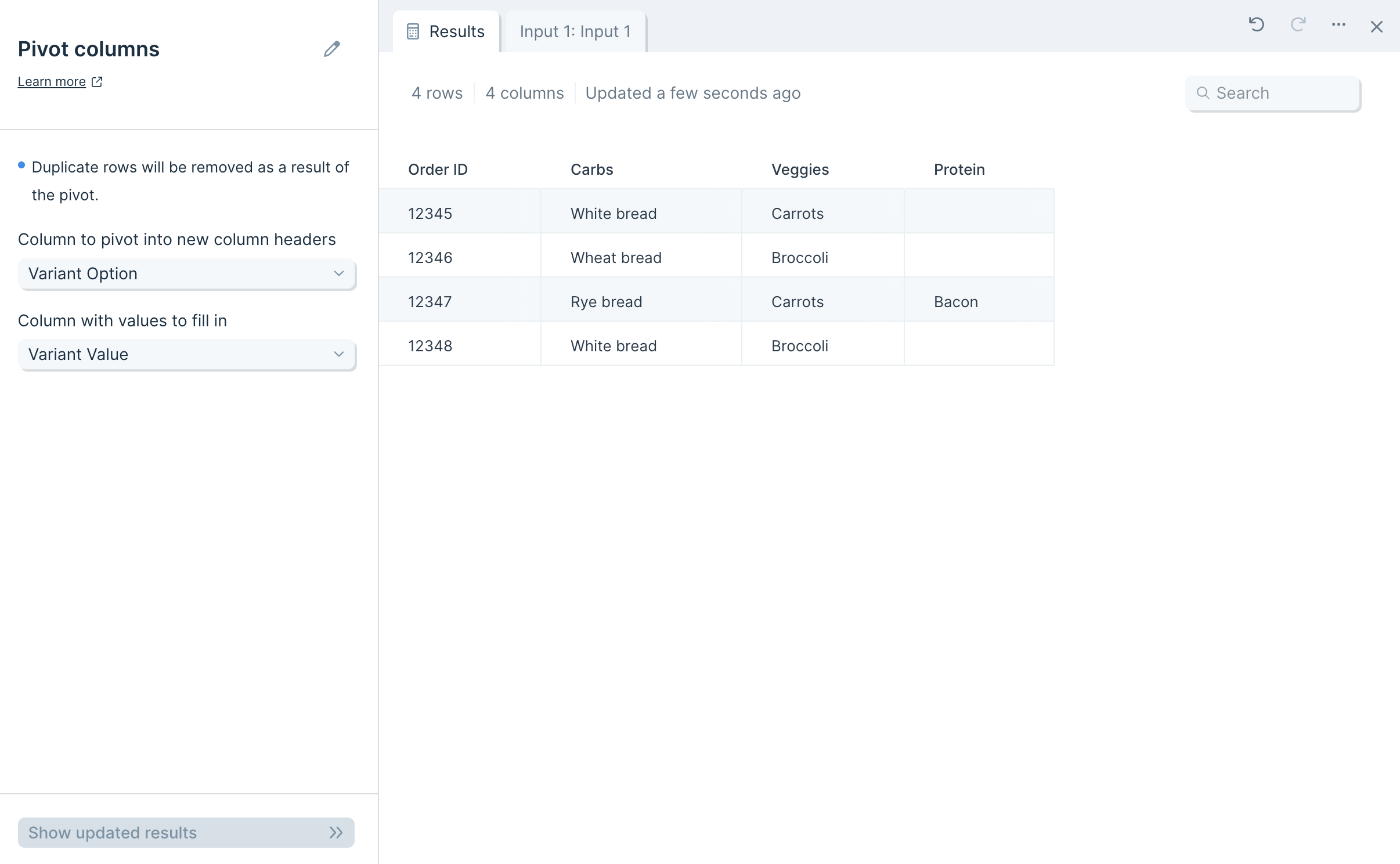Pivot columns
The Pivot columns step takes a column and turns its values into multiple columns. It is particularly useful when needing to turn order line item information into a unique row per order.
Input/Output
In the example below, our input data has duplicate values in the "Order ID" column, plus other columns specifying "Variant Option" and "Variant Value".

We'll want to create a unique row per "Order ID" where the "Variant Option" becomes the column headers and "Variant Value" becomes the cell value in the corresponding columns. The Pivot columns step accomplishes this for us.

Custom settings
Once you connect data to the Pivot columns step, you'll select a Column to pivot into new column headers, and you'll select a Column with values to fill in
In the example below, we selected the "Variant Options" column to be the pivot column, and we selected "Variant Value" column to be the value column. If no "Variant Value" exists for the corresponding "Variant Options" column header, the cell is left blank.