Flip table
The Flip table step flips an entire table on its side, turning it 90 degrees. Imagine your column headers transform into rows. This step's functionality is similar to the TRANSPOSE function in Excel.
Input/output
The input table we'll use for this step has 3 rows and over 100 columns. Every column represents a different car in our inventory.

By using the Flip table step, we can turn the table 90 degrees to make the previously 3 rows our columns ("Make", "Model" and "Year") and have the 100+ columns become 100+ rows. This transformed table of 3 columns with 100+ rows makes our data a lot easier to understand.
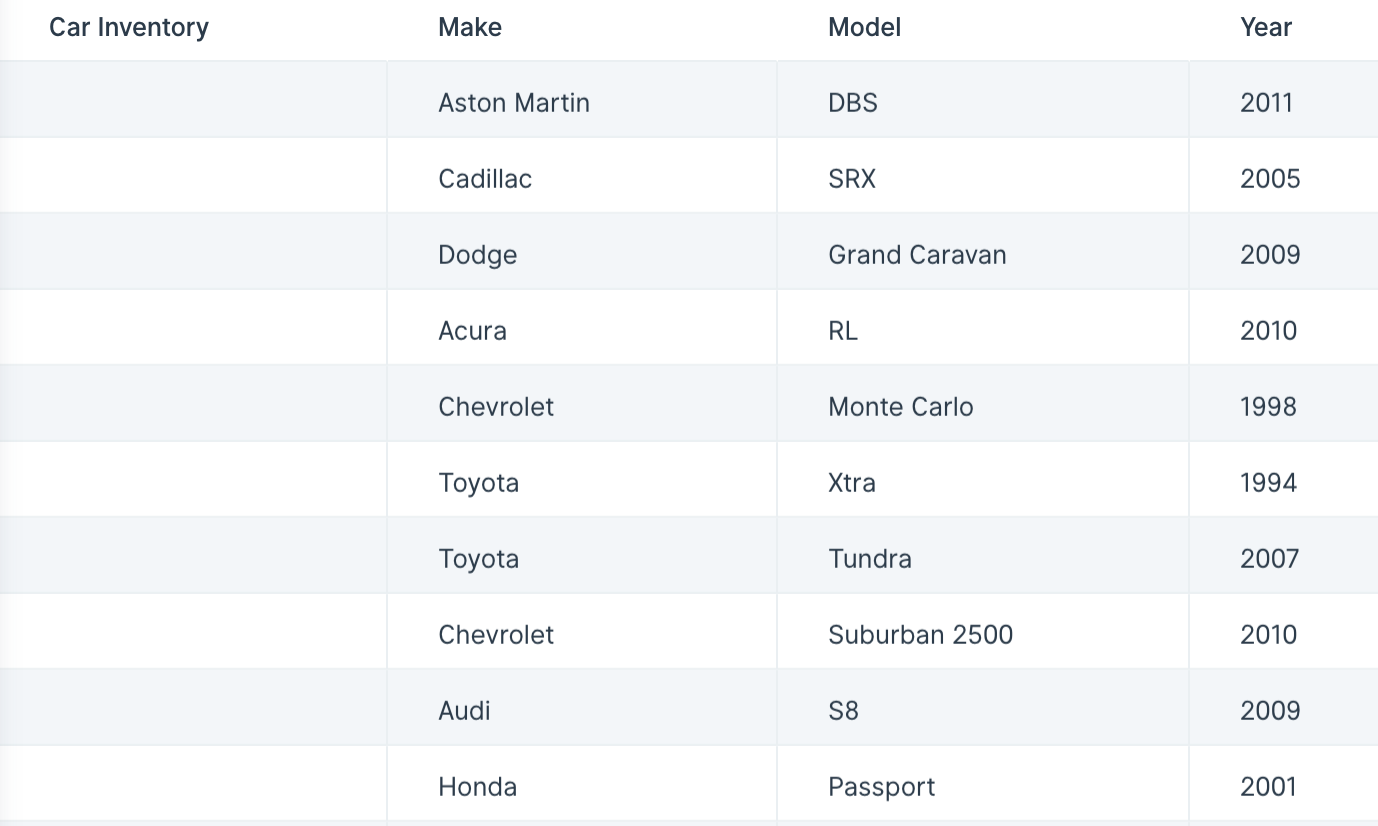
Custom settings
This step doesn't require any additional configuration. Just connect a step containing data to this one and see your table immediately flipped 90 degrees.