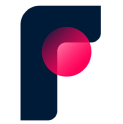
Front integration
What is Front?
Front is a collaborative customer communication platform that combines email, chat, and other messaging channels into a shared inbox. It enables teams to manage conversations efficiently, automate workflows, and improve response times. Front is widely used for customer support, sales, and internal team communication, helping businesses deliver a more personalized and organized messaging experience.
How to use Parabola's Front integration
Parabola's Front integration helps businesses automate message management and optimize team workflows.
- Automatically import and process Front conversations and customer data
- Transform and analyze communication data for better insights
- Sync Front data with other business tools to improve customer engagement and reporting
Learn more about Parabola’s Front integration below.
Pull from Front
The Pull from Front step pulls in data from your Front account so you can quickly make insightful reports on your team and customers.
Connect your Front account
To connect your Front account, select Authorize.
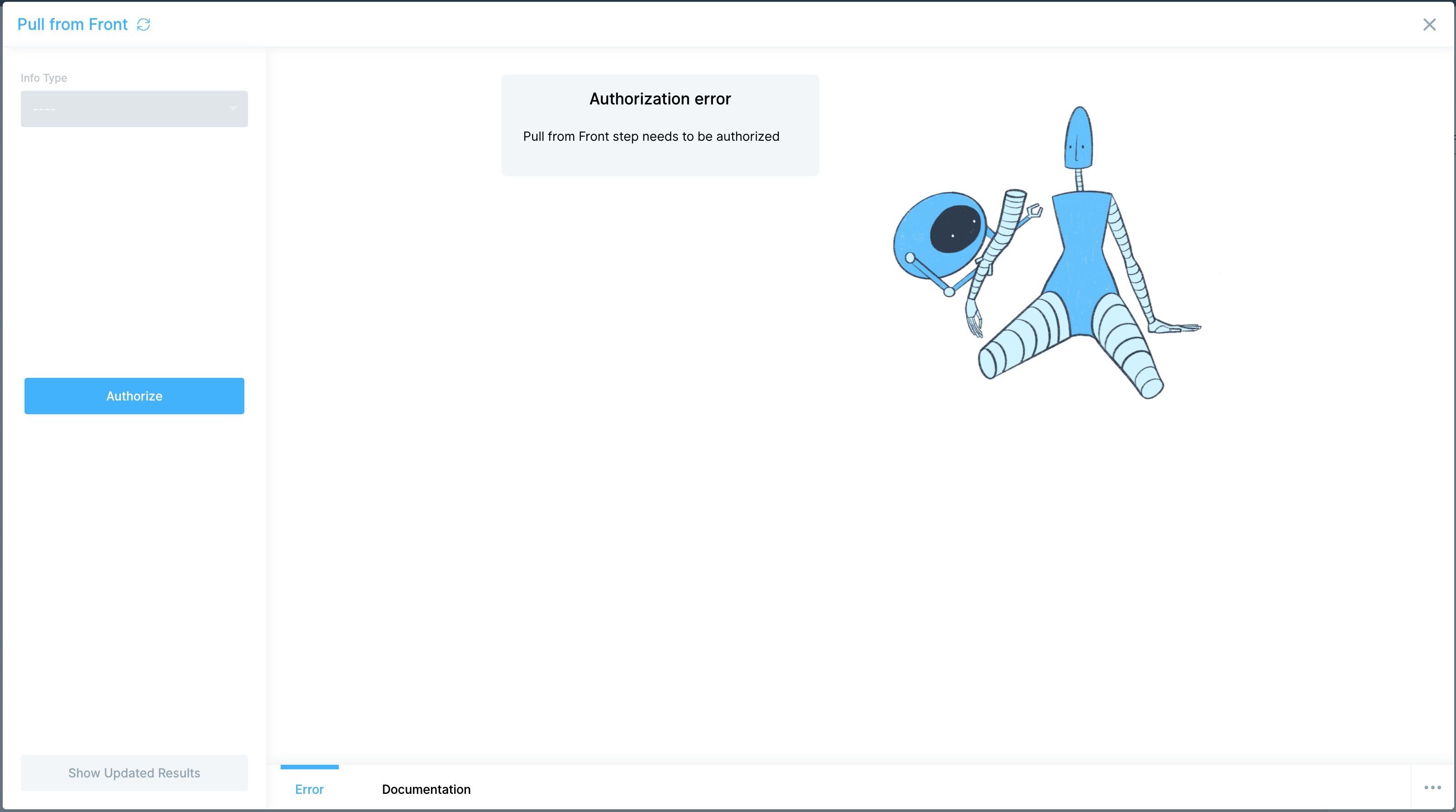
A new page will pop up asking you to Authorize again. After you do, it will return to your Parabola page.
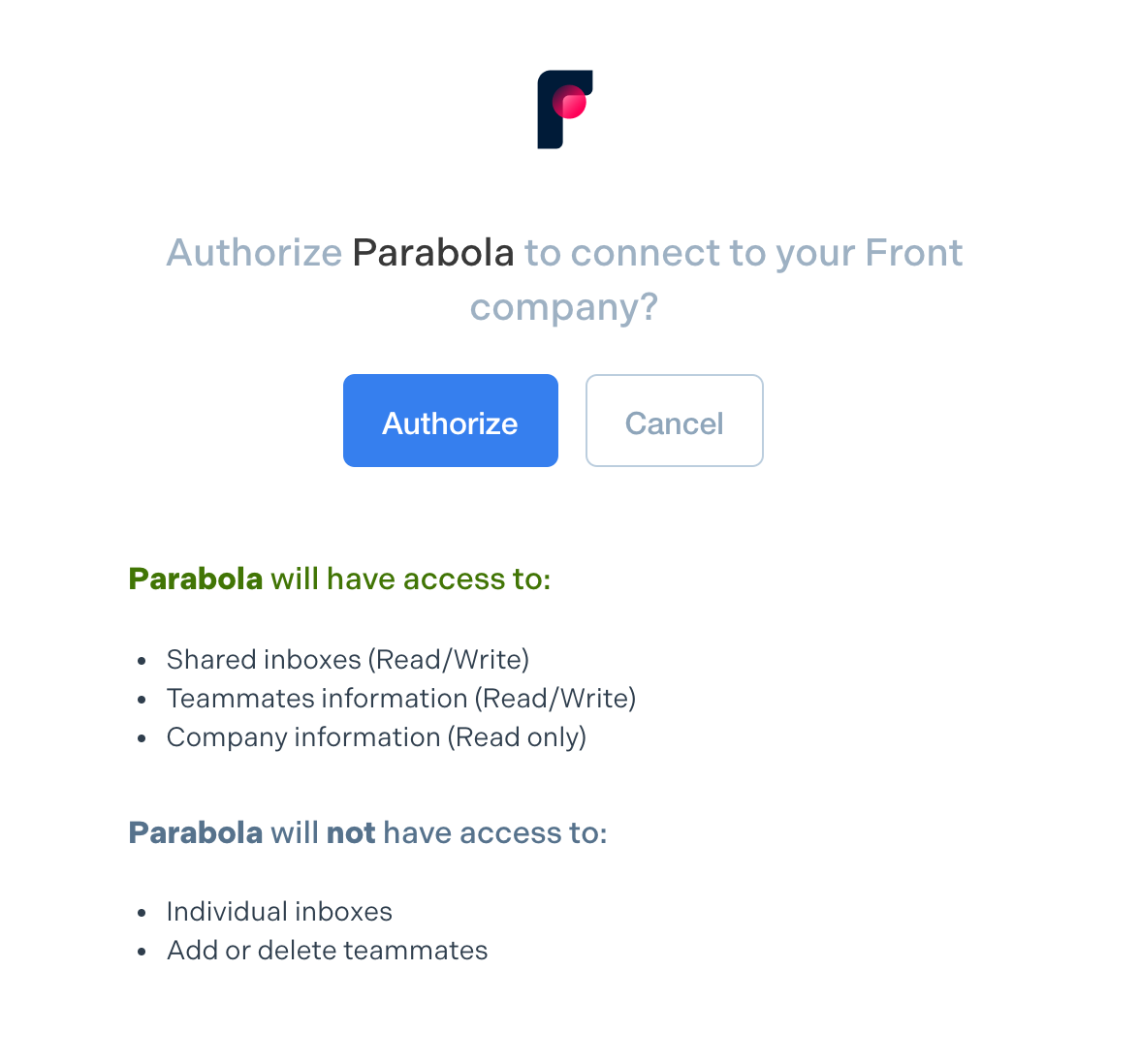
Custom settings
Once you're back in the step's settings, in the Info Type dropdown menu, select the type of data you'd like to pull in
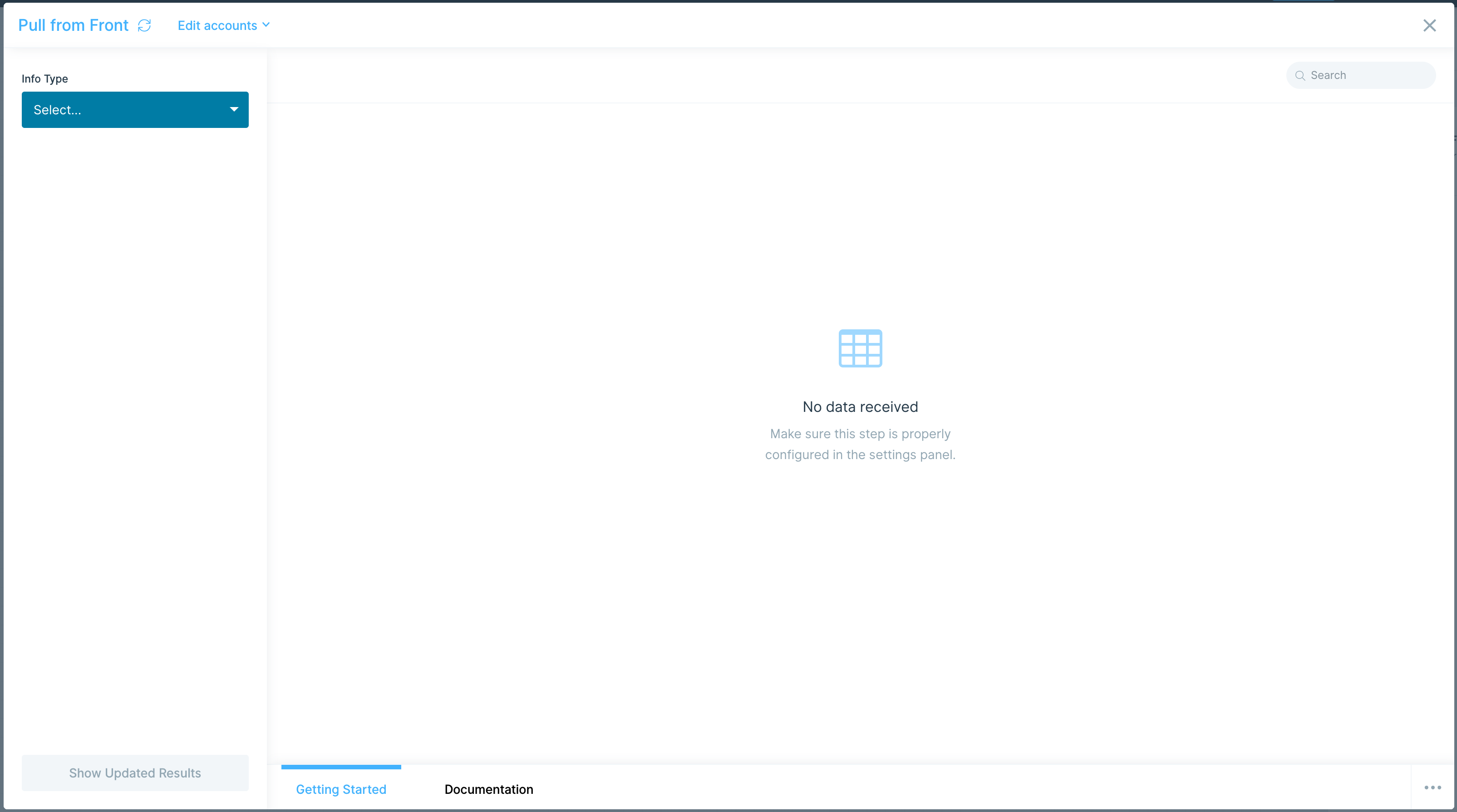
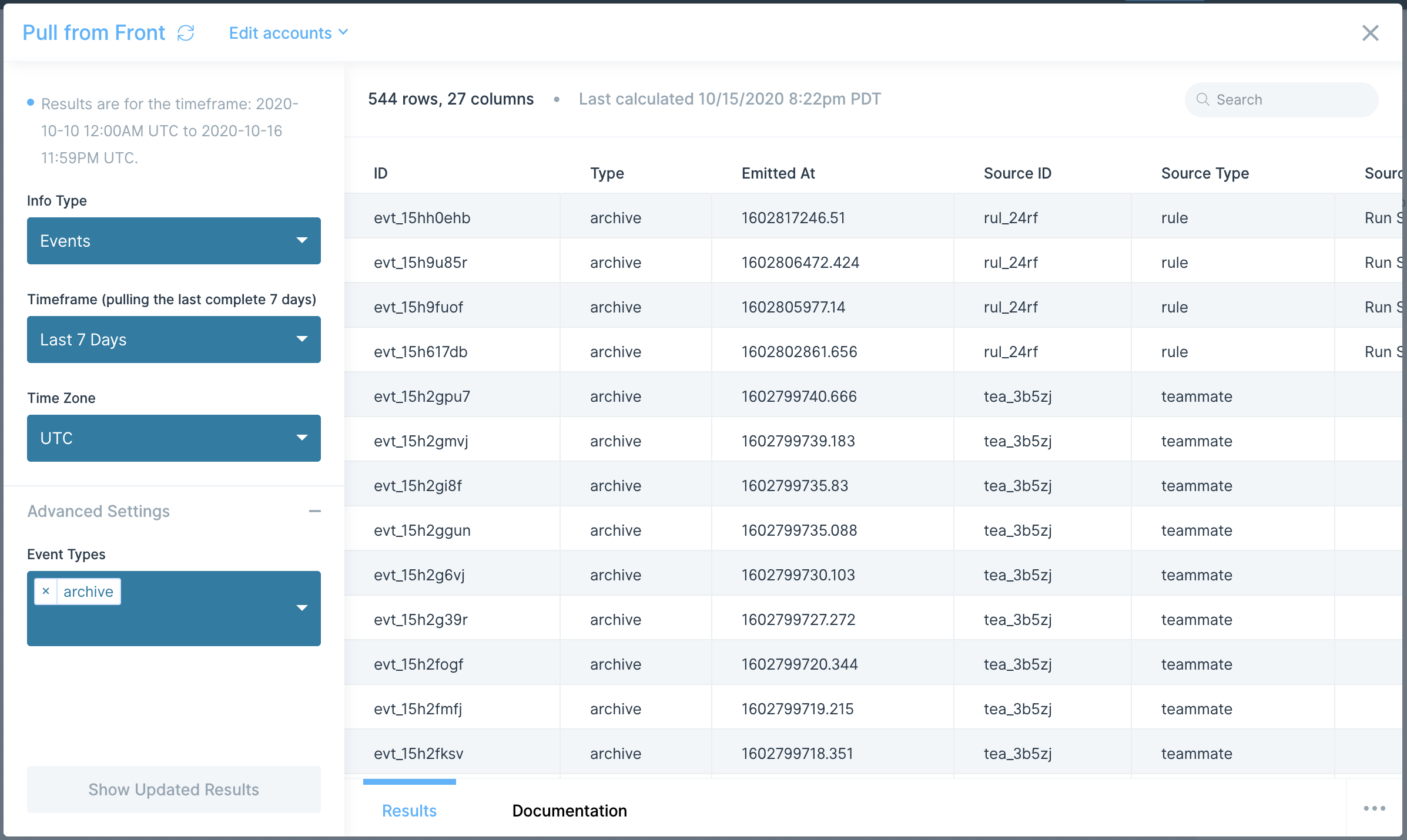
Here are the Info Types that are available:
- Events
- Teams
- Teammates
- Contacts
- Tags
Helpful tips
- Metrics on specific team members to entire team groups: In this step's settings Info Type > Teammates, select from an available team, and updated results will show one row of data per teammate with information like ID and email address. If you're looking to pull in metrics per teammate, then switch Metric Type > Table Metrics and explore ones like "team_table". There are also a few team-wide group metrics in Metric Type > Rollup Metrics like "avg_first_response_time".
- Time-based metrics show thousands of numbers in a column's row: these are in seconds. You can connect an Insert math column step to this Front import step to convert metric data from seconds into hours, days, or whichever time unit you'd like.