
PostgreSQL integration
What is PostgreSQL?
PostgreSQL is an open-source relational database management system (RDBMS) known for its robustness, scalability, and advanced querying capabilities. It supports both SQL and JSON querying, making it a popular choice for applications requiring complex data management. PostgreSQL is widely used for web applications, analytics, and enterprise database solutions.
How to use Parabola's PostgreSQL integration
Parabola's PostgreSQL integration helps businesses automate data workflows and optimize database management.
- Import and export PostgreSQL data seamlessly without manual effort
- Transform and structure SQL data for better reporting and analysis
- Sync PostgreSQL data with other business tools for enhanced automation and insights
Learn more about Parabola’s PostgreSQL integration below.
Pull from PostgreSQL
The Pull from PostgreSQL step connects to and pulls from a PostgreSQL database and imports data into your flow. PostgreSQL is an open-source object-relational database management system.
Connect your PostgreSQL database
Double-click on the Pull from PostgreSQL step and click Authorize. These are the following fields required to connect:
- Hostname
- Username
- Password (optional)
- Database
- Port (optional; defaults to 5439)
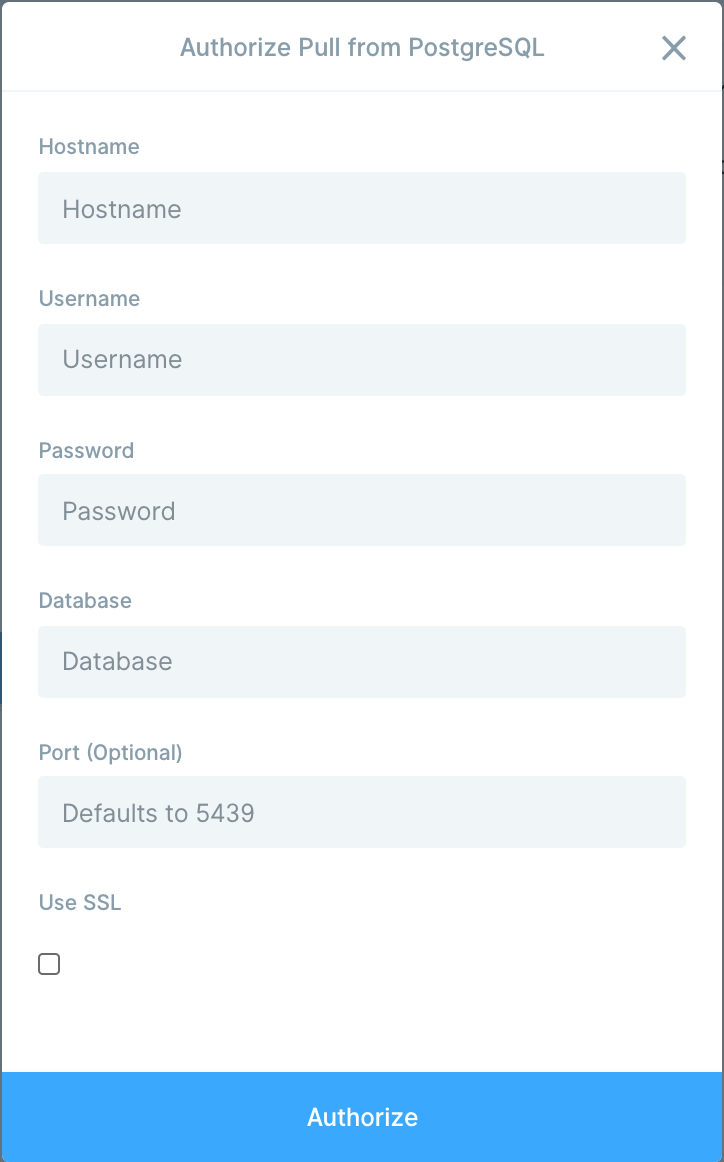
If your database does not require a value (for example, a password), you can leave that field blank. If you’re unsure where to find these values, check your connection string or ask your database administrator.
Choose what to import
After you connect, select a table. By default, the step runs the below query to pull the table:
select *
To narrow your results, enter a SQL statement in the ‘Query (optional)’ field. Writing a targeted query can make your imports faster and more reliable.
Get help from AI
When working in the ‘Query (optional)’ field, you’ll see two buttons that connect directly to AI chat:
- “Help write query”: Use this when you want AI to help you compose a query. Describe the data you want in plain language (for example, “Show me the last 30 days of shipped orders”), and AI will draft the SQL for you.
- “Optimize query”: Use this after you have a query. AI can help you fix errors, improve performance, or enhance the query based on more detailed instructions. This is especially useful if you run into SQL syntax errors.
Both buttons open the AI chat interface, where you can continue refining the query until it’s ready.
Send to PostgreSQL
The Send to PostgreSQL step can insert and update rows in a remote PostgreSQL server. PostgreSQL is an open source relational database management system.
Connect your PostgreSQL server
Double-click on the Pull from PostgreSQL step and click Authorize. These are the following fields required to connect:
- Hostname
- Username
- Password
- Database
- Port (Optional)
You should be able to find these fields by viewing your PostgreSQL profile.

If no port is specified during authorization, this step will default to port 5432.
You can leave fields blank (like "Password") if they are not needed for the database to authorize connection.
Custom settings
Once you are successfully connected to your server, you'll first see a dropdown option to select the table you'd like to send data to.
Maximum Connections
By default, this field is set to 20, which should be safe for most databases. This setting controls how many connections Parabola generates to your database in order to write your changes faster. The number of rows you are trying to export will be divided across the connections pool, allowing for concurrent and fast updates.
Be aware, every database has its own maximum number of connections that it will accept. It is not advisable to set the Maximum Connections field in Parabola to the same number of connections that your database max is set at. If you do that, you will be using every connection when the flow runs, and nothing else will be able to connect to your database. 50% - 60% of the total available connections is as high as you should go. Talk to the whoever runs, manages, or set up your database to find out how many connections it can handle.
If you set this field to less than 1 or more than the total number allowed by your database, the step will error.
Operations
Next, you'll select an Operation. The available Operation options are:
- Insert: Inserts new rows in the database
- Upsert: Updates rows if possible, and inserts new rows if not
- Update: Only updates rows
Insert
The Insert option will insert new rows in the database. Once you select the "Insert" operation, you'll be asked to map your columns in Parabola to columns from your selected PostgreSQL table. You can leave some column mappings blank. If you're using the Insert operation, make sure that it's okay that Parabola create these new rows in your table. For example, you may want to check for possible duplicates.
Upsert
The Upsert option will updates rows if possible, and inserts new rows if not. The Upsert operation requires you to specify the primary key of the database table ("Unique Identifier Column in Database"), or the column that contains unique values in Parabola ("Unique Identifier Column in Results"). Mapping these columns is important so Parabola can use to figure out which rows to update versus insert new rows. A primary key / unique identifier must be configured on the database table in order for this dropdown to show any options.
Then, you need to map your columns in Parabola to columns from your selected PostgreSQL table.
Update
The Update option will only update rows. It will not insert any new rows. The Update operation requires you to specify the primary key of the database table ("Unique Identifier Column in Database"), or the column that contains unique values in Parabola ("Unique Identifier Column in Results"). Mapping these columns is important so Parabola can use to figure out which rows to update. A primary key / unique identifier must be configured on the database table in order for this dropdown to show any options.
Then, you need to map your columns in Parabola to columns from your selected PostgreSQL table.
How this step deals with errors
The Send to PostgreSQL step handles errors in a different way than other steps. When the flow runs, the step attempts to export each row, starting at the top of the table and processing down until every row has been attempted. Most exports in Parabola will halt all execution if a row fails, but this export will not halt. In the event that a row fails to export, this step will log the error, but will skip past the row and continue to attempt all rows. When the step finishes attempting every row, it will either be in a normal (successful) state if every row succeeded, or it will be in a error (failure) state if at least 1 row was skipped due to errors.
Helpful tips
- The Send to PostgreSQL step can only send strings. All values will be sent as a string. If you encounter an error when running the Send to PostgreSQL step, please double-check that the field in PostgreSQL is set to accept string values.
- Null (blank) values will create empty strings - meaning this step will not be able to send null values to your PostgreSQL database
- The names of your columns in Parabola must match the names of the fields in your database. Use a Rename columns step to accomplish this before sending.
- We recommend having all of your columns mapped. Any unmapped columns may cause issues during your export. If you need to remove any unmapped columns, you can utilize the Select Columns step.