Combine PDF and Google Sheets Data Using AI – Free Template
Combine PDF data with Google Sheets data without writing a single line of code.

Combine PDF data with Google Sheets data without writing a single line of code.



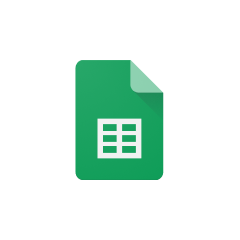





Parabola's Google Sheets integration provides a seamless way to work with your spreadsheet data. Here are the main advantages:
The Pull from Google Sheets step in Parabola allows you to connect directly to your Google Sheets files. This integration maintains live connections to your spreadsheets, ensuring your Flow always works with the most current data.
Parabola's PDF parser software enable you to extract and transform data from PDF documents efficiently.
Parabola's PDF data extraction functionality enables you to convert PDF documents into structured, analyzable data. The platform can handle various PDF formats and layouts, making it versatile for different business needs.
Once you have both data sources imported into your Parabola Flow, you can combine them using the Combine Tables step. This powerful feature allows you to merge data based on common fields, creating a comprehensive dataset for analysis.
Automatically match invoice PDFs with payment records in Google Sheets to create a comprehensive financial tracking system. This helps accounting teams maintain accurate records and reduce manual data entry.
Combine contract details from PDFs with client information stored in Google Sheets to create a centralized database of all client relationships and their associated documentation.
Match inventory counts from PDF reports with real-time stock levels in Google Sheets to maintain accurate inventory records and identify discrepancies automatically.
By leveraging Parabola's powerful data transformation capabilities, you can automate the process of combining PDF and Google Sheets data, saving time and reducing errors in your workflows. The visual nature of Parabola's Flow builder makes it easy to understand and modify your data processes as needed, while the robust step library ensures you have all the tools necessary to handle complex data combinations effectively.








Request a demo and see how Parabola can automate
your most manual SOPs.