Combine PDF and Excel Data Using AI – Free Template
Combine PDF data with Excel data without writing a single line of code.

Combine PDF data with Excel data without writing a single line of code.



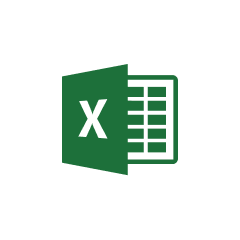





Parabola makes working with PDF data simple and efficient through its intuitive interface and powerful features.
Parabola's PDF data extraction functionality enables you to convert PDF documents into structured, analyzable data. The platform can handle various PDF formats and layouts, making it versatile for different business needs.
Parabola seamlessly integrates with Excel files to provide powerful data processing capabilities.
Parabola's Pull from Excel file step allows users to easily import their spreadsheet data into their Flow. This step handles various Excel file formats and automatically recognizes column headers and data types, making it simple to begin working with your data immediately.
Once you have both data sources imported into your Parabola Flow, you can combine them using the Combine Tables step. This powerful feature allows you to merge data based on common fields, creating a comprehensive dataset for analysis.
Combining PDF and Excel data in Parabola can solve various real-world business challenges. Here are some practical examples of how this functionality can be applied effectively.
Automatically extract data from PDF invoices and match it against Excel-based accounting records to streamline reconciliation processes and identify discrepancies quickly.
Merge customer information from PDF contracts with Excel-based CRM data to create more comprehensive customer profiles and improve data accuracy.
Combine PDF shipping manifests with Excel inventory tracking sheets to maintain accurate stock levels and automate order fulfillment processes.
Parabola's ability to combine PDF and Excel data provides a powerful solution for automating data processes and eliminating manual data entry. By using the platform's intuitive interface and robust features, you can create efficient, automated workflows that save time and reduce errors in your data management processes.








Request a demo and see how Parabola can automate
your most manual SOPs.