Combine ShipHero and PDF file Data Using AI – Free Template
Combine ShipHero data with PDF file data without writing a single line of code.

Combine ShipHero data with PDF file data without writing a single line of code.

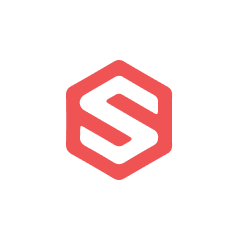




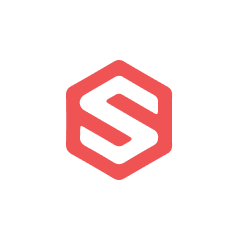


ShipHero's integration with Parabola enables powerful automation of shipping and fulfillment data processing.
Getting started with ShipHero data in Parabola is straightforward using the Pull from ShipHero step. This step allows you to access various types of data from your ShipHero account, including orders, inventory, and shipping information.
Parabola's PDF handling capabilities enable you to extract and transform data from PDF documents efficiently.
Parabola's PDF data extraction functionality enables you to convert PDF documents into structured, analyzable data. The platform can handle various PDF formats and layouts, making it versatile for different business needs.
Once you have both data sources imported into your Parabola Flow, you can combine them using the Combine Tables step. This powerful feature allows you to merge data based on common fields, creating a comprehensive dataset for analysis.
The combination of ShipHero and PDF data can solve various business challenges and create new opportunities for automation and insight.
Automatically match shipping records from ShipHero with invoice PDFs to verify charges and identify discrepancies. This process can save hours of manual reconciliation work and improve accuracy.
Create comprehensive shipping documentation by combining ShipHero's shipping labels with customer-specific requirements stored in PDF templates, ensuring consistent and professional documentation.
Match inventory counts from ShipHero with supplier documentation in PDFs to automate the audit process and maintain accurate stock levels.
By combining ShipHero and PDF data in Parabola, you can automate complex processes and create powerful workflows that save time and reduce errors. The flexibility of Parabola's platform allows you to customize these solutions to your specific business needs while maintaining data accuracy and consistency.








Request a demo and see how Parabola can automate
your most manual SOPs.