Combine Google Sheets and Email Data Using AI – Free Template
Combine Google Sheets data with Email data without writing a single line of code.

Combine Google Sheets data with Email data without writing a single line of code.

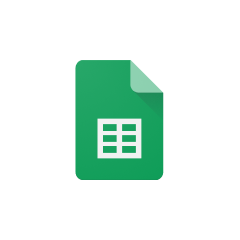




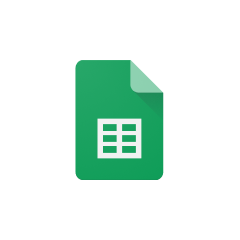


Parabola seamlessly integrates with Google Sheets, allowing you to automate your spreadsheet workflows without coding.
The Pull from Google Sheets step in Parabola allows you to connect directly to your Google Sheets files. This integration maintains live connections to your spreadsheets, ensuring your Flow always works with the most current data.
Parabola's email integration capabilities enable powerful automation of email-related workflows.
Parabola's email integration allows you to pull data directly from your email accounts, making it easy to extract and process information from your messages and attachments.
The integration of Google Sheets and email data in Parabola creates powerful possibilities for data analysis and automation. Using the Combine tables step, you can merge data from both sources based on common identifiers or relationships.
Combine customer contact information from Google Sheets with email interaction data to create comprehensive engagement profiles. This allows businesses to better understand customer behavior and optimize their communication strategies.
Create automated reports that combine sales data from Google Sheets with email campaign metrics. This integration enables better visibility into the relationship between marketing efforts and business results.
Build a sophisticated lead qualification system by matching lead information stored in Google Sheets with email interaction history. This combination helps sales teams prioritize leads based on engagement levels and other criteria.
Combining Google Sheets data with email data in Parabola opens up numerous possibilities for automation and analysis. By leveraging these integrations, businesses can create more efficient workflows and gain deeper insights into their operations. The drag-and-drop interface makes it accessible to users of all technical levels, while the powerful automation capabilities ensure scalability and reliability.








Request a demo and see how Parabola can automate
your most manual SOPs.