Count Days Between Dates Within Your Google Sheets Data – Free Template
Count days between dates within your Google Sheets data without writing a single line of code.

Count days between dates within your Google Sheets data without writing a single line of code.

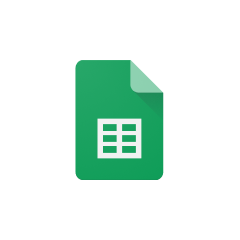




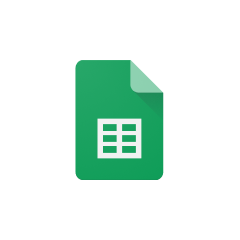


Parabola seamlessly integrates with Google Sheets to transform your manual data processes into automated Flows. Here are the key benefits of this integration:
The Pull from Google Sheets step in Parabola allows you to connect directly to your Google Sheets files. This integration maintains live connections to your spreadsheets, ensuring your Flow always works with the most current data.
Once your Google Sheets data is imported, you can use the Compare dates step to calculate the time difference between any two date fields. This powerful feature allows you to perform complex date calculations without writing any code.
The ability to calculate days between dates has numerous practical applications across different industries and use cases. Here are some real-world examples of how this functionality can be applied in your Flows.
Human resources teams can automatically calculate employee tenure by comparing hire dates to current dates or termination dates. This helps with performance reviews, benefits eligibility, and workforce planning analyses.
Retail businesses can track how long items have been in stock by calculating the days between receiving date and current date, helping identify slow-moving inventory and optimize stock levels.
Project managers can monitor task durations and deadlines by calculating the days between start and end dates, enabling better resource allocation and project tracking.
Working with dates in your Google Sheets data becomes effortless when using Parabola's intuitive Flow-building interface. By combining the Pull from Google Sheets and Compare dates steps, you can automate your date calculations and focus on analyzing the results rather than manual data processing. Start building your Flow today to streamline your date-based calculations and automate your workflows.








Request a demo and see how Parabola can automate
your most manual SOPs.