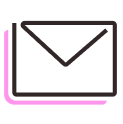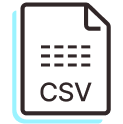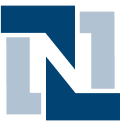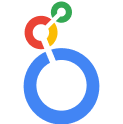How to automatically import vendor price data
Ensuring systems stay up-to-date with the latest cost data from vendors is crucial for maintaining competitive pricing and accurately reporting on cost. As you scale your vendor base and SKU catalog, updating cost data every time you receive an email quickly becomes unscalable — especially when vendor SKUs don’t perfectly map to your internal format. As a result, teams are constantly playing catch-up to avoid stale data, pricing inefficiencies, and mountains of manual data entry.
With Parabola, you can automatically pull vendor price lists from CSV attachments, standardize SKUs and currencies, reconcile them against cost data in your ERP or PLM, and push updates directly to your internal systems. Ensure real-time price accuracy while eliminating manual data entry and human error.

Video overview
Why Parabola







Parabola has eliminated tons and tons of manual steps, it saves hours of work on a weekly basis, and it also helps eliminate human errors.
What does it mean to import a vendor price list?
A vendor price list import is the process of receiving a supplier’s latest pricing data, comparing it to your current product costs in your ERP, and updating any discrepancies. Automating this process helps maintain accurate pricing, ensures cost consistency, and prevents margin loss due to outdated vendor pricing.
How to automatically import vendor price lists in Parabola?
- Find an email with a vendor price list and forward it into Parabola, specifically sending the file to a Pull from inbound email step.
- Clean your vendor data using steps like Edit columns, Standardize with AI, and Extract text.
- Pull in your current pricing data from your ERP or PLM using steps like Pull from NetSuite or Pull from API.
- Standardize column names and formats using the Edit columns and Extract with AI steps to ensure consistency between vendor and ERP data.
- Use the Combine tables step to combine vendor prices and ERP data, joining on fields like SKU and vendor.
- Identify pricing discrepancies using the Filter rows step, or use the Add if/else column step to identify records with a discrepancy above or below a certain threshold.
- Filter for price changes using the Filter rows steps.
- Push updated pricing back to internal systems using steps like Send to API.
- Optionally, send email alerts with flagged changes for review before updating your ERP using the Email a file attachment step.
Tips for importing vendor price lists in Parabola?
- Standardize vendor price data early using Edit columns and Standardize with AI to avoid mismatches when comparing data.
- Set up conditional rules using the Add if/else column step to flag extreme price changes or potential errors before pushing updates.
- Automate email alerts when major price discrepancies are detected using the Send email notification step.
- Consider maintaining a historical log of price changes using Parabola Tables to track vendor pricing trends over time.
What other resources are available on vendor price list import?
- To start building your own vendor price list import Flow, check out Parabola University.
- Learn more about how to set up an auto-forwarding rule in Parabola here.