Combine NetSuite and Excel Data Using AI – Free Template
Upload your Excel file, connect to NetSuite, and use this ready workflow to merge both datasets — no coding required.

Upload your Excel file, connect to NetSuite, and use this ready workflow to merge both datasets — no coding required.



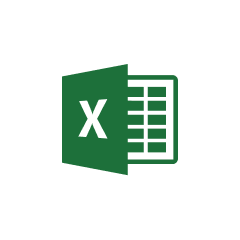





Parabola's NetSuite integration allows you to seamlessly import and transform your business data without any coding required.
Before you can begin finding and replacing values, you'll need to pull your data from NetSuite into Parabola. The process starts with the Pull from NetSuite step, which connects directly to your NetSuite saved searches and brings your data into your Flow.
Parabola makes working with Excel files intuitive and powerful, allowing you to automate your spreadsheet-based workflows.
Parabola's Pull from Excel file step allows users to easily import their spreadsheet data into their Flow. This step handles various Excel file formats and automatically recognizes column headers and data types, making it simple to begin working with your data immediately.
Once you have both data sources imported into your Parabola Flow, you can combine them using the Combine Tables step. This powerful feature allows you to merge data based on common fields, creating a comprehensive dataset for analysis.
Combine actual sales data from NetSuite with sales targets stored in Excel to create comprehensive performance reports. This allows sales managers to track progress against goals and identify areas for improvement in real-time.
Merge customer records from NetSuite with additional customer data maintained in Excel, such as customer satisfaction scores or custom segmentation data, to create more detailed customer profiles for marketing and service purposes.
Combine current inventory levels from NetSuite with demand forecasts maintained in Excel to create accurate inventory predictions and optimize stock levels across your organization.
By leveraging Parabola's powerful data integration capabilities, you can automate the process of combining NetSuite and Excel data, saving time and reducing errors while gaining valuable business insights. This automation ensures your data is always up-to-date and readily available for analysis, reporting, and decision-making.








Request a demo and see how Parabola can automate
your most manual SOPs.