Combine NetSuite and Google Sheets Data Using AI – Free Template
Upload your Google Sheets doc, connect to Shopify, and use this ready workflow to merge both datasets — no coding required.

Upload your Google Sheets doc, connect to Shopify, and use this ready workflow to merge both datasets — no coding required.



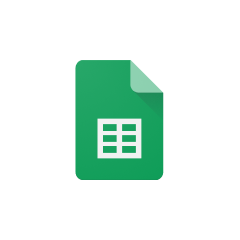





Combining NetSuite and Google Sheets data in Parabola opens up numerous possibilities for automation and analysis. Here are some real-world applications:
Merge sales transaction data from NetSuite with sales targets maintained in Google Sheets to create comprehensive performance reports. This combination allows teams to track progress against goals and identify trends in real-time.
Combine NetSuite inventory levels with supplier pricing and lead times tracked in Google Sheets to optimize purchasing decisions and maintain optimal stock levels.
Blend customer transaction history from NetSuite with customer feedback and interaction notes stored in Google Sheets to create a complete view of customer relationships and identify opportunities for improvement.
By using Parabola to combine data from NetSuite and Google Sheets, you can automate complex data processes and create powerful insights that would be difficult to achieve manually. The visual nature of Parabola's Flow builder makes it easy to understand and modify your data automation processes as your needs evolve.








Request a demo and see how Parabola can automate
your most manual SOPs.