Find and Replace Values Within Your Excel Data – Free Template
Find and replace values within your Excel data without writing a single line of code.

Find and replace values within your Excel data without writing a single line of code.

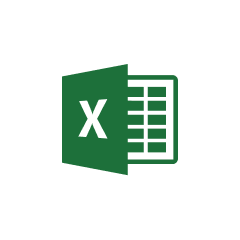




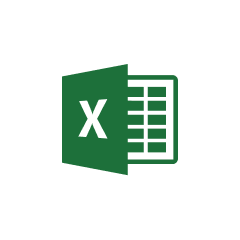


Parabola seamlessly integrates with Excel files, allowing you to automate your data transformation processes without writing any code. Here's what makes this integration powerful:
Parabola's Pull from Excel file step allows users to easily import their spreadsheet data into their Flow. This step handles various Excel file formats and automatically recognizes column headers and data types, making it simple to begin working with your data immediately.
The find and replace functionality in Parabola allows you to make systematic changes to your data using simple rules. This powerful feature can transform your data according to your specific needs without requiring complex formulas or coding.
When dealing with product catalogs, inconsistent naming conventions can create confusion. Use find and replace to standardize product names by correcting common misspellings, removing unnecessary spaces, or updating outdated product names across your entire dataset.
Customer data often contains inconsistencies in state abbreviations, phone number formats, or address formatting. Create a series of find and replace rules to standardize these entries, ensuring consistent formatting across your customer database.
When working with international data, you might need to convert currency symbols or standardize price formatting. Use find and replace to update currency symbols and ensure consistent price presentation across your spreadsheets.
The combination of Excel data and Parabola's find and replace functionality provides a powerful solution for maintaining clean, consistent data. By automating these transformations in a Flow, you can save time and reduce errors that often occur with manual data cleaning processes. Start building your data transformation Flow today to streamline your Excel data management tasks.








Request a demo and see how Parabola can automate
your most manual SOPs.