Extract Looker Data Using AI – Free Template
Automatically extract your Looker data without writing a single line of code.

Automatically extract your Looker data without writing a single line of code.

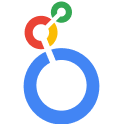




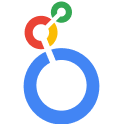


Parabola is a powerful tool that can help you automate the process of extracting data from your Looker platform. With Parabola, you can:
Parabola's Looker integration allows you to pull data directly from your dashboards and reports, making it easy to extract and process information from your analytics platform.
The Extract with AI step in Parabola leverages large language models to intelligently parse and extract specific values from your Looker data. This powerful feature can understand context and identify patterns in your data, making it ideal for processing complex analytics information.
By extracting and analyzing data from your Looker dashboards, you can gain valuable insights into your business performance patterns. This information can help you improve your strategies, identify trends, and better understand your key metrics.
Extracting key information from your reports, such as performance indicators, trend data, and calculated metrics, can help you stay on top of your business objectives and make data-driven decisions.
Using Parabola's data visualization capabilities, you can create comprehensive reports and dashboards that showcase the insights you've gained from your Looker data. These reports can be used to inform business decisions, track performance, and communicate with stakeholders.
In conclusion, using Parabola to automatically extract and analyze your Looker data can be a powerful way to save time, gain valuable insights, and improve your overall business intelligence capabilities. By leveraging the tool's AI-powered features and data manipulation capabilities, you can streamline your analytics tasks and focus on the more strategic aspects of your business.








Request a demo and see how Parabola can automate
your most manual SOPs.