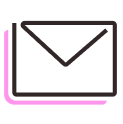Duty drawback validation & discrepancy management
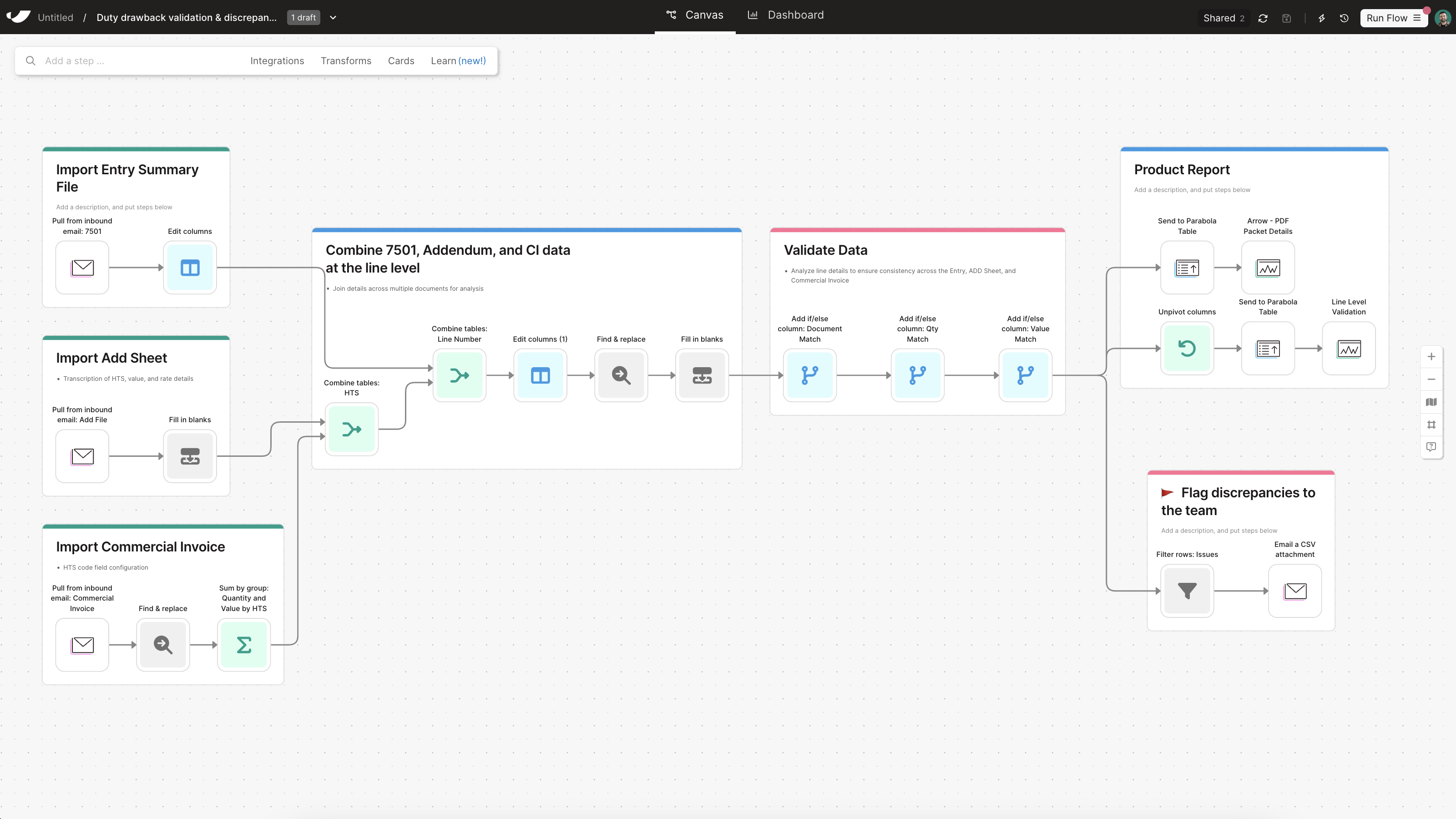
How to streamline duty drawback validation and identify discrepancies across customs documentation
Duty drawback claims hinge on having clean, validated import data—typically pulled from 7501 forms, commercial invoices, and add sheets—to support refunds for exported or destroyed goods. But for many teams, this process still involves manual entry and tedious spot checks to match shipment- and line-level data. That opens the door to errors, compliance risks, and missed refunds. Even small mismatches in declared value, quantity, or HTS codes can slow down or derail a claim entirely.
With Parabola, you can automate the extraction and validation of data across all required duty drawback documents—even if they come in different, messy formats. Parse 7501s, add sheets, and invoices, then join data line-by-line to create a unified, clean dataset. From there, validate HTS codes, quantities, and values across documents with flexible logic and discrepancy detection. Flag mismatches automatically, and output final reports your compliance team—or ACE integration—can use for accurate filing.

Video overview
Why Parabola







As soon as we launched the first component of the automation, we saw an increase in our top-line compliance figure. It’s almost like every week we hit a new all time best.
Duty drawback validation is the process of cross-checking and verifying import documentation—typically the 7501 Entry Summary, commercial invoice, and add sheet—used in filing for duty refunds. This process ensures consistency across fields like HTS codes, declared value, and quantity to meet compliance standards and maximize the refund amount eligible under U.S. Customs regulations.
- Use the Pull from email attachment or Pull from PDF file to extract data from 7501, add sheets, and commercial invoices.
- Structure the extracted data using steps like Edit columns, Fill in blanks, and Find & replace steps to normalize missing or inconsistent fields.
- Once your data is clean and structured, use Combine tables to join documents on unique shared fields, such as line item number or invoice + line combo, to ensure accurate row-level alignment.
- Apply validation logic with Add if/else column steps to compare fields across documents—like quantity, value, and HTS—and flag mismatches.
- Filter flagged issues using Filter rows and send them to your team using Email a CSV attachment or Send to Slack.
- Output the validated dataset to a Parabola Table or export as a CSV for upload to ACE or downstream systems.
- Normalize as much data as you can early in the Flow using steps like Standardize with AI
- Use multiple Add if/else column steps throughout the Flow to identify discrepancies across values
- Consider using a Custom transform step if you need to do drastic table reformatting or complex calculations
- Webinar: **Navigating geopolitical uncertainty as a supply chain leader**