Combine ShipHero and Excel Data Using AI – Free Template
Combine ShipHero data with Excel data without writing a single line of code.

Combine ShipHero data with Excel data without writing a single line of code.

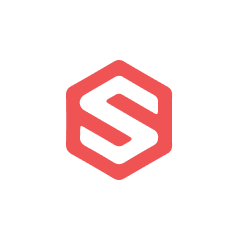

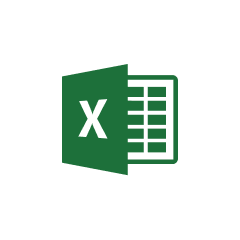


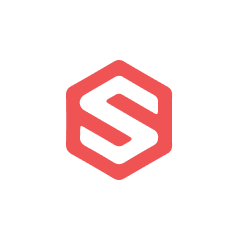


ShipHero's integration with Parabola enables powerful automation of shipping and fulfillment data processing.
Getting started with ShipHero data in Parabola is straightforward using the Pull from ShipHero step. This step allows you to access various types of data from your ShipHero account, including orders, inventory, and shipping information.
Parabola makes Excel integration intuitive and powerful, allowing you to automate your spreadsheet-based workflows.
Parabola's Pull from Excel file step allows users to easily import their spreadsheet data into their Flow. This step handles various Excel file formats and automatically recognizes column headers and data types, making it simple to begin working with your data immediately.
Once you have both data sources imported into your Parabola Flow, you can combine them using the Combine Tables step. This powerful feature allows you to merge data based on common fields, creating a comprehensive dataset for analysis.
Compare actual inventory levels from ShipHero with projected inventory levels from Excel planning sheets to identify discrepancies and optimize stock levels. This helps maintain accurate inventory counts and improves ordering efficiency.
Combine actual shipping costs from ShipHero with budgeted costs from Excel to track spending variances and identify opportunities for cost savings. This analysis can help optimize shipping carrier selection and packaging choices.
Merge order data from ShipHero with customer information stored in Excel to create comprehensive customer profiles and analyze ordering patterns. This enables better customer service and targeted marketing efforts.
By combining ShipHero and Excel data in Parabola, businesses can create powerful automated workflows that provide deeper insights into their operations. The drag-and-drop interface makes it easy to build these integrations without coding, while the automated scheduling ensures your data stays current and accurate.








Request a demo and see how Parabola can automate
your most manual SOPs.