Normalize Data In Google Sheets Using AI – Free Template
Automatically standardize your Google Sheets data without writing a single line of code.

Automatically standardize your Google Sheets data without writing a single line of code.

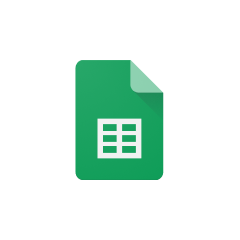




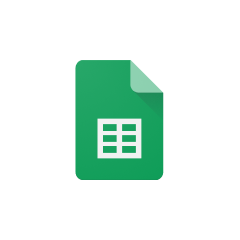


Parabola's Google Sheets integration provides a seamless way to work with your spreadsheet data. Here are the main advantages:
The Pull from Google Sheets step in Parabola allows you to connect directly to your Google Sheets files. This integration maintains live connections to your spreadsheets, ensuring your Flow always works with the most current data.
Once you have imported your data into Parabola, you can use the Standardize with AI step to automatically clean and standardize it. This step leverages large language models to identify and correct inconsistencies, typos, and other data quality issues.
Suppose you have a Google Sheet containing a list of product names, but the data is inconsistent and messy. By using the Standardize with AI step in Parabola, you can automatically clean up the product names, ensuring they are all in a consistent format (e.g., capitalized, with spaces removed).
If you have a Google Sheet with customer address information, you can use Parabola's Standardize with AI step to ensure that the address data is formatted correctly, with consistent abbreviations, capitalization, and other formatting details.
When working with financial data in Google Sheets, you may need to standardize values such as currency, percentages, and numerical formats. The Standardize with AI step in Parabola can help you automatically detect and correct these types of data quality issues.
By using Parabola's AI-powered data standardization capabilities, you can streamline your Google Sheets data workflows, improve data quality, and save time on manual data cleaning tasks.








Request a demo and see how Parabola can automate
your most manual SOPs.