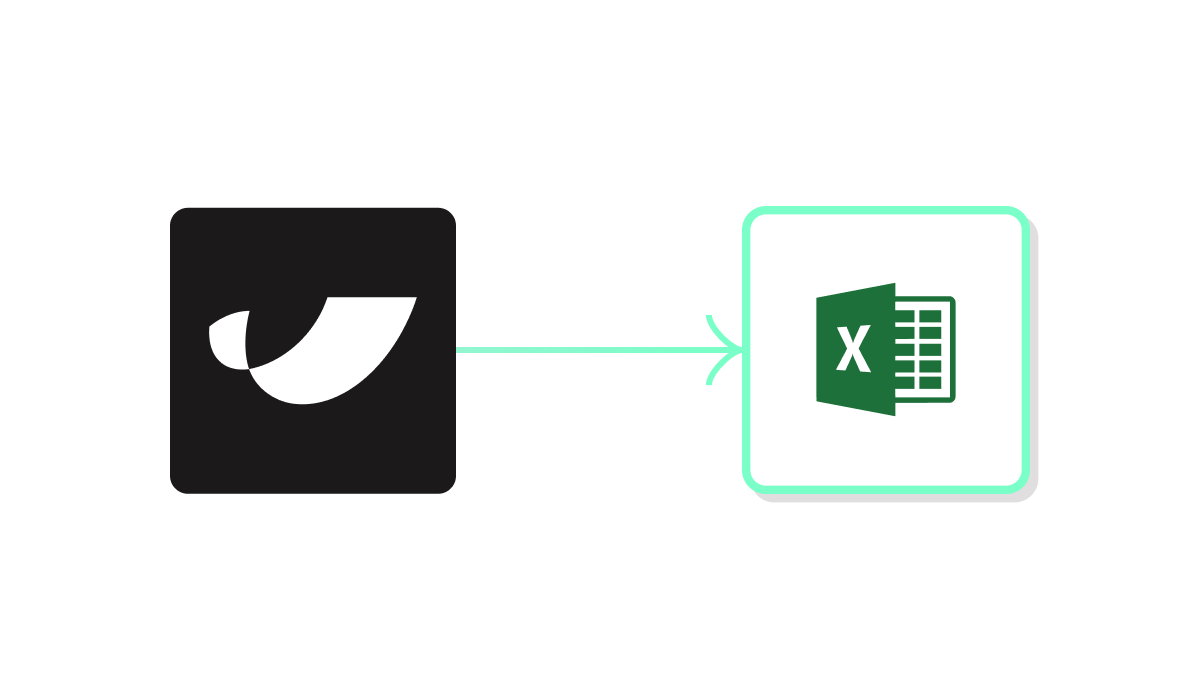- AI-powered extraction can identify relevant columns, detect field types, and convert messy Excel sheets into structured datasets.
- Use AI to standardize Excel data—normalize formats, correct inconsistent naming, and enforce schema rules.
- Apply AI categorization to group rows (e.g. expenses, customers, regions) based on patterns, without complex formulas.
- Merge Excel data with parsed PDF inputs (invoices, POs) so you can reconcile across structured and unstructured sources.
- Combine Excel with email data (e.g. CSVs attached to emails) to unify reporting workflows.
- These transformations help shift Excel from a manual, error-prone tool into a connected, automated hub that’s reliable and scalable.
Excel is the universal tool of operations — flexible enough to handle nearly any workflow, yet notorious for becoming messy and difficult to manage at scale. Operators often deal with inconsistent formatting, manual errors, and siloed spreadsheets that don’t connect to the rest of the tech stack. What starts as a quick fix for tracking numbers can quickly turn into hours of cleanup work and unreliable reporting.
The good news is that Excel doesn’t have to be a bottleneck. With the right data transformations, teams can extract, standardize, and categorize spreadsheet data automatically — and even connect Excel seamlessly with other sources like PDFs or email.
Below are five valuable Excel data transformations that Parabola users are performing to reduce manual reporting efforts and save errors on a weekly basis.
1. Automatically extract Excel data with AI
How-to
Use AI-powered extraction to pull data from Excel spreadsheets and prepare it for downstream workflows. AI steps can quickly identify the right columns, detect field types, and standardize formatting.
Practical applications
- Eliminate manual copying and pasting of spreadsheet data
- Convert unstructured Excel files into structured datasets
- Speed up recurring reporting tasks
Looking for more information on automatically extracting Excel data with AI? Try out our free template here.

2. Automatically standardize Excel data with AI
How-to
Feed Excel data into AI steps that normalize formats, fix inconsistent naming, and enforce column-level rules. Standardization ensures that spreadsheets are clean before they’re connected to other sources.
Practical applications
- Clean up inconsistent product names or SKUs
- Standardize date and currency formats across spreadsheets
- Prepare datasets for downstream analytics or reporting
Looking for more information on automatically standardizing Excel data with AI? Try out our free template here.

3. Automatically categorize Excel data with AI
How-to
Apply AI-powered categorization to quickly group Excel rows based on patterns or keywords. This replaces the need for manual tagging or complex formulas.
Practical applications
- Categorize expense line items for finance reports
- Group customer records by behavior or geography
- Simplify reporting by collapsing long lists into labeled categories
Looking for more information on automatically categorizing Excel data with AI? Try out our free template here.

4. Combine Excel data with PDF file data
How-to
Upload PDFs (such as invoices or POs) alongside Excel spreadsheets. Use AI parsing to convert unstructured PDF data into rows that can be merged with structured Excel data.
Practical applications
- Reconcile vendor invoices against expense reports
- Automate three-way matching between PDFs, Excel trackers, and ERP records
- Digitize incoming documents for faster reporting
Looking for more information on combining Excel data with PDF file data? Try out our free template here.

5. Combine Excel data with email data
How-to
Pull in data from email (such as CSV attachments or campaign results) and merge it with Excel spreadsheets. Use mapping steps to reconcile formats and create unified datasets.
Practical applications
- Centralize emailed CSV reports into a single spreadsheet
- Match marketing email engagement with Excel sales trackers
- Automate daily or weekly roll-ups of emailed reports
Looking for more information on combining Excel data with email data? Try out our free template here.

Excel remains one of the most widely used tools in operations, but it often creates as many problems as it solves when managed manually. Transformations like extraction, standardization, categorization, and integrations with PDFs or email show how teams can shift from messy, ad hoc spreadsheets to consistent, automated workflows.
By applying these approaches, operators free themselves from endless cleanup work and turn Excel into a reliable foundation for analysis, reporting, and decision-making — without giving up the flexibility that makes it indispensable.