Combine Excel and Email Data Using AI – Free Template
Combine Excel data with Email data without writing a single line of code.

Combine Excel data with Email data without writing a single line of code.

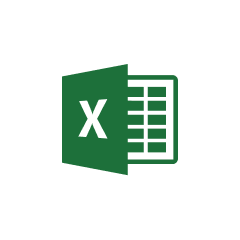




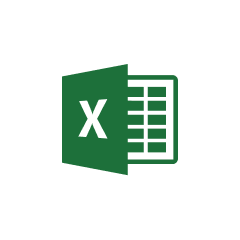


Parabola seamlessly integrates with Excel files to transform your static spreadsheets into dynamic, automated workflows.
Parabola's Pull from Excel file step allows users to easily import their spreadsheet data into their Flow. This step handles various Excel file formats and automatically recognizes column headers and data types, making it simple to begin working with your data immediately.
Parabola's email integration capabilities allow you to harness the valuable data contained within your email communications, including email attachments.
Parabola's email integration allows you to pull data directly from your email accounts, making it easy to extract and process information from your messages and attachments.
When you need to merge data from Excel and email sources, Parabola's Combine tables step provides a straightforward solution. This powerful feature allows you to match and merge data based on common fields, creating a unified dataset that captures insights from both sources.
Combine customer purchase history from Excel with email interaction data to create a comprehensive view of customer engagement. This allows businesses to identify patterns between email responsiveness and purchasing behavior.
Merge sales pipeline data from Excel with email correspondence to automatically update lead status and trigger follow-up actions based on email interactions and deal progress.
Connect email campaign metrics with sales data from Excel to measure campaign effectiveness and calculate accurate ROI for marketing initiatives.
By combining Excel and email data in Parabola, you can create powerful automated workflows that unlock new insights and drive business efficiency. The drag-and-drop interface makes it easy to build these integrations without coding, while the visual Flow builder helps you understand and optimize your data processes at every step.








Request a demo and see how Parabola can automate
your most manual SOPs.