Combine Shopify and Excel Data Using AI – Free Template
Upload your Excel Doc, connect to Shopify, and use this ready workflow to merge both datasets — no coding required.

Upload your Excel Doc, connect to Shopify, and use this ready workflow to merge both datasets — no coding required.



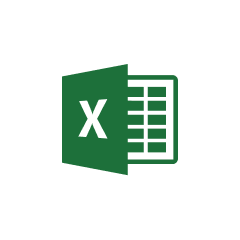





Parabola's Shopify integration enables seamless e-commerce data management and transformation.
Connecting your Shopify store to Parabola is straightforward using the Pull from Shopify step. This integration allows you to access various data types from your store, including orders, products, customers, and inventory information.
Parabola makes working with Excel files intuitive and powerful, allowing you to automate your spreadsheet-based workflows.
Parabola's Pull from Excel file step allows users to easily import their spreadsheet data into their Flow. This step handles various Excel file formats and automatically recognizes column headers and data types, making it simple to begin working with your data immediately.
Once you have both data sources imported into your Parabola Flow, you can combine them using the Combine Tables step. This powerful feature allows you to merge data based on common fields, creating a comprehensive dataset for analysis.
Combine Shopify product inventory levels with supplier lead times tracked in Excel to create automated reorder point calculations and purchase order recommendations.
Merge Shopify purchase history with customer segment data maintained in Excel to calculate detailed customer lifetime value metrics and identify high-value customer segments.
Connect Shopify sales data with marketing expense tracking from Excel to automatically calculate return on investment for different marketing campaigns and channels.
By combining Shopify and Excel data in Parabola, businesses can automate their data processes and gain deeper insights into their operations. The drag-and-drop interface makes it easy to create sophisticated data workflows without coding, while the visual nature of the platform ensures you can easily monitor and modify your processes as needed.








Request a demo and see how Parabola can automate
your most manual SOPs.