Extract Excel Data Using AI – Free Template
Use this template to automatically pull data from Excel files with AI.

Use this template to automatically pull data from Excel files with AI.

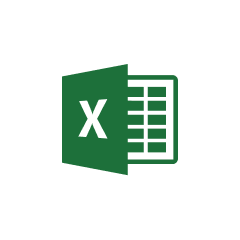




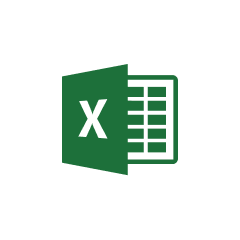


Parabola makes extracting data from Excel intuitive and powerful, allowing you to automate your spreadsheet-based workflows.
Parabola's Pull from Excel file step allows users to easily import their spreadsheet data into their Flow. This step handles various Excel file formats and automatically recognizes column headers and data types, making it simple to begin working with your data immediately.
The Extract with AI step in Parabola leverages large language models to intelligently parse and extract specific values from your API data. This powerful feature can understand context and identify patterns in your data, making it ideal for processing unstructured or semi-structured information.
Here are a few practical examples of how you can use Parabola to automate the extraction and transformation of data from Excel:
Suppose you have a large Excel file containing your company's sales data, including information about products, customers, and revenue. You can use Parabola to automatically extract and transform this data, allowing you to generate detailed sales reports, identify trends, and make more informed business decisions.
If you have an Excel spreadsheet that you use to track your business expenses, you can use Parabola to automatically extract and categorize the data. This can help you better understand your spending patterns, identify areas for cost savings, and streamline your expense reporting process.
Imagine you have an Excel file that contains your current inventory levels, including product details, quantities, and reorder points. You can use Parabola to extract this data and create automated alerts or triggers to notify you when it's time to reorder specific items.
By using Parabola to automate the extraction and transformation of data from Excel, you can save time, improve the accuracy of your data, and gain valuable insights that can help you make more informed business decisions.
___________________________________
The tool can extract values, text strings, tables, and semi-structured data across worksheets. It supports multiple sheets in a workbook and intelligently detects field types.
Yes. The extractor recognizes column headers, merged cells, formatting inconsistencies, and irregular layouts. The AI step can also interpret context to pull the right fields even when formatting varies.
Upload your Excel file, select the sheet or range you want to extract from, and apply the “Extract with AI” step to define the fields or values you want pulled out. You can then preview, map, and automate the flow.
Yes. Once the workflow is built, you can schedule it or trigger it so new Excel files are processed automatically without manual work.
You can export your extracted data as CSV, XLSX, or push it into downstream tools, databases, or BI platforms depending on your workflow needs.
No coding or scripting is needed. Everything is done through no-code steps, including the AI extraction itself.
You may need to adjust your sheet selection or mappings, but the AI extraction step can handle many layout variations using context rather than fixed positions.
Very large files may require filtering or splitting, and there are practical limits for AI-powered steps, but most typical business spreadsheets fall well within supported ranges.
Yes. You can pull from multiple sheets or files, then merge or stack them before applying AI extraction to produce one unified dataset.
Teams can automatically extract the key fields they need for reporting, reconciliation, forecasting, or auditing. This removes manual copy-paste work, reduces errors, and speeds up the creation of usable, analysis-ready data.
Nine other Excel automations you should be considering in 2025 and beyond.








Request a demo and see how Parabola can automate
your most manual SOPs.