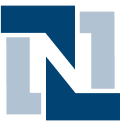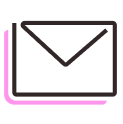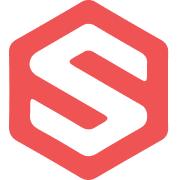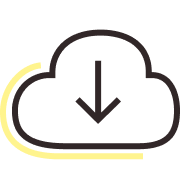How to build interactive dashboards and visualizations without tech resources
Most reporting dashboards fall flat. They rely on static exports, require tech team intervention to update, and fall out of sync with the pace of operations. Teams struggle with data spread across ERPs, sales channels, and logistics systems–and end up piecing together spreadsheets to answer urgent questions about performance.
With Parabola, you can build live dashboards that stay in sync with the systems powering your business. Whether you’re tracking OTIF across channels, aggregating COGS data, or analyzing carrier performance, Parabola's visualizations let you turn any flow into a real-time dashboard. Design charts, styled tables, and headline metrics that auto-refresh and can be shared across your team–all without relying on clean data or external BI tools.

Video overview
Why Parabola







In a world where efficiency is a key contributor to effectiveness, Parabola provides an unlock for businesses of all sizes in synthesizing large volumes of information into key insights."
What is dashboarding in Parabola?
Dashboarding in Parabola refers to building live, interactive reports directly from the data in your flows. Instead of exporting to an external BI tool, you can visualize your data using tables, featured metrics, and a variety of charts, all within the same interface where your data is pulled and transformed.
How to create dashboards and visualizations in Parabola
- Add a Visualize step to your Flow, connecting it to any step where data is ready to be visualized.
- Open the Visualize step and create one or more views: tables, charts, or featured metrics.
- Use grouping, filtering, column calculations, and formatting options to customize your tables.
- For charts and metrics, configure your X/Y axes, choose chart types (e.g., line, bar, mixed), and set stacking or categorization options.
- Enable Show on dashboard to sync views to the Flow’s dashboard tab.
- Use quick filters to explore data by timeframe, category, or region.
- Share the dashboard with your team using view-only or edit permissions.
Tips for creating dashboards in Parabola
- Clean your data before the Visualize step using Edit Columns, Filter rows, or Standardize with AI for more reliable insights.
- Use color rules and conditional formatting in table views to highlight anomalies or performance thresholds.
- Set up multiple views in a single Visualize step to power different stakeholder perspectives from the same dataset.
- Use tabbed layouts for organized access to different views, or tiled layouts for a comprehensive at-a-glance dashboard.
- Remember that all views are live – when the Flow runs or input data changes, your dashboard updates automatically.
What other resources are available on creating dashboards and visualizations?
- To learn more, check out the Parabola University lesson on building dashboards